The The64 Maxi has two of the most popular operating systems of the time, the Commodore 64 and the Commodore Vic20. They are old and archaic systems, so many users could "get scared" when trying to update them. However, the advantage of these systems is their simplicity, so below we will show you how you can update your firmware easily and quickly.
For this update process, you will only need a computer with internet access, and a USB pen drive up to 32 GB. If the pen drive is larger than this size, you must create a partition of 32 GB or less (it is recommended to use a 4/8 GB pen drive to avoid complicating life).
Note: this same update method can be used to future firmware updates, given that although the files change the method is the same.
Download the firmware and prepare the USB pen drive
The first step is to access the official website of TheC64 from a PC with the Internet, from where we can download the update file. To do this, simply click on "Download" to download the latest version.
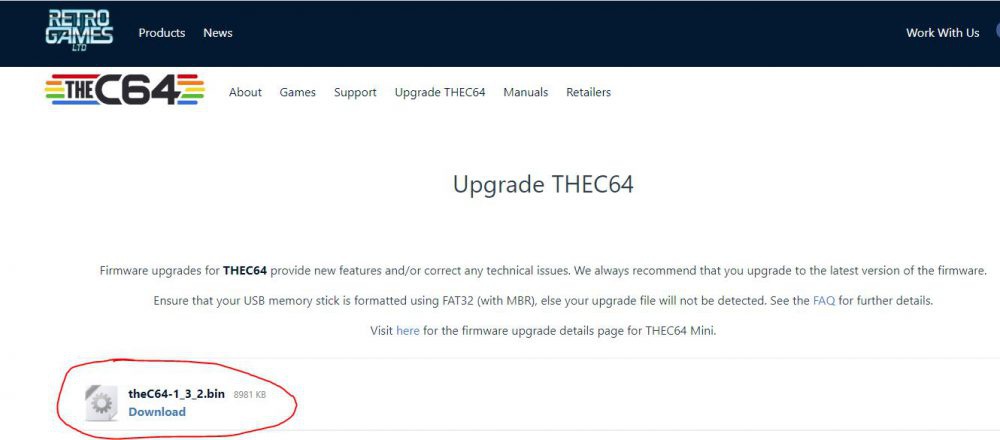
Before copying the update file to the USB pen drive, we must ensure that it is formatted in FAT 32 format. Once done, we can copy the downloaded .bin file directly to the root of the pen drive. You do not have to change the name or anything, it is only important that the .bin is in the root directory of the pen drive.
Install the update file
Now we must insert the pen drive with the update file in TheC64 Maxi, and in the main menu we must select below the wrench icon (Tools).
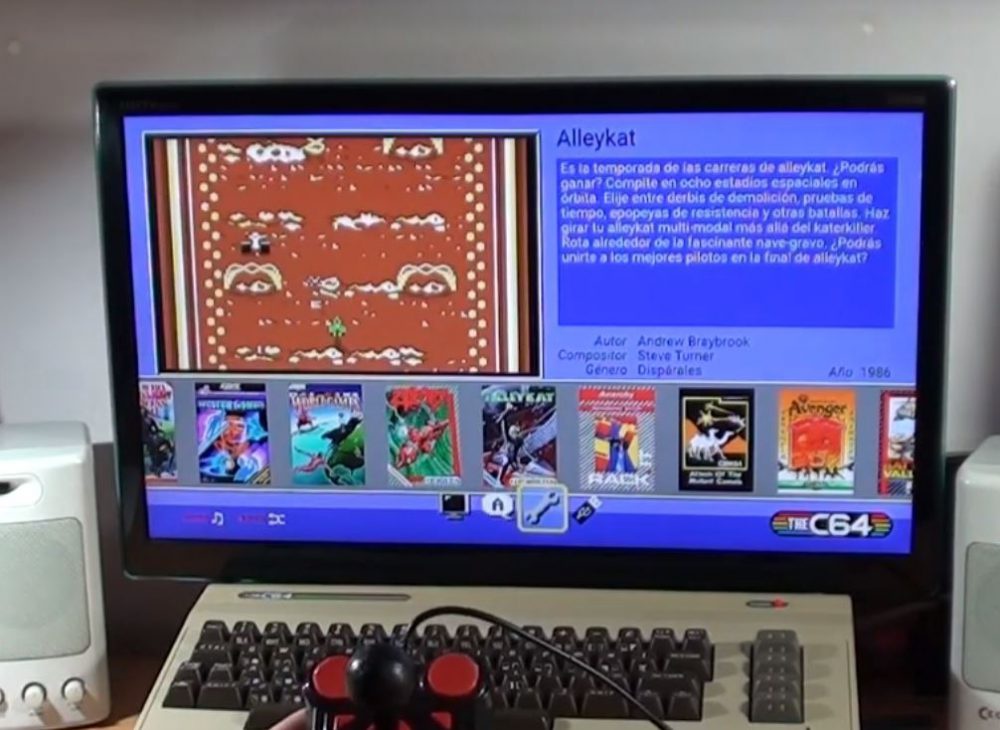
In the menu that opens, we must select «System Information».

As soon as we enter the system information menu, if we have done all of the above (file .bin in the root directory of the pen drive and with the same name it had when downloading it), a screen will appear directly telling us that it has Found a firmware update and if we want to install it. Simply click on "Apply" and the update process will start automatically.

You will see that as soon as you give Apply, the screen goes black but soon an icon of a pen drive and another of TheC64 Maxi comes out, with a progress bar in between. Since the update file occupies about 8 MB, this process only takes a few seconds.

Once this process is finished, TheC64 Maxi restarts, with the new version installed. If you want to check it, we can simply go back to Tools -> System information, and we'll see that the new version is already installed.
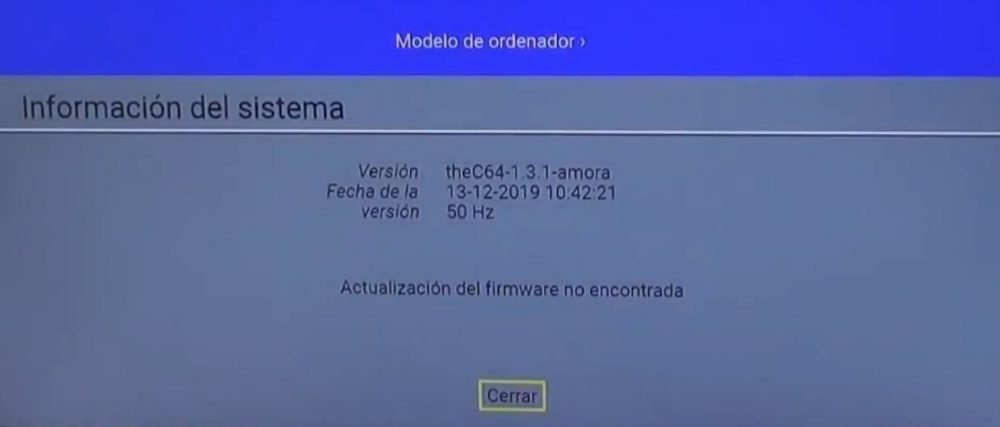
That's it, with this simple process that normally does not take more than a couple of minutes you will already have your TheC64 Maxi (and mini, it works for all versions) in the latest version, with all the errors that have been fixed, improvements, and even sometimes with new games that they have been able to integrate.
















