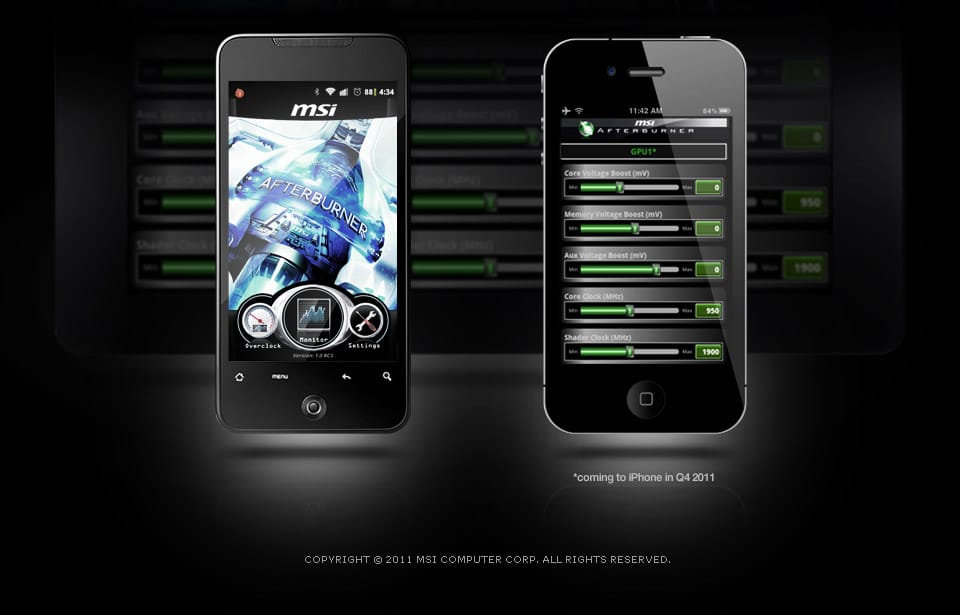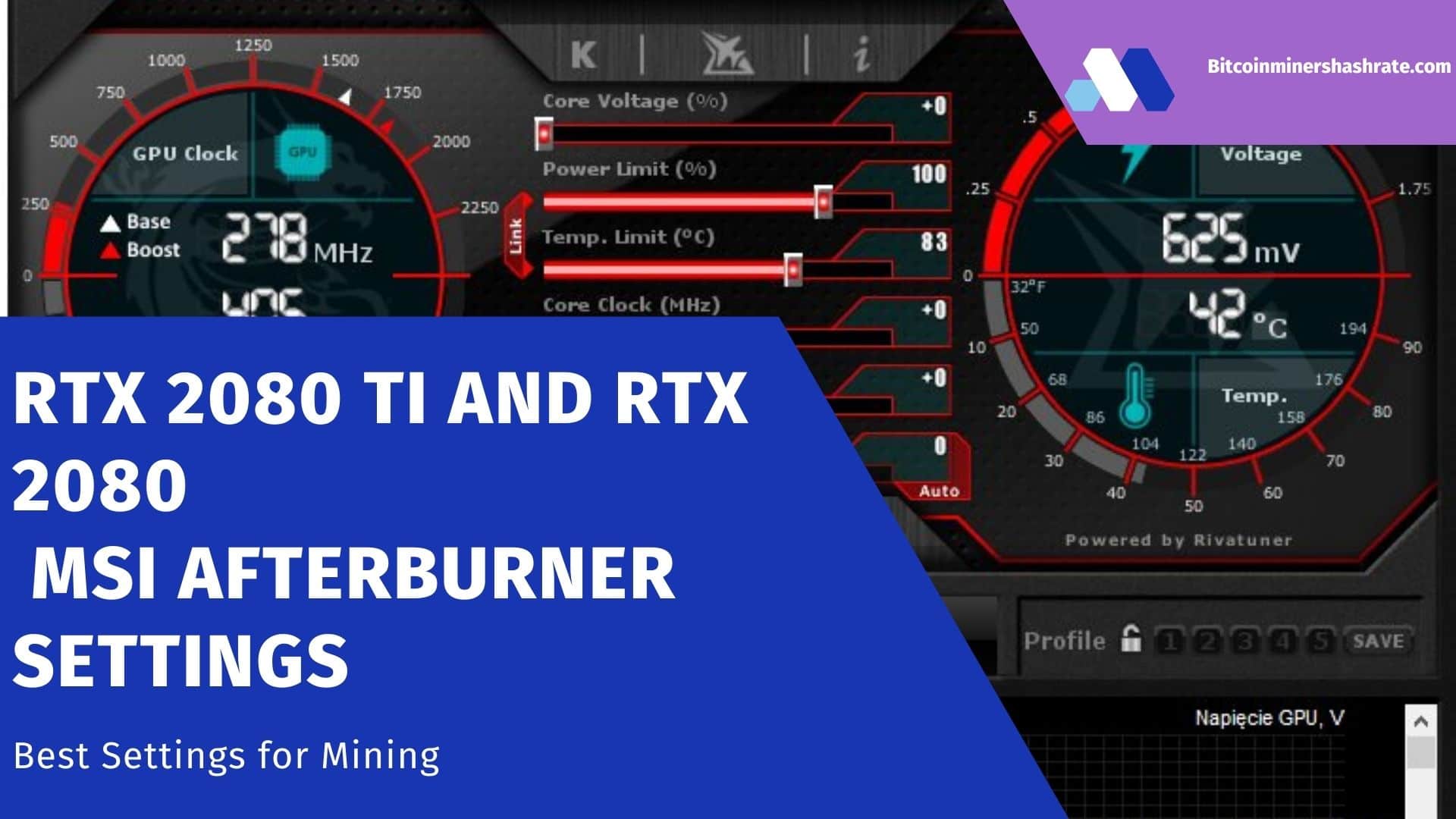MSI Afterburner Android: Free Download and Install (GPU overclocking smartphones + tablets) – The mobile version of MSI Afterburner is not designed for GPU overclocking in smartphones and tablets. It is designed for remote control of computer graphics accelerators. It is mainly used on systems assembled for cryptocurrency mining, as a monitor – dynamic indicators and graphs are displayed on the smartphone display. The article presents the capabilities of the mobile utility.
About the mobile version
MSI Afterburner is worth installing on a smartphone if your computer works around the clock, for example, it mines cryptocurrency or regularly renders videos, scenes with three-dimensional graphics. The phone will replace an expensive gaming keyboard with a display that displays the temperature, fps.
Important. Port 82 is used for connection, it must be open.
The fan speed, the frequency response of the graphics chip, the voltage of the core and memory can be changed. Remotely set peak power consumption. In a separate window, the current values of the named characteristics, the degree of loading of the GPU and video memory are displayed. What is important, configuration can be done during the process , on computers without a monitor, input devices.
Features and Features:
- work with devices from Nvidia and AMD;
- remote overclocking of the video card;
- monitoring of dynamic characteristics;
- control of all parameters of the graphics chip;
- setting power consumption limits;
- displaying the frame rate on a smartphone.
Advantages
- managing video card performance on computers without input and output devices;
- all controls inherent in the computer version of the program are available;
- works with a PC with two or more video cards;
- instant application of settings regardless of the operating mode of the graphics subsystem.
Disadvantages
- the probability of interception by an attacker.
- lack of new versions and application support.
Where to download and how to install
To connect a smartphone or tablet to a PC for monitoring and controlling a video card, you will need the following:
- WiFi connection;
- installed MSI Afterburner on both devices;
- the back end of the Remote Server on the computer.
| Author: | Msi |
| Platforms: | Android |
| Date: | 07.06.2021 |
Mobile Afterburner is compatible with computers running Windows 7 – 10. To work, you need Android 4.2 or later and 3 MB of free space in your phone’s memory.
- Download the apk file and allow the installation of software on your phone from unverified sources.
- Open the app and notification settings on your smartphone or tablet.
- Navigate through the Android configuration options sections and go to advanced settings.
- Section “Special access”.
- Visit “Installing Unknowns…”.
- Move the switch to the “On” position for the browser through which you are downloading, and run the APK file.
- Our goal is the browser from which you launch the APK files, or the file manager.
- Move the switch to the “On” position for the browser through which you are downloading, and run the APK file.
- On different Android, the instruction is different, in versions 6 and 7, the item is in the security settings.
- To install, run the resulting APK file and give permissions.
Questions and answers
Can other Android programs sync with MSI Afterburner on PC?
No, managing a video card on Windows through Afterburner is only possible using the utility of the same name on Android.
Will MSI Afterburner on PC see that it is being “monitored” from a smartphone?
The application makes no difference whether it is controlled from a computer with a mouse and keyboard or from a smartphone.
If it is not possible to display temperature and FPS graphs on the phone screen, the application does not connect to the computer, describe the problem in the comments, we will help.