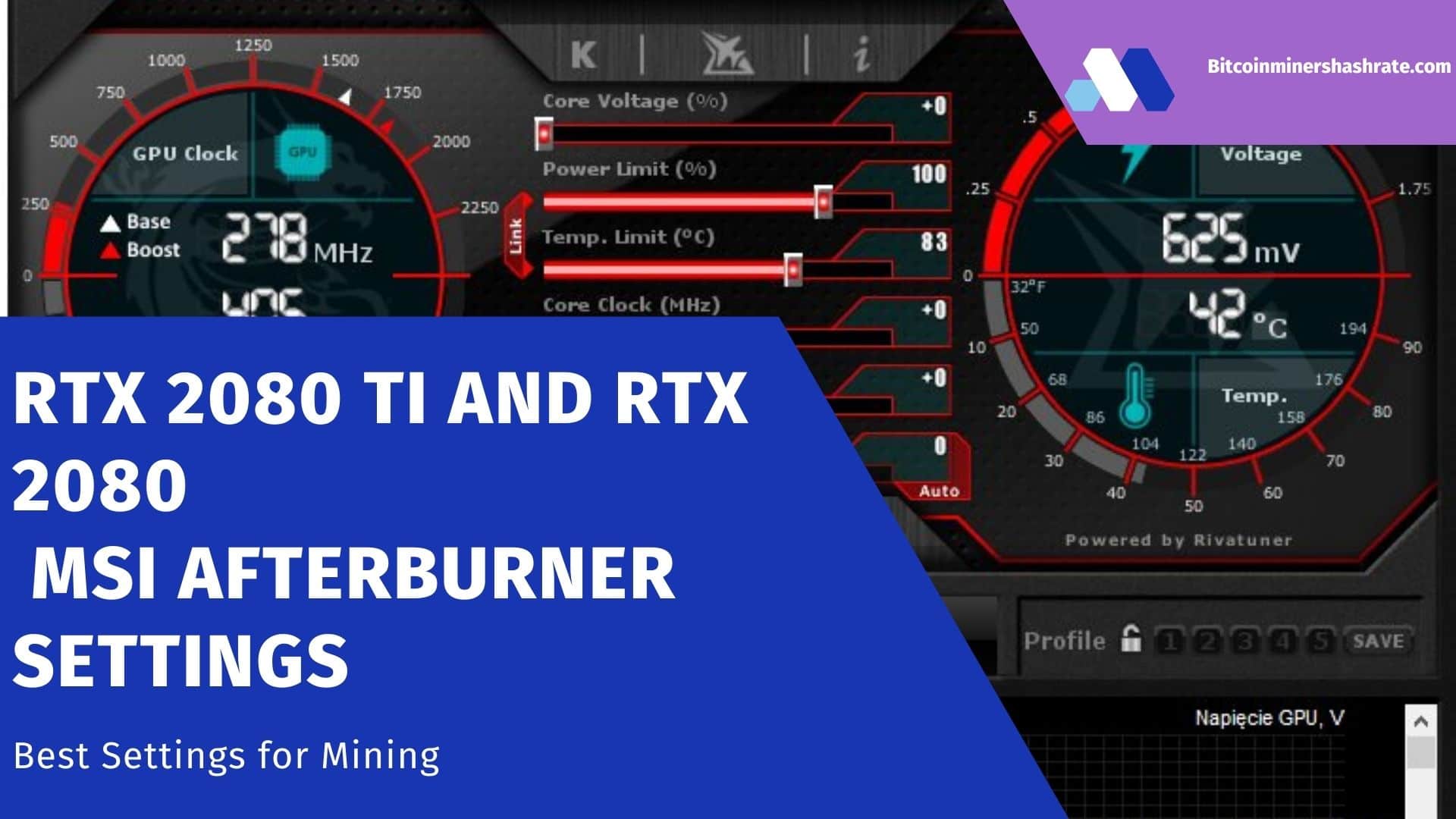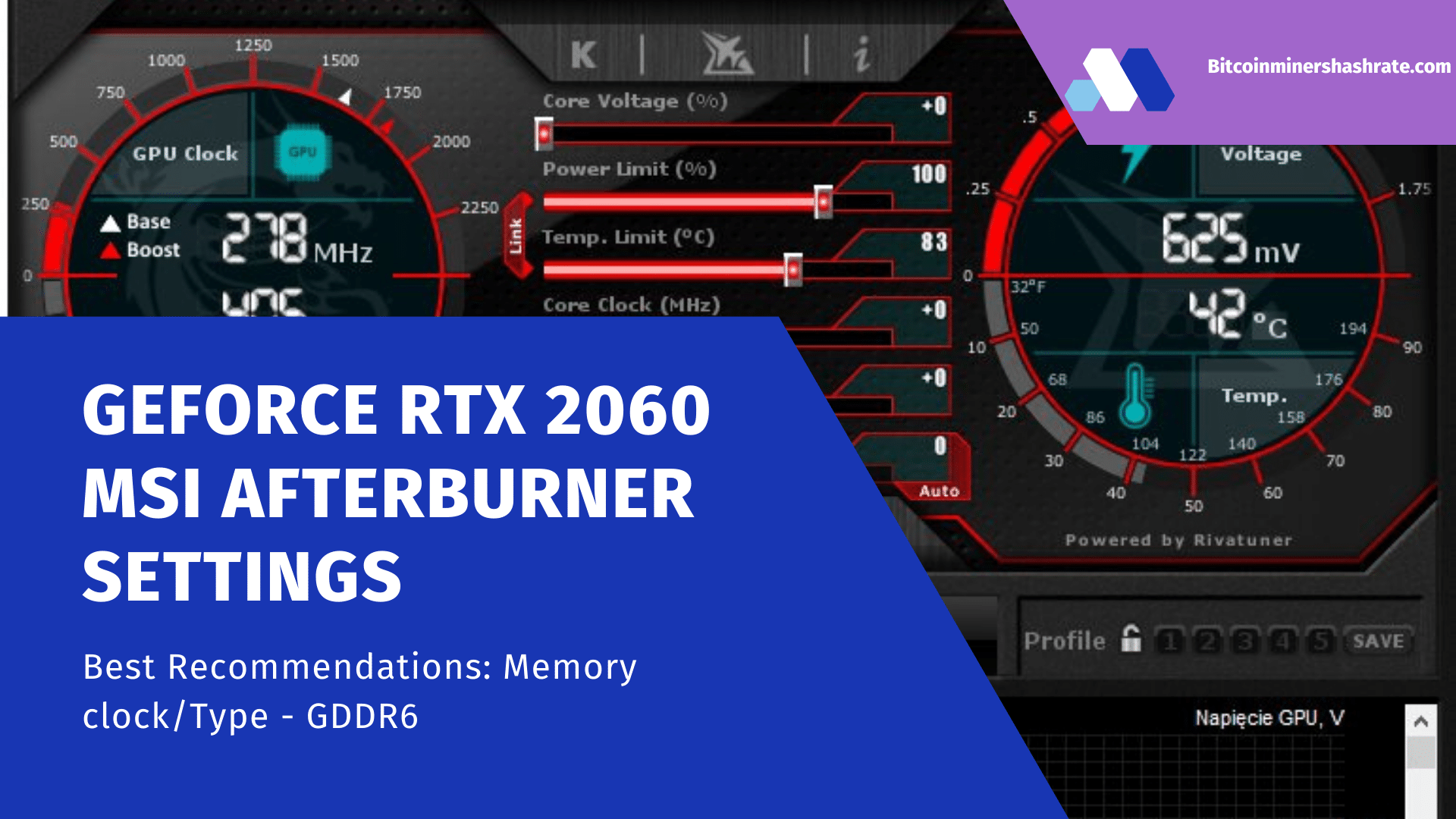How to set up a graphics card cooler in MSI Afterburner: Coolers (fans) are one of the main components of a video card. They blow over the radiator and dissipate the generated heat. It depends on the work of the coolers how efficiently the video card will be cooled and what level of noise it will emit.
With an increase in cooler speed, cooling improves and the temperature decreases, but the noise level increases. Therefore, it is very important to find the right balance between cooling and silence.
In this article, we will show you how to adjust the fan speed of your AMD or NVIDIA graphics cards using MSI Afterburner.
MSI Afterburner – graphics card cooler setup software
If you need to set up a video card cooler, then the easiest option is to use the program MSI Afterburner. This program is based on RivaTuner and includes a huge number of functions for working with video cards.
A detailed listing of all the features of MSI Afterburner can take a long time, so we will only list the most basic and popular ones:
- Graphics chip power management;
- Energy management;
- Controlling the clock frequency of the graphics chip and video memory;
- Control of video card coolers;
- Saving settings to profiles;
- Monitoring of video card and system parameters in games;
- Capture screenshots and videos;
At the same time, the MSI Afterburner program allows you to manage both NVIDIA video cards and AMD video cards. All models are supported, starting from NVIDIA GeForce 8X00 and AMD Radeon 3000. It should also be noted that the program has no connection to the manufacturer. Therefore, you can use it with video cards from all manufacturers, not just MSI.
You can read more about MSI Afterburner in the articles:
You can download MSI Afterburner:
How to Adjust GPU Fan Speed in MSI Afterburner
After installing and running MSI Afterburner, you should see an interface similar to the screenshot below.
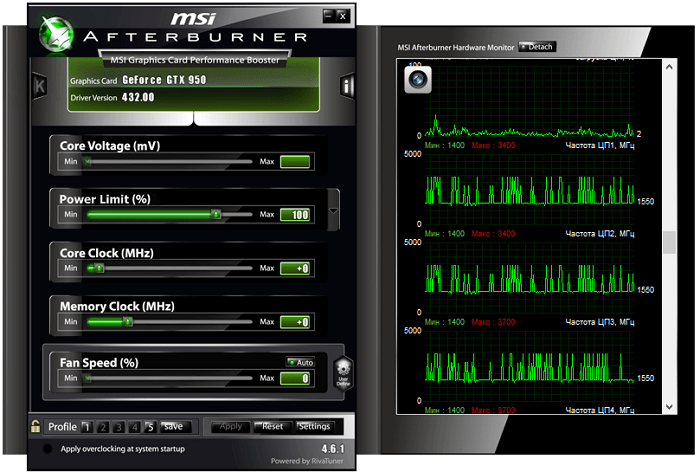
If your interface is different from what is shown in the screenshots, then you can change it. To do this, go to the settings, open the tab “Interface” and select the option “Default MSI Afterburner v3 skin».
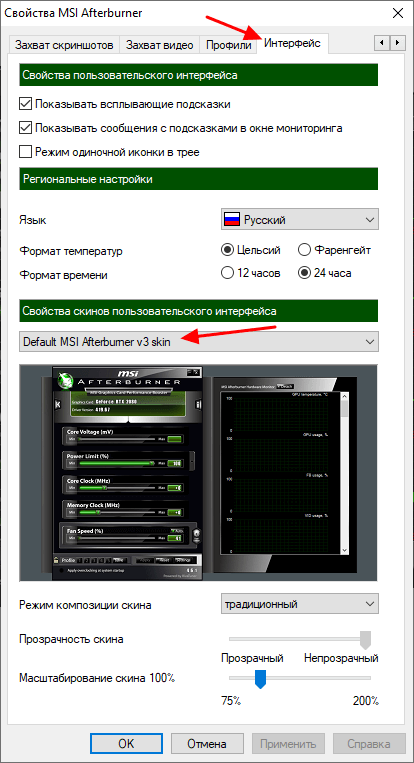
At the bottom of the Afterburner interface there is an option “Fan Speed”. By default, this option is set to “Auto”. This means that the video card itself controls the speed of its coolers. To switch to manual control mode, press the “Auto” to turn off automatic mode.
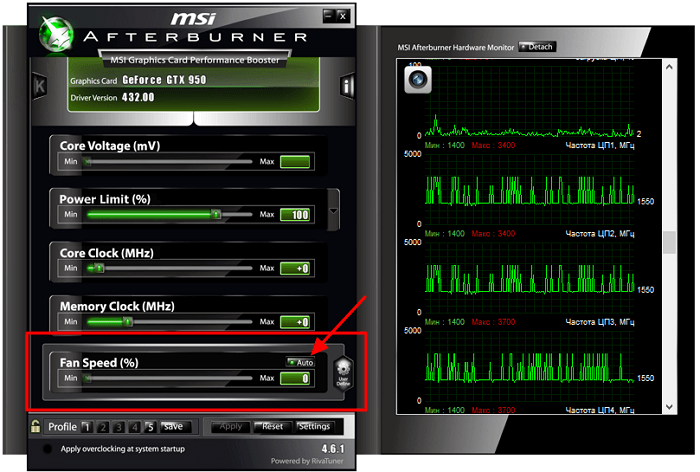
After that, you can manually set the speed of rotation of the cooler. To do this, move the slider “Fan Speed” and click on the button “Apply».
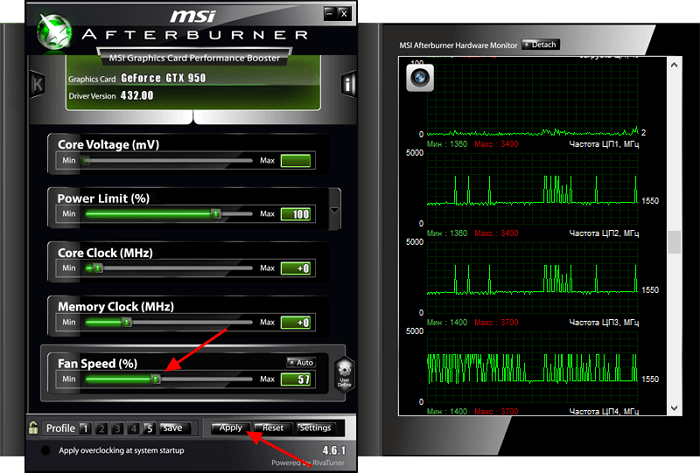
By specifying a value of 100%, you can check how the video card works at maximum cooler speeds, as well as estimate its maximum noise level.
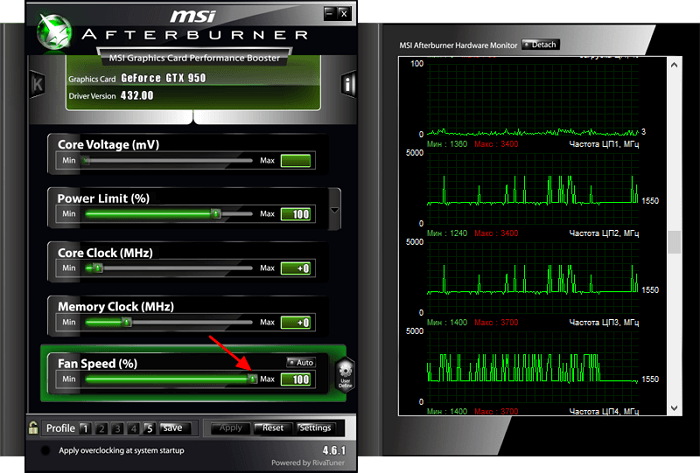
But the manual way to control coolers is not very convenient. Instead, it is better to set up a schedule that controls the cooler depending on the temperature of the graphics chip. To do this, click on the button “User Define» and go to settings.
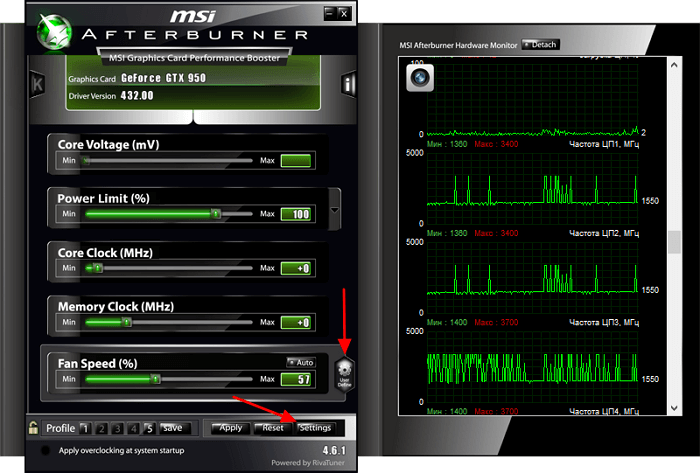
In the settings of the MSI Afterburner program, you need to open the tab “cooler”. Here you need to check the box next to the function “Enable software custom auto mode».
After that, a graph will appear for adjusting the speed of rotation of the video card coolers. The temperature of the graphics chip is shown horizontally, and the rotation speed is shown vertically as a percentage. Thus, the graph establishes at what speed the coolers will rotate at a certain temperature.
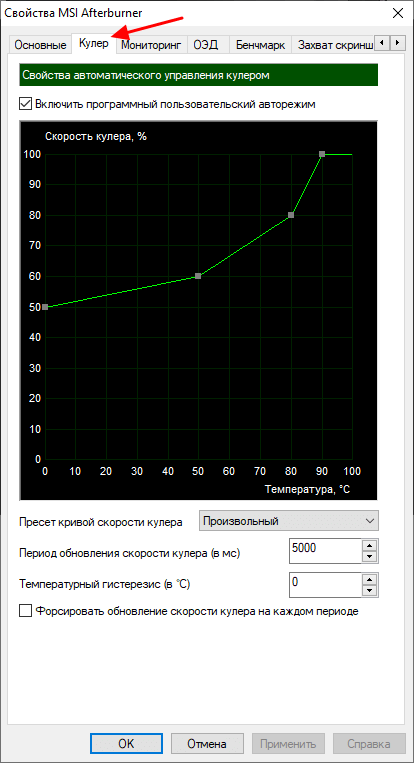
To adjust the speed of rotation of the video card coolers, you need to move the graph points to a suitable position and click on the “Apply».
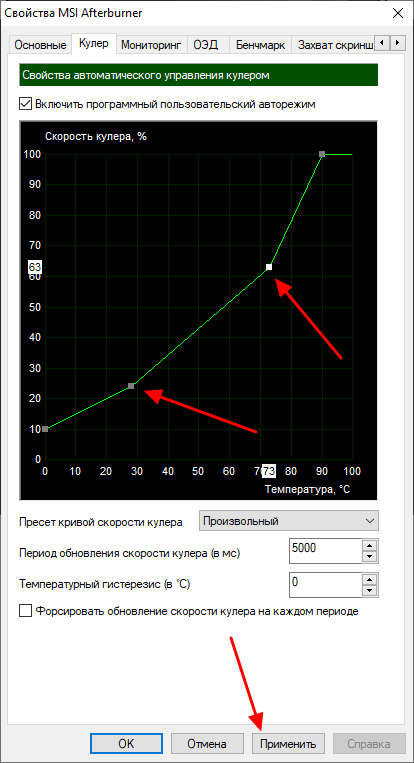
If desired, you can click on the graph line and add a new point. This will make the graph smoother.
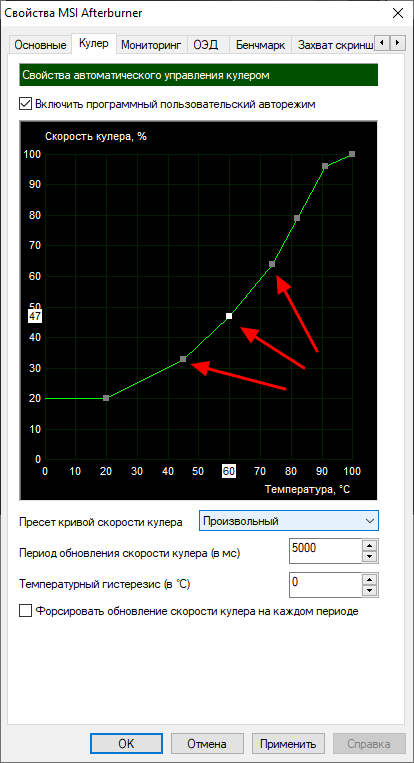
In the latest versions of MSI Afterburner, on the “cooler» function appeared «Use firmware control mode”. This function only works with some modern graphics cards that support the programming of the cooler speed curve. With this support, Afterburner sends curve data to the graphics card firmware, and then it independently controls the speed of the cooler, according to these settings.
If your video card supports this feature, then Afterburner does not need to be added to startup and kept constantly on.
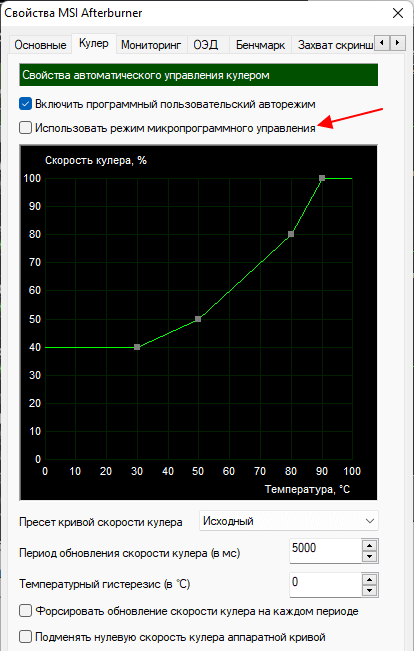
If the video card does not support firmware control, then you need to go to the tab “Main” and enable MSI Afterburner to automatically start at the next start of the Windows operating system. Without this, the settings specified in MSI Afterburner will not work after a reboot.
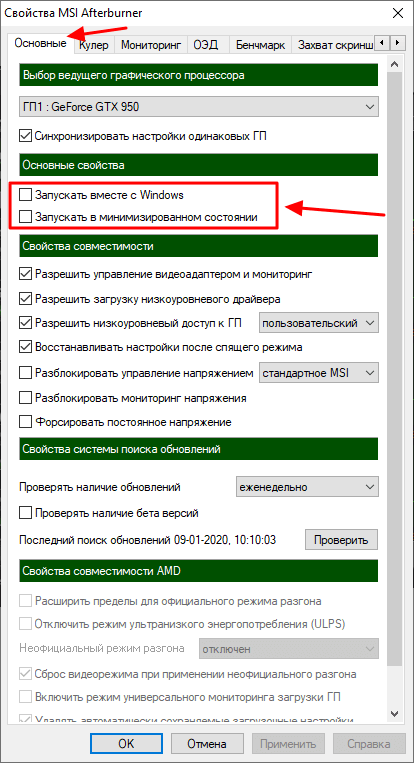
If it seems to you that you have configured something wrong, then you can return to the default settings. To do this, MSI Afterburner has a button “Reset».
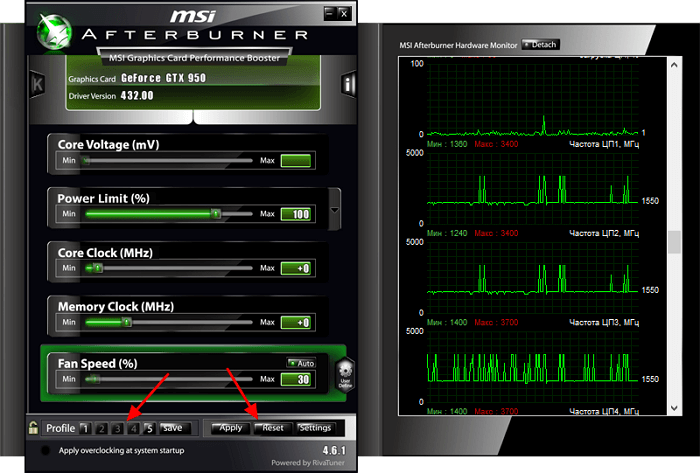
You can also set up several different profiles and switch between them as needed.
Some users encounter problems when trying to set up a graphics card cooler. For example, the button “Auto” or not displaying the tab “cooler» in MSI Afterburner settings. The causes of such problems can be different:
- Outdated video card drivers. For all the functions of the video card to work on the computer, the latest drivers from the official website of the manufacturer (AMD or NVIDIA) must be installed.
- Outdated version of MSI Afterburner. Support for new graphics cards requires the latest version of MSI Afterburner. If the video card has just been released and is not yet supported, then you can try downloading the beta version of the program, which can be found at www.guru3d.com.
- Video card does not support cooler adjustment. Also, in some cases, the video card simply does not support the cooler setting. This is typical for mobile (laptop) and older models of video cards.
- Conflict with other programs. As suggested in the comments, sometimes setting the cooler through MSI Afterburner does not work due to a conflict with other programs that also try to control the coolers. To solve this problem, you need to remove the conflicting programs, after which everything should work. Conflicting programs can be:
- MSI SDK
- MSI Gaming APP
- MSI Dragon Center
- MSI Gaming Center
See also: