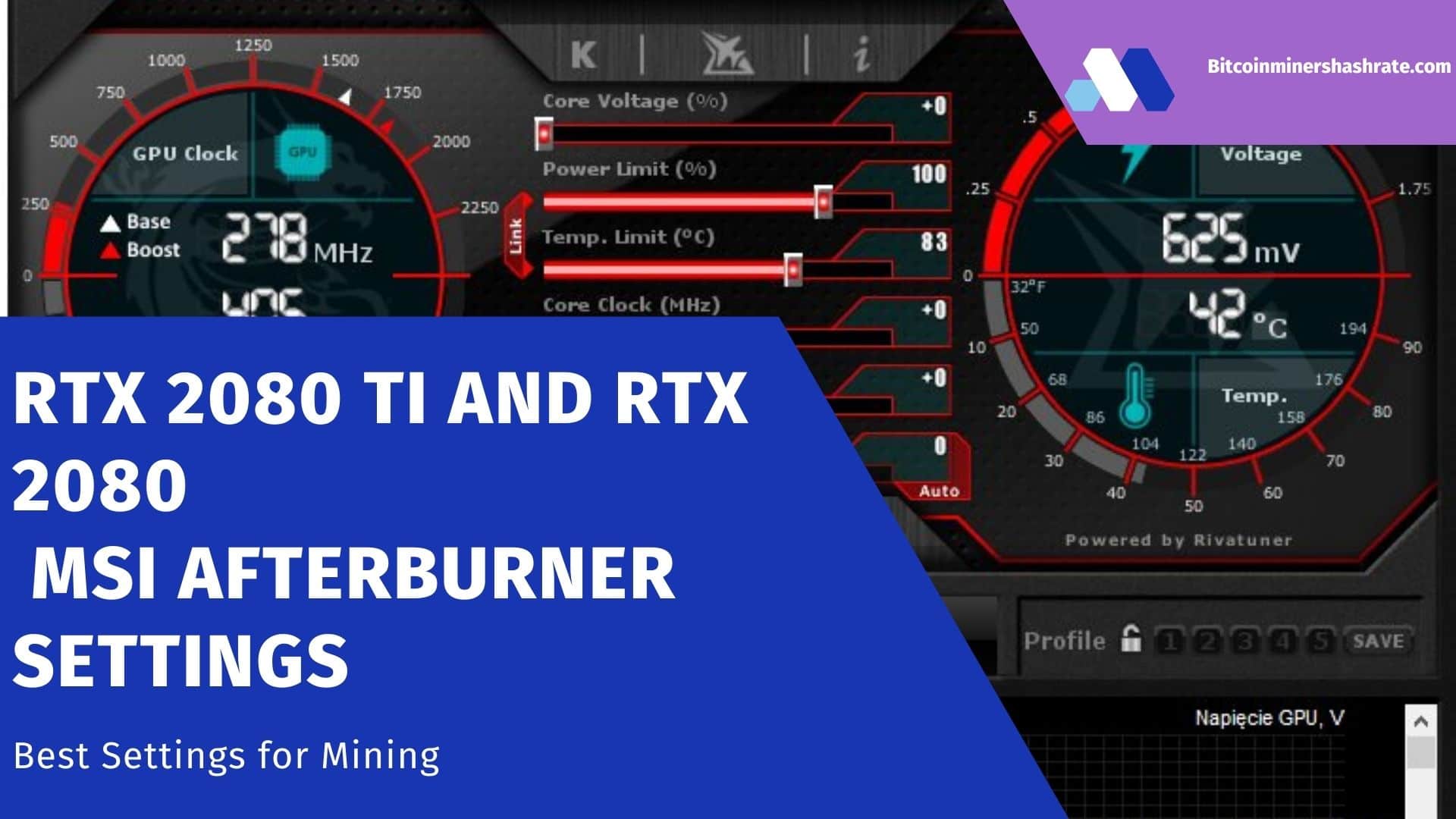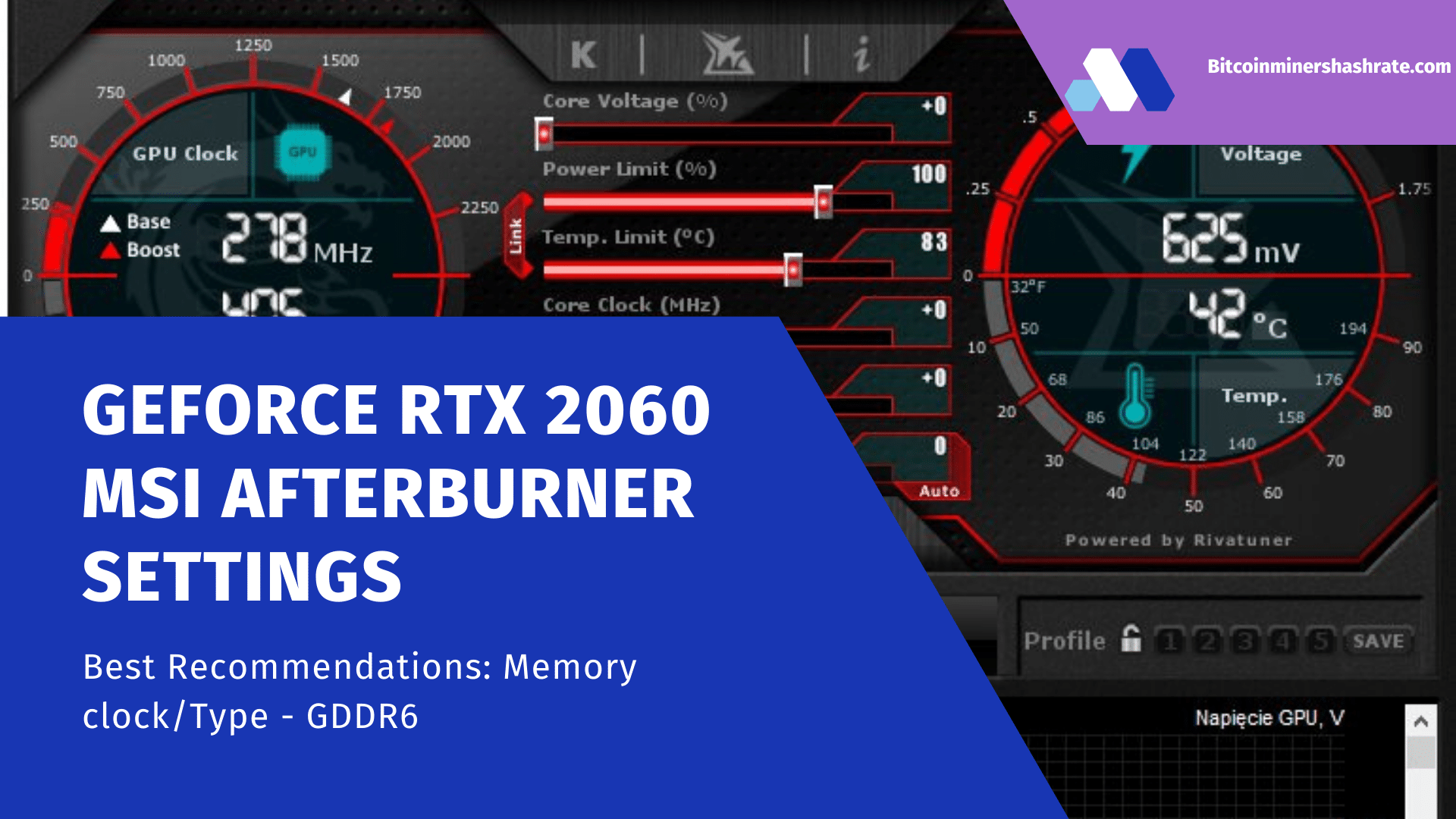RTX 2080 TI and RTX 2080 MSI Afterburner Settings: Best Overclocking Setup 2022 – How to overclock Nvidia GeForce RTX 2080 Ti And RTX 2080. Today, we’re going to dive a little deeper into overclocking the new Nvidia GeForce RTX 2080 Ti and RTX 2080. We’ll be looking at a whole host of things, from how to overclock these cards to typical achievable clock speeds. As well as performance and power consumption parameters.

To start this guide, we’ll go over our standard Nvidia graphics card overclocking methodology. And in particular, the new RTX series. We’ll also show you how the new Nvidia Scanner API works. And let’s see how good their one-click overclocking is compared to manual overclocking. We will also show you how to do it manually.
The cards we use today are Founder edition RTX 2080 Ti and Founder edition RTX 2080. Both graphics cards are factory overclocked in a sense. This is compared to base-level partner models. But this overclock is quite small – only 90 MHz on the core and nothing on the memory. But the card we use doesn’t really matter. Since the steps you will now see here will apply to all RTX cards.
How to Overclock Nvidia GeForce RTX 2080 Ti and RTX 2080 – 1-Click Overclocking
The first thing we will do is try out what is the easiest method to overclock your RTX card. Let’s use the Nvidia scanner. One-click overclocking of Nvidia GeForce RTX 2080 Ti and RTX 2080 has been around for a long time. But this time around, Nvidia has built its own infrastructure to do just that. Instead of allowing, as usual, partners to create their own algorithms. Which, according to the chip manufacturer, are better suited for their GPUs. And using their tools gives more accuracy and reliability.
To use Nvidia Scanner, you need to download the latest versions of any overclocking utility. We tried EVGA Precision X1 and MSI Afterburner. Both are still in beta, and in terms of scanner functionality, we found Afterburner to be a more reliable solution.
There have been few issues with the early version of the Precision X1 in the past. But we assume that they will be fixed soon. While Afterburner runs stable, no complaints. This is a little disappointing as Precision X1 has a much better interface than Afterburner. But we will also try Precision a bit later.

How to overclock Nvidia GeForce RTX 2080 Ti and RTX 2080 with Afterburner
Once you’ve installed and opened Afterburner, you’ll see a bunch of watch faces and sliders. A little confusing interface, but that’s okay. What we’re interested in is the little bar graph icon to the left of the core clock slider. At this stage, you do not need to touch anything in the application. Just click on the histogram icon, then click on OC Scanner and then on that window, click on Scan. Now you can go and have a coffee in peace, because the one-click overclocking process takes 15 to 20 minutes.
What the scanner does is basically do a bunch of clock tests over a range of voltages. To find the exact voltage curve for your graphics card. It has its own testing algorithm. It allows the GPU to recover from any freezes or crashes if the GPU has taken more than it can handle. This is basically an imitation of what we would do with manual overclocking. But here everything happens faster and, perhaps, more accurately.
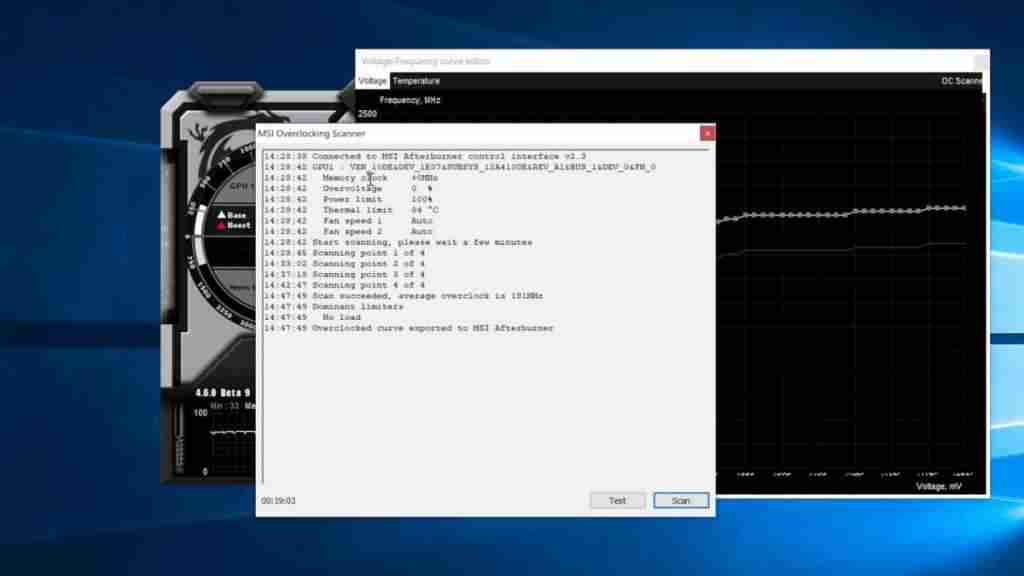
Don’t worry if the app freezes. Or if the screen goes black during the process, that’s fine. You end up with an average overclock, but very importantly, you get a full clock graph that is potentially slightly more efficient than just shifting the core clock. You can see that we get slightly higher overclocks at the lower end of the voltage graph than at the top.
For the RTX 2080 Ti we averaged +181MHz, but at the high end our OC is only +150MHz. With the RTX 2080 we averaged +113MHz and topped out with an OC of around +90MHz.

At this point, we recommend returning to the Afterburner main screen and maximizing the power and temperature. We’ve never tested a card, not even the latest generation Pascal card, that doesn’t like these limits being raised to the maximum. So with these RTX cards, it just makes sense to pull it off. This will allow Nvidia’s GPU boost algorithm to shoot as high as possible on the top of the frequency graph, which we already got when we raised the limits a little before.
It’s worth noting here that we set power and temperature limits after running Nvidia Scanner. Nvidia says the scanner only changes the fundamental frequencies. So if you change the power and temperature limits ahead of time, the scanner can find other and potentially higher fundamental frequencies. However, in our experience, we have indeed reached the lower limit of overclocking, so we recommend changing them after the results of the scanner.
Another obvious limitation is the lack of memory frequency boost. After all, the Nvidia scanner only processes the GPU core and does not touch the RAM. So after this simple one-click overclocking, you will miss out on any benefits you get from memory overclocking. Core overclocking is much more important for performance. But in some situations, memory overclocking can help.
How to Overclock Nvidia GeForce RTX 2080 Ti and RTX 2080 – Manual Overclocking
How to overclock Nvidia GeForce RTX 2080 Ti And RTX 2080. We already have the scan results. Now let’s see how to perform manual overclocking. And then we will compare manual overclocking with the results of automatic overclocking of the scanner.
For this, we are switching to EVGA Precision X1 because the program has a much nicer and more intuitive interface.

For manual overclocking, we want to start right off the bat. So first we are going to set the power limit and the temperature limit to the maximum. We’re also going to scroll through the bottom Temp Tuner and adjust the graph to get the highest clock speed at all possible temperatures. For our test card, this doesn’t really matter, since we don’t reach those critically high temperatures. But if you’re running above 84C, you’ll want to tweak this schedule for maximum performance.

Now it’s all about adjusting the two main sliders for memory and core clock. Basically, we want to increment each value by a reasonable amount. Then apply acceleration. And then check it in a program like 3DMark. This is to make sure we don’t get crashes with these settings.
How much to overclock the card you can decide for yourself. But keep in mind that you won’t damage your graphics card by choosing too high a value. Instead, the system will simply freeze and need to be restarted. It’s OK.
Overclocking RTX 2080 Ti
So we started the RTX 2080 Ti with +150 MHz on the core and +500 on the memory. These are rather modest values for this card. This passed 3DMark tests just fine, so we pushed the core to +200 and the memory to +650. If you’re concerned about security, we recommend changing only one of these values in one test run. But the more you become familiar with the process, the more settings you can adjust at the same time. It’s all about experience.
With +200 on the core, our 2080 Ti froze in 3DMark. So now we need to reach a more precise limit. We started to reduce the rate by -10 MHz, eventually finding that +180 was also unstable. But +170 gave an excellent result. From here we can try to overclock the memory a little further. We overclock using a similar process. And for our model, we settled on +700, which gives us the most stable parameters in the test.
The final overclocking options for this card are: +170 MHz on the core and + 700 MHz on the memory. And these are pretty standard indicators for such overclocking. Please note that if you have a card other than FE. Or a card that does not have factory overclocking. Then the core frequency offset you need will be initially higher. Because you are starting from a lower starting point.
Overclocking Vanilla RTX 2080
The Vanilla RTX 2080 leaves the factory with a higher initial overclock than the 2080 Ti. Therefore, we started with +100 MHz on the core and then continued in the same way. We ended up with +110MHz core and +700MHz memory for the RTX 2080.

Once you find that you’ve got stable overclocks, it’s always a good idea to test them in-game. And it is worth playing for several hours, something very intense. Whereas Time Spy3DMark gives a good indication of whether the card will run at a certain frequency. Sometimes it will only crash on a longer test, so it’s worth checking the results carefully.
How to overclock Nvidia GeForce RTX 2080 Ti and RTX 2080 – note
Quick note on voltage, Nvidia Turing cards are locked down. In other words, Nvidia does not provide the user with proper voltage control. As it happens when overclocking the processor on the motherboard. Instead, we have a voltage slider that allows us to increase the voltage limit in stages. But still within the limits of what Nvidia considers safe for the graphics card. And overclocking occurs due to damage to the resource of the video card. Nvidia says you canYou can use the video card for 5 years at standard settings. And only 1 year with an overestimated voltage limit raised even a little. So keep that in mind.
In practice, raising the voltage slider did absolutely nothing for our overclocking, so don’t think about it.
How to Overclock Nvidia GeForce RTX 2080 Ti and RTX 2080 – Conclusions
So on a pure increase in frequencies, we got when overclocked with Scanner OC + 150 MHz at the upper limit of the voltage. Which is noticeably worse than + 170 MHz with manual overclocking for the Ti 2080. Similar results for the 2080. Plus, of course, with manual overclocking, we also increased the memory frequency.
This indicates that manual overclocking remains the best way to go for many. And you can see that this is the case when you look at the results of a test like Shadow of the Tomb Raider…
Views today: 4 414