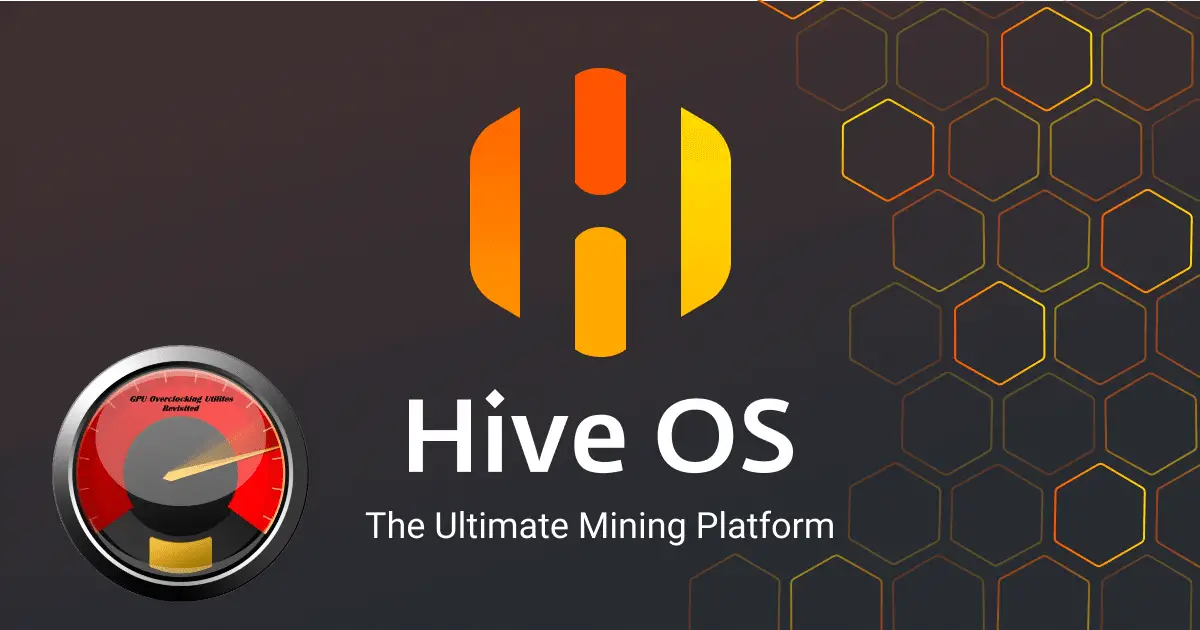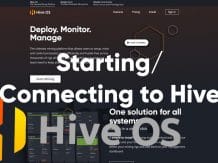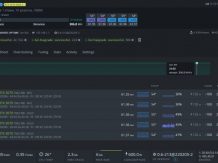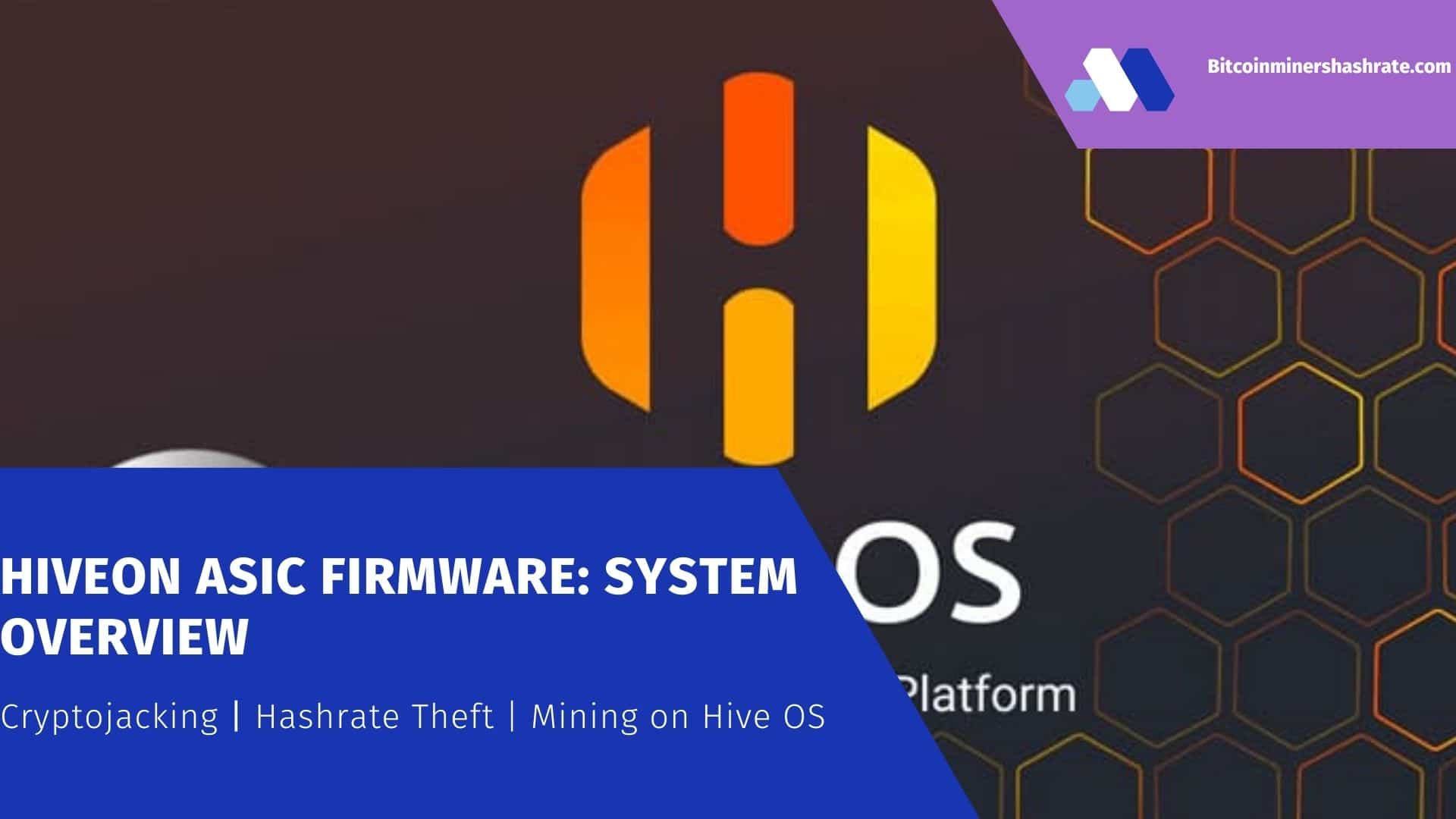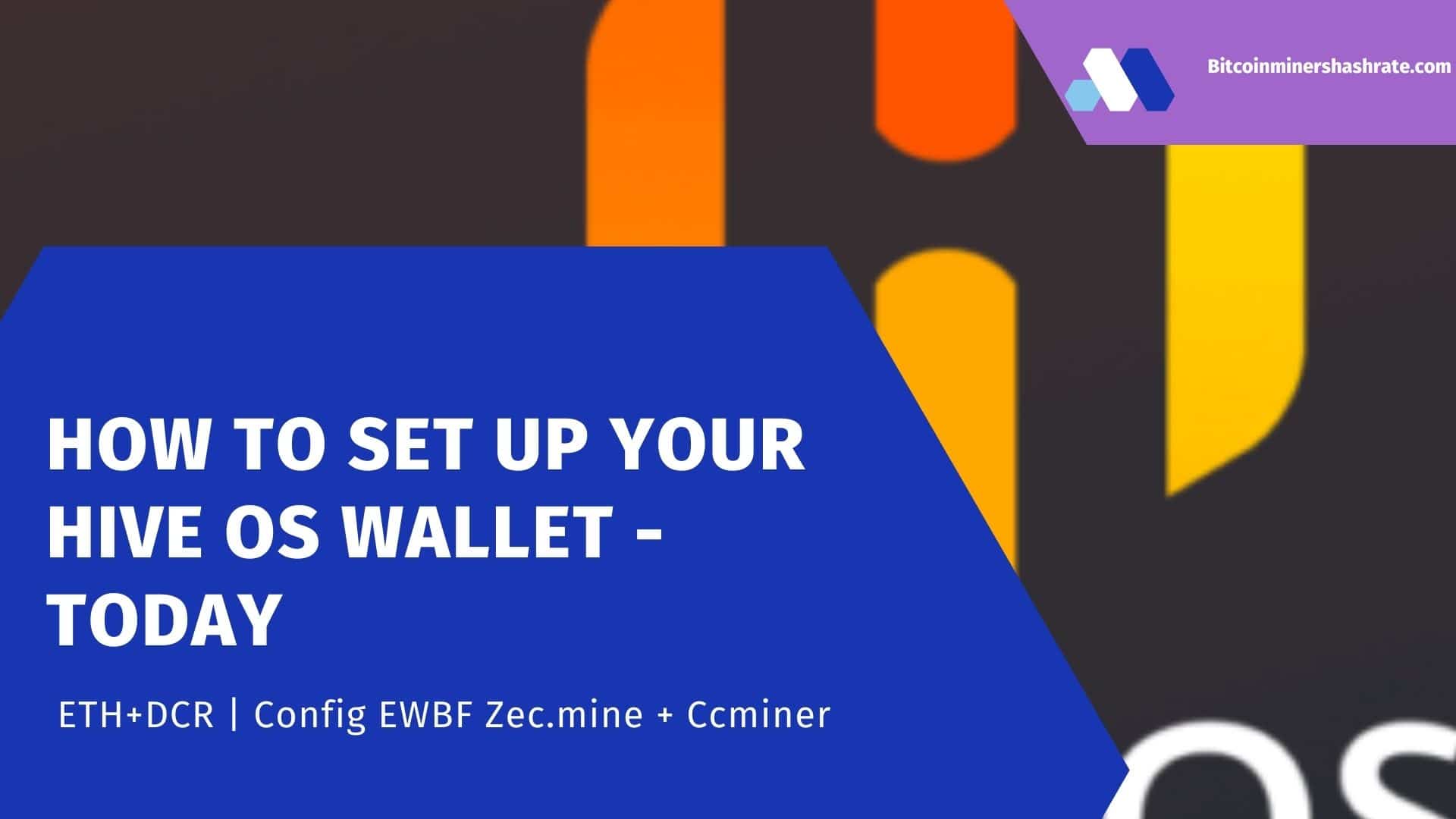HiveOS commands: Linux Commands for Beginners | Intermediate| Advance – Recently, the mining community has seen a massive transition to the Hive OS operating system, which has built-in software for mining a variety of cryptocurrencies on all popular pools. Also, users are attracted by the well-thought-out HiveOS web interface, which makes monitoring and administration of the work of rigs and ASICs insanely convenient and simple processes.
The first version of Hive OS was launched in the fall of 2017, while being a little more complex in terms of settings than what we have today. The Hive OS distribution is available for free download, but you will have to pay for using it in mining .
Installation of this system can be done both on a hard disk in HDD / SSD format and on a flash drive. Moreover, this is done in just a few simple steps, which even a beginner can cope with (if you have instructions at hand, for example, this article).
The reasons why you should choose Hive OS for mining, as well as details on downloading, installing and configuring this system are below.
Simple commands
agent-screen– shows Hive OS client agent (to exit press Ctrl + A, D)
firstrun -f– re-request the rig ID and password
mc– file manager, similar to Norton Commander, but for Linux
selfupgrade– updating Hive OS through the console, the same as clicking a button in the web interface
sreboot– perform a forced reboot
sreboot shutdown– perform forced shutdown
Miners
miner– opens a window with a running miner (to exit, press Ctrl + A, D)
miner start, miner stop– starts or stops the configured miner
miner log, miner config– log / miner settings
System logs
dmesg– show system messages, mainly to see the boot log
tail -n 100 /var/log/syslog– show the last 100 lines from the system log
Network
ifconfig– show network interfaces
iwconfig– show wireless adapters
Hotkeys
Ctrl+C– stop any running command
Switching between miner screens, disconnecting from the terminal:
Ctrl+A, D– detach from the screen (miner or agent) to keep it running
Ctrl+A, Space or Ctrl+A, 1,2,3– switching between screens if you have several miners running, etc.
Advanced commands
Status / Diagnostics
agent-screen log– show logs of different parts (you can use log1 and log2) of the Hive agent
hello– “say hello” to the server: to update IP addresses, settings, and so on (usually done at startup)
net-test– check and define network connection
timedatectl– show time and date of sync settings
top -b -n 1– show a list of all processes
wd status– show status and log of hash-watchdog
AMD
amd-info– show data on AMD cards
amdcovc– show power data for AMD cards
amdmeminfo– show memory data of AMD cards
wolfamdctrl -i 0 --show-voltage– show voltage table for AMD video cards # 0
Nvidia
journalctl -p err | grep NVRM– show the latest errors of Nvidia video cards
nvidia-info– show advanced data on Nvidia cards
nvidia-driver-update– update Nvidia drivers
nvidia-driver-update 430– download and install the latest driver from the 430 series. *
nvidia-driver-update --nvs– reinstall only nvidia-settings
nvidia-smi– show data on Nvidia cards
nvtool --clocks– show core / memory frequencies for all Nvidia video cards
Equipment
gpu-fans-find– Spin the GPU fans from the first to the last card to make it easier to find the GPU you want. You can specify the card number, then the fans will start on it. If the worker starts up correctly, it is quite easy to track which card corresponds to which bus. For example, if the GPU0 card has a 01: 00.0 bus and you want to find it, use the command gpu-fans-find 0. This command will spin up the fans only on this card for a while. And so on, following the example.
sensors– show voltage / temperature readings of motherboard and card
sreboot wakealarm 120– turn off the power supply and start up after 120 seconds
/hive/opt/opendev/watchdog-opendev power– emulation of pressing the power button via OpenDev watchdog
/hive/opt/opendev/watchdog-opendev reset– emulation of pressing the restart button by means of OpenDev watchdog
Upgrade / Installation
disk-expand -s– expand the Linux partition to fill the remaining disk space
hpkg list miners– list of all installed miners
hpkg remove miners– remove all miners
nvidia-driver-update --remove– remove all downloaded Nvidia driver packages except the currently installed one
selfupgrade --force– forced upgrade; this will help in a situation where selfupgrade reports that the Hive version is up to date, but in fact it is not
Logs
journalctl -u hive --no-pager– show Hive OS boot log
journalctl -u hivex --no-pager– show the X server log (graphical interface)
logs-on– write all logs to disk, they will be saved after reboots
logs-off– write all logs to RAM to reduce wear and tear on the USB stick (default)
log='/var/log/syslog'; gzip -c9 "$log" | base64 -w 0 | message file "$(basename "$log")" payload– send the file / var / log / syslog to the control panel
How to make Use of these commands for Hive OS and Linux ?
Hive OS (Hive OS) is an operating system from the Linux family (based on Ubuntu) developed specifically for use in cryptocurrency mining . It contains many software solutions that greatly simplify the process of setting up and controlling the production of cryptocurrencies on popular GPU devices (farms and ASIC miners ).
Thanks to HiveOS, there is no need to alternately connect video cards (those who mine on Windows know what it is about), download, install and update various mining software and drivers, as well as edit many bat files.
This system supports Nvidia and AMD graphics accelerators, is not demanding on the resources of the hardware used (2 Gb of RAM is enough) and can work stably even with old AM2 / 774 sockets. At the same time, up to 19 video cards can be installed in one rig.
You may not believe it, but taking the first steps in mining is not as difficult as it seems at first glance. Life for a miner can be tough, but there is a surefire way to make it easier. Just try some of the commands we have listed below, they will help you set up your miners, detect various problems (for example, with Nvidia) and make it easier to use the system as a whole. Using them, you can solve various problems much faster and easier.
Simple Hive Commands
Let’s start with the basics before moving on to something a little more complex. Here are some common Hive and Linux commands you might need:
- agent-screen . Use it to see the Hive client agent. When you decide to exit, press the Ctrl + A, D .
- firstrun -f . This will help you in case you need the installation ID and password again.
- mc . It is a file manager similar to Norton Commander but for Linux.
- selfupgrade . This command will update the system. Instead of using it, you can also click a button on the Internet – the result will be the same.
- sreboot . If you use this command, everything will reboot immediately.
- sreboot shutdown . Need an immediate shutdown? Then this command is exactly what you are looking for.
Miners
In turn, these commands will help you deal with the miners:
- miner . Try this command to see the running miner screen. When you decide to exit, press the Ctrl + A, D .
- miner start, miner stop . Everything is simple here, these commands start and stop the currently configured miner.
- miner log, miner config . Obviously, these commands allow you to check your log and miner configuration.
System logs
Here are two tricks for working with the syslog:
- dmesg . This one will show you system messages and boot log.
- tail -n 100 / var / log / syslog . Want to see the last 100 lines from the syslog? Try this command.
Network
And obviously, here are some online life hacks you should know about:
- ifconfig . Use it to see your network interfaces.
- iwconfig . Looking for wireless adapters? This command will show them to you.
Extended commands for Hive OS
And now it’s time for more complex commands that you may need to complete some specific tasks.
Status / Diagnostics
Regular diagnostics are critical to a healthy mining life. Find out how to do it:
- agent-screen log . This command will show you the logs of the various parts of the Hive agent. You can also try log1 and log2.
- hello . We know you are a polite person, so say hello to the server! This will allow you to update IP addresses, settings, etc. This command is usually run automatically at startup.
- net-test . Try this command to check and diagnose your network connection.
- timedatectl . Use it to see your time and date sync settings.
- top -b -n 1 . If you use this command, you will see a list of all processes.
- wd status . Need to see watchdog status and log? Well.
Commands for AMD
Try these commands for advanced micro devices or AMD for short:
- amd-info . Use this command to view information about all AMD cards (don’t worry, the format is very user friendly). Use amdmeminfo for more information .
- amdcovc . This command will show you the current frequencies for all AMD cards.
- wolfamdctrl -i 0- -show-voltage . Use it to see the voltage table for AMD GPU # 0.
Commands for Nvidia
Here are some useful commands for detecting Nvidia problems, solving them, and so on:
- journalctl -p err | grep NVRM . If there are any recent Nvidia GPU bugs, this command will show them to you.
- nvidia-smi . Use this command to check information about Nvidia cards. For more information, go to nvidia-info.
- nvidia-driver-update 430 . Are you going to download and install the latest driver from the 430. * series? Then use this command to speed up the process.
- nvidia-driver-update –nvs . Use it to reset Nvidia settings.
- nvtool- – clocks . This command allows you to see the core / memory clock for all Nvidia GPUs.
Hardware
Learn how to simplify your GPU, processor, and other hardware:
- gpu-fans-find . If you need to find a specific GPU, use this command to rotate the fans from the first GPU to the last. The search will become much easier.
- sensors . Try this command to see motherboard and cpu voltage and temperature readings.
- sreboot wakealarm 120 . Use it to turn off the power supply and boot it up again after 120 seconds.
- / hive / opt / opendev / watchdog-opendev power . This will send a power command to the OpenDev watchdog timer.
- / hive / opt / opendev / watchdog-opendev reset . This will send a reset command to the OpenDev watchdog timer.
Update / Install
Complete update and installation of processes without any problem or hesitation:
- disk-expand -s . This command will allow you to expand the current Linux partition to fill the remaining disk space.
- hpkg list miners . You will see the installed miners. If you want to remove all of them, type in hpkg remove miners .
- nvidia-driver-update –remove . With this command, you will remove all downloaded Nvidia driver packages except those currently installed.
- selfupgrade –force . Logically, this command will initiate a forced system update. This can help if the script says Hive is up to date, but it really isn’t.
Logs
Manage logs quickly and easily:
journalctl -u hive- -no-pager . This command shows the load log of the Hive service.
journalctl -u hivex- -no-pager . And with that you will see the X server log (graphical user interface).
logs-on . If you use it, all logs will be saved to disk and remain completely safe even during reboots.
logs-off . This keeps all logs in RAM to reduce wear and tear on the USB stick. Be aware that this command is executed by default.
log = ‘/ var / log / syslog’; gzip -c9 “$ log” | base64 -w 0 | message file “$ (basename“ $ log ”)” payload . Finally, this command allows you to send the / var / log / syslog file to the toolbar.
How to run Hive commands
After examining the list of commands, you may be asking a logical question: how do you actually execute any of them? There are five ways to do this:
- Using the Run command icon on the panel;
- Through the remote console Hive Shell or Teleconsole ;
- Through the ShellInABox web console ;
- When connecting to a farm via an IP address. You can do this with any SSH client (eg PuTTY );
- Through a local console (such as a keyboard or device).
3 small labels
Besides commands, you can also use these keyboard shortcuts to make your mining life more convenient:
- C + Ctrl . This combination stops any running command.
- A + Ctrl, D . Use this command to exit the screen (miner or agent). The screen will work.
- Ctrl + A , Space or Ctrl + A, 1,2,3 . With this combination, you can easily switch between screens, for example, if you have a second miner running.
So now it’s time to put your knowledge into practice – use these commands to make your life easier. And stay tuned, we will share many more useful tips and tricks in our next articles.