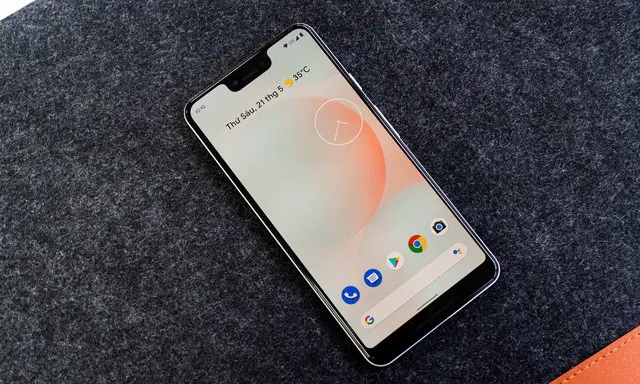Android 12: disable access to camera and microphone
In this article, we will share a detailed guide on how to disable camera and microphone access on Android 12. If your smartphone is running on the latest version of Android 12, you have many privacy options, including the new privacy panel. One of the most useful privacy features added to Android 12 is the ability to mute the camera and microphone.
Before Android 12, the only way to disable camera and microphone on Android is to disable all sensors. Also, disabling sensors on Android requires root access which sometimes leads to a lot of security issues.
However, things have changed with Android 12. In Android 12, you get a dedicated camera and microphone that toggles on the notification shutter to lock/unlock sensors. the correct web page.
How to disable access to camera and microphone in Android 12
Important :Â The method will only work on Android 12. If your phone is running on an older version of Android, you can skip this article for now. Â The method will work on all smartphones running on Android 12 mobile operating system.
1. First, pull down the notification panel on your Android smartphone. This will open the Quick Settings panel.
2. Then press the icon Edit quick settingsas shown in the following screenshot.
3. In the Edit menu, you should find the Quick Settings tiles for Camera Access and Microphone Access. Then drag and hold both tiles one by one and move them to the active tiles area.
4. Once done, you need to press the button back arrow button to close the quick settings tile.
5. Now pull down the notification shutter again. You will find two new options: microphone access y camera access in the Quick Settings menu.
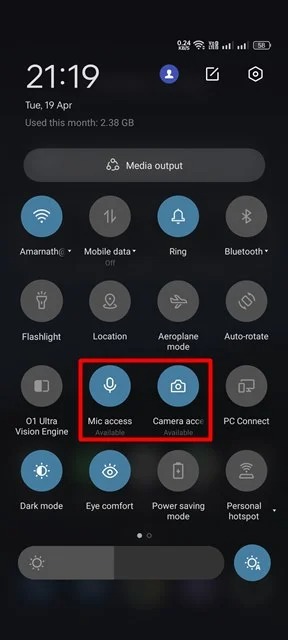
6. Simply tap on the tiles to enable or disable camera and microphone access on Android 12.
7. When access to the camera and microphone is disabled, a check mark “Blocked” is displayed.
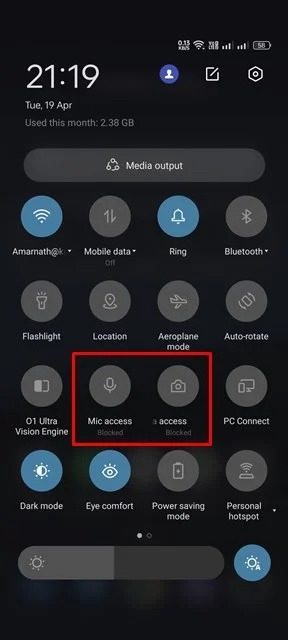
8. Now, if you try to open an app that requires access to your camera or microphone, you’ll see a message asking you to unlock camera/microphone access.
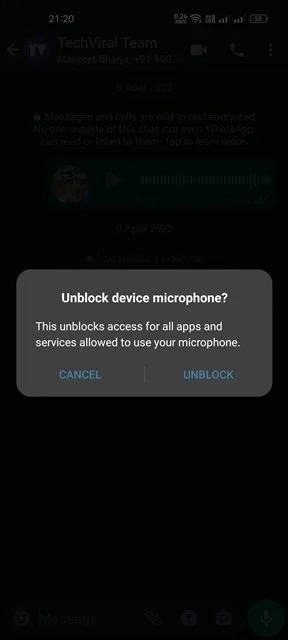
That’s it! You have finished. This is how you can disable access to camera or microphone in Android 12.
It’s pretty easy to disable camera or microphone access in Android 12. If you also have any questions or suggestions, let us know in the comments. Also check out this guide if you want to learn how to add widgets in Android 12.