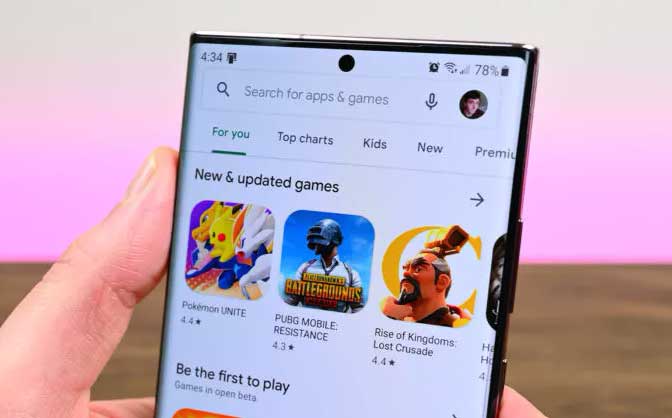Block an Android phone number
Thanks to Android smartphones, it is easier and faster to get in touch with family and friends. However, not all calls are welcome. Spammers, strangers, service vendors, and other unwanted callers can become annoying. There is a simple solution to block an Android phone number. This guide will teach you just that, how to block a phone number from your Android device. You can block a phone number by opening the Phone app then Settings. In the settings menu press on Block numbers, you have three options, choose what or who you want to block.
Read also: How to synchronize Android contacts?
How to block a mobile number on different devices
Most Android phones nowadays have simple and native ways to block specific numbers. This has not always been the case, however, many OEMs have had to create the functionality themselves. Depending on your device, you will have to work a little to block phone number. It goes without saying that we cannot go into detail on the steps required to block calls on every single phone. We can, however, show you how to block a number on most of the best Android devices.
1. How to block a number on Android
- Method 1. Open the Phone app. Go to the Contacts tab. Find the contact you want to block and tap on it. Press the three-dot menu button. Select Block numbers. Select if you want to report numbers as spam or not. Confirm by pressing Block.
- Method 2. Open the Phone app. Go to Recent. Long press on the number you want to block. Press Block / report spam. Check or uncheck the Report call as spam box. Select Block.
- Method 3. Open the app Phone. Tap the 3-dot menu button in the top right corner. You choose Settings. Select Block numbers. Touch Add a number. Enter the number and press Block. Another good option is to use the setting Unknown above, which blocks all unidentified numbers.
2. How to block a phone number on Samsung phones
Samsung continues to be the largest smartphone maker in the industry, holding over 18% of the smartphone market share. There is a good chance this section is right for you. You can block phone number via the app Contacts o l’app Phone.
- Block number in Contacts. Open the Contacts app. Find the contact you want to block. Tap the More menu, located in the lower right corner. Press the Block Contact button. Tap Block again to confirm.
- Block in the Phone app. Open the app Phone. Tap the 3-dot menu button. Select Settings. Find and tap the section Block numbers. You choose Add phone number. You can also select numbers from Recent o Contacts. Once you’ve entered the phone number, press the button + to add it to your contacts. You can also activate Block unknown / private numbers To delete all unknown callers.
Also Read: Unroot Android without PC
3. How to block a number on LG mobile
We will now show you how to block a phone number if you own an LG phone. While there won’t be any new ones on the market, it’s important to know how to use the phone you have. The process is similar to that of the other brands of phones on this list, but there are slight differences.
- Block from the Recent section. Open the app Phone and go to the tab Recent. Tap the recent number or contact. Press the More button with 3 dots in the upper right corner and select Block number. Confirm by selecting Block.
- Block from the dialer. Open the app Phone in the screen of composition. Tap the three-dot menu button. Go to Call settings. Select the option Block calls and ignore with message. Go to Numbers blocked. Tap the + button. Choose if you want to block a number from Contacts , Call logs o New number. Select or enter the number and follow the instructions.
Block calls from a number via third-party apps
If your Android phone doesn’t have a built-in call blocking feature, or you find it lacking in options, you may be wondering how to block a phone number using another method. Thankfully, you can choose one of the many third-party call blocking apps on the Google Play Store such as Mr. Number, Call Blocker, and Calls Blacklist.
- Mr. Number is a free and ad-free android app that allows you to block unwanted calls and messages on your mobile. This app protects your phone from spam by allowing you to block calls from people and businesses. You can block calls from individual numbers, an area code, and even an entire country. You can also block private and unknown numbers by sending them directly to voicemail and report spam calls to alert other people using the app.
- Call Blocker works like Mr. Number and other call blocking apps. It blocks unwanted and spam calls and also includes a call reminder feature that helps you identify unknown numbers. There is also a whitelist available to store numbers that can always call you.
- Calls Blacklist free but ad-supported is a simple app to create a contact list you don’t want to receive calls from. An ad-free premium version is also available for around € 2. To block calls with Calls Blacklist, launch the app and add a contact number to the Blacklist tab. You can add a number via Contacts, call logs, message log or add numbers manually. That’s it – contacts saved in Blacklist will no longer be able to call you on your Android phone.