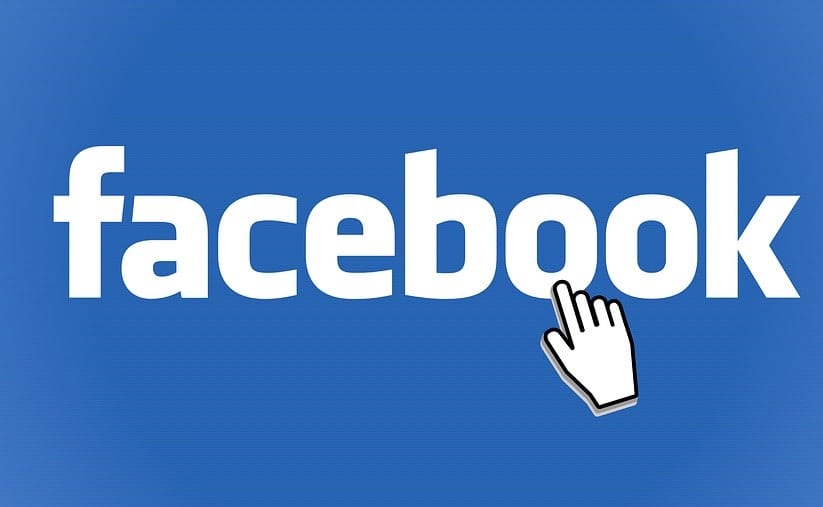How to check the time spent on Facebook from a smartphone and set limits to avoid staying too long
In this guide we will show you how to limit time spent on Facebook taking advantage of both the features introduced by the social app and the control tools made available by the recent versions of the Android and iOS operating systems, so as to no longer have excuses and minimize the use of the social network.
How to restrict use of Facebook
Facebook has added a new function in the menu of its application on Android and iPhone that allows you to see the time spent on Facebook every day of the week, so you can realize how much you actually are on Facebook. The feature also allows you to set limits and be notified when these limits are exceeded, so you know when to stop using the app if it gets too manic. In addition to the app settings (easily bypassed in case of an expert user) we will also show you how to set limits on social apps via parental control or activity control on Android and on iPhone / iPad.
Check time and set limits on the Facebook app
To use the integrated function in the Facebook app, all we have to do is open the aforementioned app on Android or iPhone, press the menu button at the top right of the screen, then scroll down, expand the section Settings and Privacy and tap on Time spent on Facebook.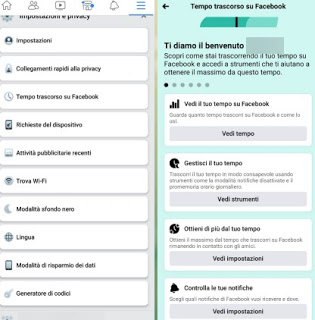
Opening the item See time we will be able to read graph of the time spent watching the Facebook app every day of the past week, with the indication of the minutes and hours. At the top you can read the average for the week.
Instead, bringing us to the menu See tools we can deactivate notifications, program the deactivation of notifications (useful during work hours or when we sleep) and also get a reminder of the time spent on Facebook (for example by setting an hour we will be notified when we exceed the hour, so we can disconnect) .
By pressing on the first item instead See settings (in the section Get more out of your time) we will be able to choose which news, posts, photos and videos to see in the News section (filtering for example the contents that distract us the most) or choose which friends can always send us posts or news.
Opening the last entry instead See settings (present in the section Check your notifications) we will get menu items to change the content notification settings and choose whether or not to display the dots in the quick links added to the home of our mobile device.
How to block Facebook if we use it too much
The tools provided by Facebook are good for receiving a warning about the high use of the app, but they cannot replace a parental control system, which can completely block access to the Facebook app if we exceed a certain period of time (which we can modify at will).
To activate block notifications and Facebook messages on Android smartphones and tablets, all we have to do is open the app Settings, take us to the menu Digital Wellbeing and Parental Controls, press on No distractions, select the app Facebook and finally press on Activate now.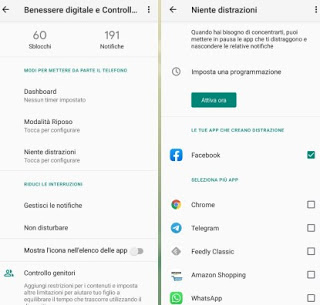
To plan the activation of the mode, click on Set up a schedule and we choose the period of time in which Facebook will not disturb us. If we are configuring a block for minors, scroll to the same page seen above, press on Configure Parental Controls and we set the Facebook app with time restrictions (for example an hour or less), remembering to also set a lock password. To learn more, we recommend that you read our guide Parental control on children’s mobile with Google Family Link and similar apps.
If we use an iPhone or an iPad we can use the function Usage time, accessible from the app Settings. After opening this screen we open the menu App limitations, we activate the switch next to the item App limitations, we press on Add usage limitation, we select the item Social, we press at the top right on Forward, we set a usage time limit (for example 45 minutes), we choose whether to set it every day or only on particular days (to change the days, press on Customize days) then confirm the block by pressing on add.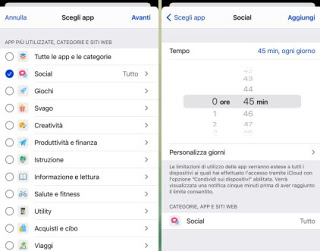
To prevent the block from being changed by minors, let’s go back to the screen Usage time, we press on Use “Usage Time” code and choose a PIN to use for blocking (and possible unblocking). If we have more iPhones in the family to configure, just press on the item Set Family Sharing Time and we choose the times for the accounts identified as minors.
To learn more we can read our guides How to limit the use of smartphones and tablets to minors.
Conclusions
Using the tips in this guide we have several ways to tell if we are using too much Facebook and other mobile apps. We talked about this type of problem in the guide for count how many times we check the mobile phone and the daily usage time, with options to limit it.
In the past we had also talked about how block sites on your pc or limit browsing time on Facebook, Youtube or others.
Finally, if we really can’t limit our activities on Facebook, it may be the case with deactivate from Facebook to temporarily disappear, without canceling anything, at least until we no longer feel this addiction.