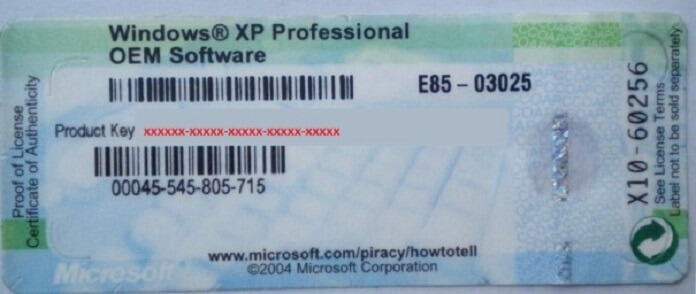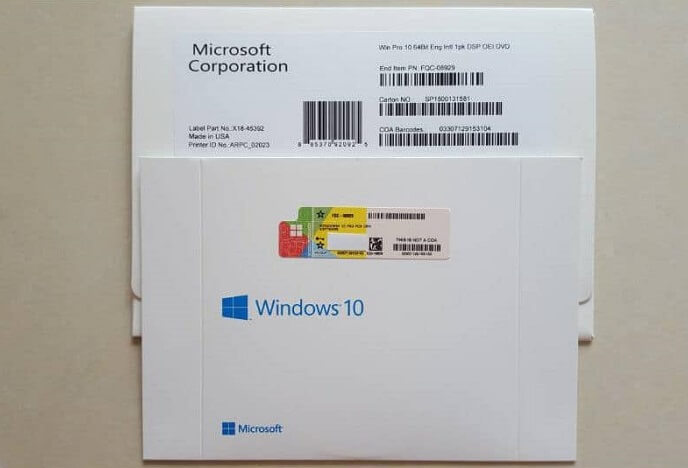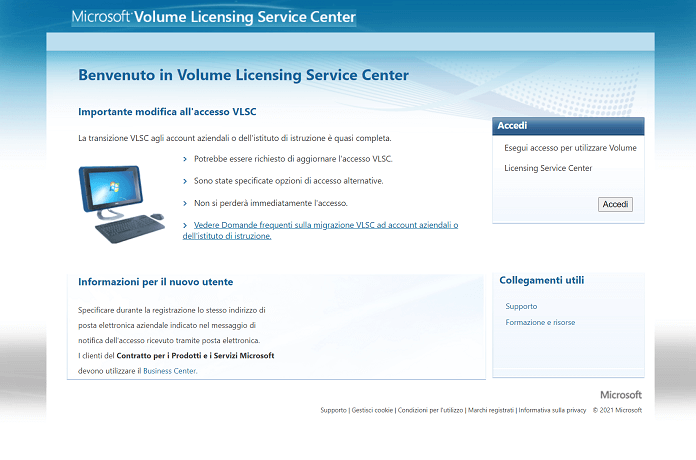Find the Windows 11 product key
– Learn these tips and tricks on how to use your devices in a much easier way as well as solved some of your common problems that are difficult.
Finding the Windows 11 Product Key, the 25-character alphanumeric string that uniquely identifies the copy of the software, allows you to use it to successfully complete the Windows 11 activation. Consequently, it is essential for a whole series of important operations , such as a clean installation of the operating system, which in many cases helps improve the performance of a computer. Knowing this code also allows you to transfer your Windows 11 license to a new computer.
Therefore, in light of its importance, we decided to prepare a detailed guide on how to find windows 11 product key present on your device.
Find Windows 11 Product Key with Command Prompt
The classic and super easy way to find your Windows 11 product key is to use Command Prompt, the user interface through which precise instructions are given to Windows in the form of a command line. In this case it is very useful to view basic information such as the unique code of the copy of the software in use.
First start the “Command Prompt” app by searching for it using the “Search” function, then copy and paste the following command into the interface:wmic path SoftwareLicensingService get OA3xOriginalProductKey
Then press the button “Enter” keyboard to execute the command.
The message will appear under the command line OA3xOriginalProductKey followed by the complete product key, that is, five sequences each consisting of five alphanumeric characters.
Find the Windows 11 product key with Windows PowerShell
Alternatively, you can also recover the Windows 11 product key with Windows PowerShell, an advanced version of the Command Prompt tool.
Here’s how to do it:
- Click the magnifying glass icon located next to the Start button to start the “Search” function.
- In the field “Write the text to search here” type “PowerShell” and click on the correspondence “Windows PowerShell”.
- In the new interface that opens, copy and paste the following command:
wmic path SoftwareLicensingService get OA3xOriginalProductKey
and press the “Enter” key on the keyboard to start the command. - The complete product key below the line OA3xOriginalProductKey.
In fact it is the same operation already seen with Command Prompt. The only difference is that instead of Prompt we use the Windows PowerShell app, which we have already seen in action to remove useless programs from Windows 11.
Retrieve the Windows 11 Product Key on the PC case
Some manufacturers are used to apply on the case of the fixed PC and on the body of the laptop a label showing the product key with the alphanumeric code next to it. Check for the presence of the label on both the front and back.
If it’s not there, it’s likely inside the computer box. Check it well.
Obtain the Windows 11 product key via email or receipt
If you bought a license of Windows 11 online, you will find the product key in the email or invoice that you will receive as proof of purchase. Be careful not to accidentally move the emails received after completing the order to the trash, as one of them contains the precious code. And if you don’t find anything in the Inbox, be sure to check the spam as well.
Some online retailers provide customers with a digital binder, which can be accessed via the company’s website. Each user who has an account can access the personal area and see the Product Key in the section called “Orders” or “Purchases”.
Have you purchased a Windows 11 license on Amazon? If the answer is yes, the code is always stored in your personal area in the My Games and Software Library section.
Find the Windows 11 product key in the operating system purchase package
In case of purchasing a physical copy of Windows 11, you will find the product key of the OS directly inside the purchase package. Usually the code is printed on a card or label. Nothing simpler.
Before we go any further, let’s take this opportunity to remind you to pay close attention when choosing to buy a Windows 11 license online. Rely only on authorized resellers and if you are not sure about the seriousness of a company, do all the necessary checks before completing the order.
To help users, Microsoft has created a special page showing how to correctly identify the Certificate of Authenticity label for purchased licenses.
Find the Windows 11 product key after the free upgrade from Windows 10
If your computer has already received or will receive the free upgrade to Windows 11, instead of a product key you will get a digital license. What is it about? The digital license is an alternative system to the product key for activating the operating system.
Through the digital license, a license is associated with the device in use, so that even in the case of formatting and reinstalling Windows 11, there will be no need to enter any code.
The sore point is that, in the event of heavy hardware changes (such as replacing the motherboard), the digital license does not allow you to activate Windows, the only way to avoid this is to associate the license with your Microsoft account. On the Microsoft website, all the steps to perform to reactivate Windows 11 in the event of a hardware change are available.
Retrieve your Windows 11 product key after purchase in the Microsoft Store app
Through the Microsoft Store app, you can purchase the upgrade to Windows 11 Pro. If you have chosen this option, instead of the product key you have a digital license.
Therefore nothing changes with respect to the speech just made in the previous chapter: the digital license is sufficient to activate the Windows 11 license, you don’t need any other product code.
Find out the Windows 11 product key in VLSC
In conclusion, we dedicate a separate chapter to Volume Licensing, a type of license that allows you to install Windows 11 on multiple devices using a single serial number, mainly used in companies, where many devices have to be managed. If you are an administrator for multiple licensing, as an administrator you have access to the Windows 11 product key through the Volume Licensing Service Center (VLSC).
The procedure for obtaining the code is as follows:
- Go to Microsoft’s Volume Licensing Service Center (VLSC) page.
- Locate the “Login” box on the right column and click on the button “Login” to log in using your account credentials.
- On the new screen select first “Licenses” and then “Key” to have access to the product key of the Windows 11 operating system used in multi-license within your company.
What to do if you can’t find your Windows 11 product key
Were none of the above solutions helpful in finding the Windows 11 license key? If you think you’ve lost your 25-character product key forever, you’re left with two distinct scenarios: purchase a new product key or contact Microsoft support.
For our part we recommend that you give Microsoft’s support service a try: it costs nothing and you may even be able to get the temporary activation of the operating system without the product key (in the meantime the Microsoft team will try to help you recover the alphanumeric string.
If even this last attempt fails, there is nothing left to do but purchase a new license of Windows 11.