Get PLUS and QR code of an address location in Google Maps
– Take a look at these tips, tricks, and solution you can use to make your life much easier with your devices whenever problems arrive and complications which you may find difficult to deal with.
Although you can share Google Maps locations in the form of URLs and even latitude and longitude geographic coordinates (numerical values that identify an exact place on earth), these character strings are unfriendly and very difficult to remember. Instead of sharing a place in this way, you can use its plus code, which is a short string of up to 11 characters only. You can also generate the QR code for that place, so that people can simply scan it to see your location.
Plus Code

A plus code is an alternative identifier to the coordinates. It is generally a string of 7 to 11 characters, between letters, numbers and symbols. It may not be that easy to memorize, but being shorter it is a better option for sharing a location with other people. To get the plus code for an address in Google Maps for Android do the following:
- Put a marker at the place on the map (press and hold with your finger on the desired place).
- A small panel will appear below. Touch on it to expand it.
- The plus code will appear in this expanded panel.
This plus code can be copied to the clipboard of the device by simply tapping on it. When inserted in the Google Maps app (or in the web version) as any search, it will return the exact place where the marker was placed at the beginning.
Plus Code to Coordinates
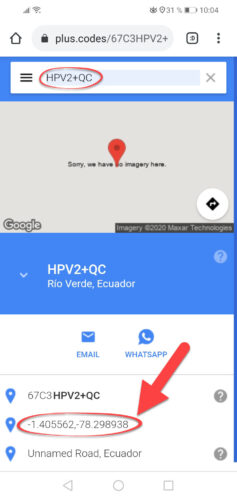
In case you need to decode a plus code, you can use the web page plus.codes. There you can convert a plus code to coordinates. Although for unknown places you can get the coordinates directly without having to know its plus code.
QR Code
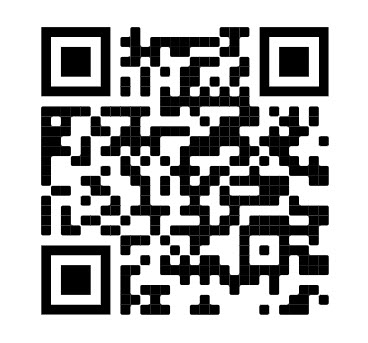
Unlike the plus code, a QR code is an image like the one above. By scanning this code with a suitable reader, you can get information encoded in it, such as texts and URLs. And since a Google Maps location is also a URL, consequently a QR code can also be a Google Maps location.


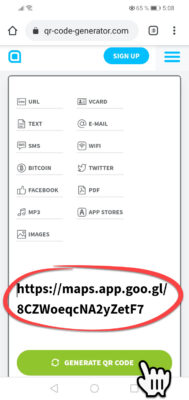
- To generate the QR code of a location in Google Maps we must first obtain the URL of the location. That is as simple as tapping on the place on the map.
- In the lower panel that is displayed, touch the “Share” option.
- In the next window we must touch on the option «Copy to clipboard».
- Finally, once the URL is copied, we must paste it into a QR code generator, such as the qr-code-generator.com website. It is important to copy only the URL as seen in the image above, erasing all the complementary text that Google Maps generates when we use its Share option.

Once the QR code has been obtained, you can check that it returns the URL of the location in Google Maps with any QR code reader, or from web pages such as webqr.com.
How to see the location history of your cell phone
How to add public or PRIVATE places on Google Maps
Google allows you to read QR codes with the cell phone camera
















