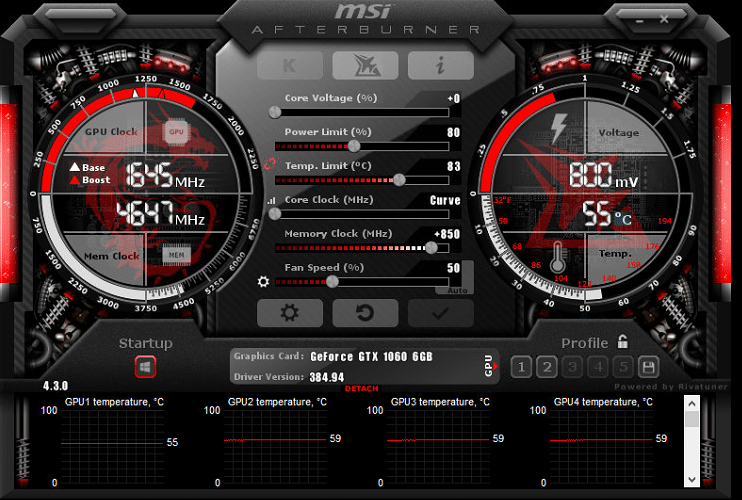Overclocking video cards in Hive OS 2.0
The previous article covered the basics of creating flight sheets for your workers, in this article we will dive deeper into configuring your worker with overclocking profiles.
Disclaimer: Any settings that deviate from the factory defaults may cause your system to malfunction. You use this at your own risk.
What is overclocking profile
In general, overclocking increases the performance of your hardware beyond its factory specifications, possibly improving its performance. The overclocking profile can also be used for other purposes, such as downvolting – reducing the power consumption of your hardware.
There are many overclocking applications and we will try to cover some of them in this article.
Overclocking is a process of trial and error and requires patience to achieve the desired results. You should always let your graphics cards run with each set of new overclocking profiles for some time to ensure that these specific settings remain stable. Hardware can behave differently and can give unpredictable results. One way to check if your overclocking changes were successful is to not start getting rejected shares while mining.
Rejected shares (balls)
Rejected shares – shares that your miner made, but they were either not submitted in time for inclusion in the block, or they had an error. The most common reason for a large number of rejected stocks is due to overclocking the GPU to the point where it produces faulty stocks. The lower the rate of rejected shares, the more effective your GPU overclocking profile will be.

However, most users leave their hardware by default, as overclocking results may differ for each user. It also depends a lot on the actual components that the manufacturer uses, as some components are capable of overclocking outside of the specification, and some just don’t work as well (for example, the memory of Samsung graphics cards has a good overclocking performance compared to the hynix).
Overclocking profile creation
All overclocking profiles are created individually for each farm and cannot be used in conjunction with other farms. You can create an entire farm profile or a specific worker profile. Operational settings will always override any settings for the entire farm. For example, in this way you can set the optimal settings you want for the entire farm, and then fine-tune each installation separately.
To add a new profile, go to the Overclocking Profiles tab of your farm and click the Add Overclocking Profile button.
In the “Save overclocking as a template” window, specify a name for the profile and click “Save”. Creating a new overclocking profile
You have created a template that will later be used by specific workers or your entire farm. This template can then be copied and modified for different combinations of miners or algorithms.
The template we created will be used by all of your GPUs, but the settings for Nvidia and AMD are different. You can have separate presets for both types of GPUs in the same profile if your setup works with both Nvidia and AMD GPUs and will apply to each GPU type individually.
To change your overclocking profile, click the plus sign next to your profile name and follow the instructions below, depending on your GPU type.
Editing OC Template
Overclocking Nvidia GPUs
Before changing any settings, you can run the command nvidia-smito find out the current GPU settings.
To do this remotely from your dashboard, go to your worker and click the Run Command button in the toolbar at the top of the screen.
You can specify one value for all cards, or a list of values for each card, separated by a space. For example:
150 is one value for all GPUs.
0 100 0 0 0 140 – means GPU0 = no, GPU1 = 100, etc.
Nvidia OC Window
The Algo field is used to specify overclocking settings for a specific algorithm. You can create a separate set of overclocking parameters for each algorithm separately, or choose a default setting that will apply to all algorithms, but can be overwritten by the algorithm settings themselves.
- + Core Clock (Mhz) – increases the GPU clock speed in Mhz. The minimum and maximum values for your GPU can be found in the Nvidia X Server Configuration Tool by going to the PowerMizer tab on your hardware.
= 0 will always default to the (factory) GPU.
- Memory (Mhz) – Increases the speed of GPU memory in Mhz. Typically this value is double what you see in AfterBurner. For example, if on Windows it is + 800 MHz, the value here should be 1600. The minimum and maximum values for your GPU can be found in the Nvidia X Server Configuration Tool by going to the PowerMizer tab.
- Fan (%) – Controls the speed of your GPU fan / fan. 0 will always be the default (factory) GPU. Your GPU’s BIOS will determine the fan speed, not the miner.
- Power Limit (W) – Adjusts the power consumption. These values must be absolute, unlike AfterBurner, where the values are percentile. You can check your power limits in the GPU list. For example, a power limit of 60.00 W, 120.00 W, 140.00 W means that the first value is 60.
00 W is the minimum, 120.00 W is the default and 140.00 W is the maximum. This setting will not apply if your values are less than or greater than the min / max values of your particular GPU.
- Turn Off LEDs – This turns off the LEDs on your GPU, if any. This option may not work on some GPUs.
- OhGodAnETHlargementPill – Works with Nvidia GTX 1080 only. Courtesy of OhGodACompany. Check out their GitHub page.
Click “Save” and you’re done.