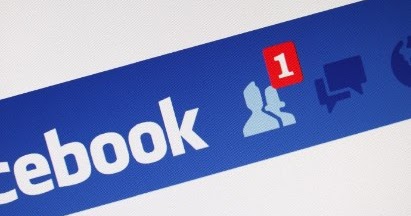How to hide what we write on the Facebook profile from all or only some friends
Facebook is one of the best sites to meet people and reconnect with friends from school or university but, as often happens, it is used lightly, without the slightest attention to what we write or share.
So it happens that, after a few years, we regret what we wrote or shared at the time, or we want to hide our past activity that is not very convenient. In order to fix the mistakes of the past, in this guide we will show you how to hide messages on Facebook profile, so that our future messages can only be read by some trusted friends and we will also show you how to archive or remove tags from old messages, so that we can put our diary in order without fearing too much privacy.
READ ALSO: Hide Facebook profile and make yourself invisible
Set message privacy
To set the privacy of a post on Facebook before sharing it, click on the Privacy button at the bottom, in the input field, and choose who will be able to see the sent message.
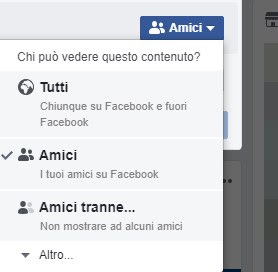
By choosing All, the message will be public and can also be seen by users not present in our friends list and by people not yet subscribed to Facebook. If we want to filter the people who can see the messages, we select Friends to show messages only to friends added to the account, otherwise click on Friends except to exclude some friends from viewing the message.
By clicking the button Other, we will unlock new privacy options, useful for further filtering the people who will be able (or not) to view the content: by choosing Specific friends, the message will only be visible to selected friends; selecting Only me the message will only be visible from our profile (the message will in fact be private); selecting Friends’ group we will be able to send the message only to friends included in a group (as we will see below); pressing on Show all, we will be able to select the Closer friends (those we are in contact with most often) or select a group, a place we attended (university, school, etc.) or a place where we were (our hometown, our current city of residence, etc.) .
The buttons we showed you are slightly different if we want to share the message like History, instead of a simple post; once we have prepared the content of the story, we select the button below Your story, then click the button Privacy present on the side.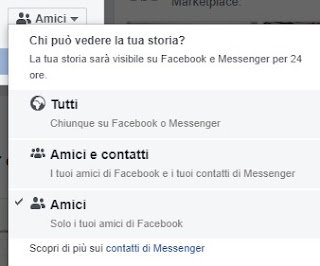
In this window we will be able to choose All to have all Facebook and Messenger users view the story, select Friends and contacts show the story only to Facebook friends and Messenger contacts or whether to show the story only to friends on Facebook (by selecting the button Friends).
If we want the message privacy setting to be ready when we write a message (without having to tinker with the specific button each time), let’s go to the arrowhead-shaped menu at the top right, select the menu Settings then we click on the menu Privacy.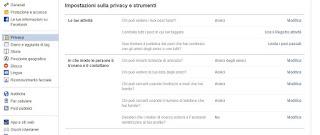
Let’s change the setting Who can see your future posts? setting the item that we consider most appropriate.
Create a friends list
Lists of friends, as we showed you in the Facebook privacy settings guide, is perhaps the most boring operation but also more important to have a protected and usable account without worries. Lists can be created easily by clicking on Friends list from the list on the left (it may be hidden: let’s display it by pressing on Other) and selecting the button Create a list.
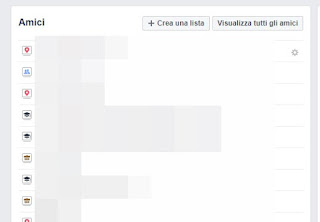
A window will open in which we will only have to choose the friends to include in it. The lists can then be used to decide who can see and what about themselves.
In addition to personal lists, Facebook also offers ready-made lists of friends, based on our interests and the places where we have lived (cities, schools, universities, etc.).
Once we have created our friends list, we can use it within the menu Privacy before posting a message on the bulletin board, so from hide what you share from a specific person or friends not on the list.
To prevent someone from seeing our old messages on Facebook or if we want to hide a message published some time ago, we can modify all the old posts by adding the desired level of privacy.
Let’s go back to the arrowhead-shaped menu at the top right, click on the menu Settings then we select the menu Privacy. From here we press on the item Limit past posts and then on the button of the same name.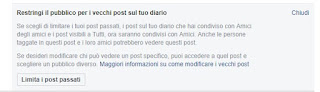
This way, all old messages that had privacy set to All or his Friends of friends, they will be modified instantly, obtaining as a level of privacy Friends (only our friends will be able to see old messages).
If, on the other hand, we wanted to change the presence of tags in the photos, let’s go to the nenu Diary and tagging, then let’s edit the entries Want to check the posts they tag you in before the post appears in your timeline? e Want to check the tags people add to your posts before the tags show up on Facebook?, setting them both to Yup.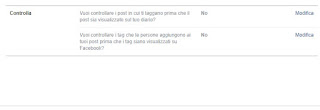
If, on the other hand, we wanted to remove a single tag from a photo or message, simply view the latter, right-click on the three dots at the top right of the content and use the item Remove the tag.
As a final tip for increasing Facebook privacy, we will show you how to handle multiple messages at the same time, so you can choose whether to archive them (i.e. make them visible only to us) or change the privacy of the tags.
We click on our profile picture, top left (where there is also our name and surname); once we open our personal page, we click on the button Manage posts.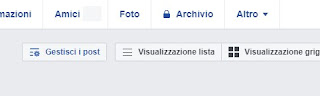
After pressing this button, we select all the messages that we have published or in which we have been tagged (up to a maximum of 50), click below on Come on and select what to do:
- Hide posts: useful for archiving messages (which will become visible only to us);
- Remove tags: allows you to remove our tag from the photo;
- Delete the post: allows you to permanently delete the message from Facebook, without the possibility of restoring (only if the message was written by us).
Conclusions
Although often talked about Facebook as one of the sites that respects the user’s privacy less (and in many ways it is), the site has evolved to such an extent that it offers full control over the privacy of messages and content shared on the social network. so you don’t have to fear anything.
If we want to create a secret chat with a Facebook contact, we invite you to read our guide on How to use secret chat in Facebook Messenger. If, on the other hand, we are afraid of catching viruses or seeing our personal information stolen on Facebook, I suggest you read our in-depth analysis on how Avoid viruses on Facebook and applications that steal personal data.