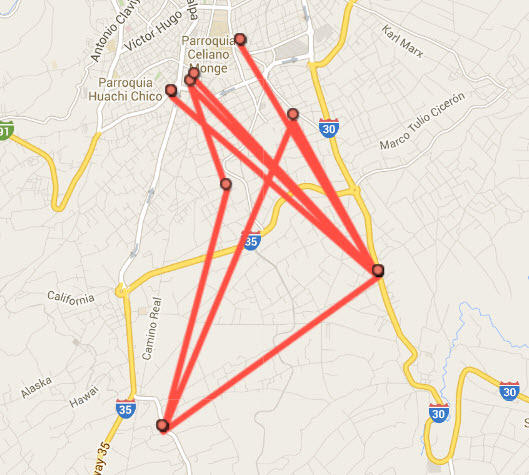How to activate the location registration of your Android cell phone
– Take a look at these tips, tricks, and solution you can use to make your life much easier with your devices whenever problems arrive and complications which you may find difficult to deal with.
The Google location record or history allows you to know all the previous locations your Android phone has been, on a map from the Google Maps service. It can be very interesting and useful information if you lost your Android phone or it was stolen, because this history can be viewed from any other device that has a browser, just by entering Google Maps using the Google account linked to the lost phone.
Since the registration of places is saved or stored in the Google account that is registered on the Android device, it is in that account that you must “activate” the registration. I say activate in quotes, because it is something that is usually already activated, but if you want to check it you must do the following.
Activate location registration in your Google account
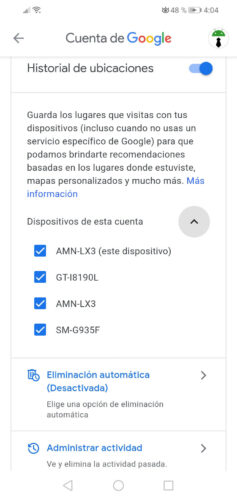
- Enter your google account panel myaccount.google.com.
- Log in with the Gmail account that is linked or registered on your Android device.
- Locate the section that says Privacy and personalization and below tap on “Manage your data and personalization.”
- Find the Activity Controls section and select ‘Location History’.
- On the next screen you will see that the switch next to “Location History” is activated. If you touch below where it says “Devices of this account”, you will be able to see all the devices that are saving their location history in your Google account. You can uncheck the device you want to prevent its locations from being registered in your Google account. A little further down you have the options to automatically delete your history from time to time, or to manually view and delete individual locations in your location log.
Activate the location on the cell phone
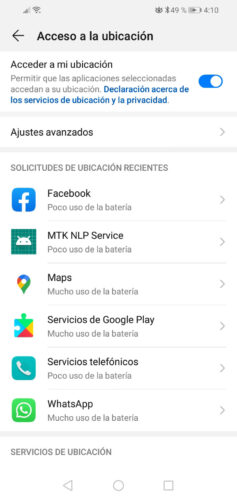
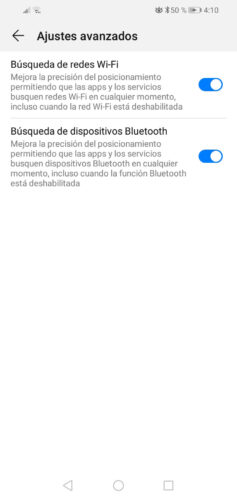
The second part consists of verifying that the access to the location on your Android device is also activated, otherwise, the device could not determine the location where you are and consequently that location could not be registered in your account.
For this you must go to the Android system settings and look for the option “Location” or “Location access.” In the case of my Huawei cell phone, this option is found in the “Security and privacy” menu.
If you touch “Advanced settings” you must verify that all available options are activated, so that the cell phone can determine the most precise location possible.
If you have multiple devices associated with your Google account, you should verify that they all have location enabled so that all the places you go with those devices are registered in your account.
How to view the location log
You just have to go to this Google Maps URL google.com/maps/timeline and log in with the Google account associated with your Android device. If you don’t know how to explore or interpret your history, you can take a look at this article.
Register Android (certification)
There are Android devices “not supported” by Google or that come with an “unofficial” or “modified” version of Android, in which location registration cannot normally be activated because they do not come with the Google applications necessary to this procedure (“GApps” or “Google Apps”) and generally do not come with the necessary support for the user to install these applications easily. If this is your case, you will not be able to use the Google location registry mentioned here.
If you installed a new ROM on your Android that previously had a version of Android certified by Google, you should be able to activate the installation of Google apps (and use the location registry) by previously registering your Android ID in in this page.
How to see your cell phone’s location history on Google Maps
“Location NOT available” in Android Device Manager: Solution
How to Track Your Cell Phone Online and Other Methods (Complete Guide)