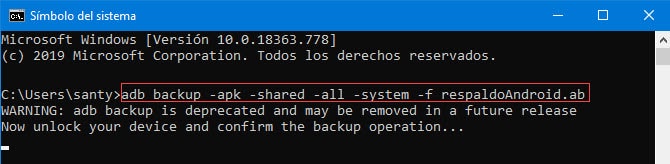How to backup Android from PC
– Take a look at these tips, tricks, and solution you can use to make your life much easier with your devices whenever problems arrive and complications which you may find difficult to deal with.
Here is how to make a full backup of your Android from the PC, using the ADB computer software. It also tells how to restore the backup to the device, for example after the device has been factory reset or even if a new ROM has been installed.
Backup of apps, settings and data in internal memory
This method works for devices with Android 4.X onwards, with or without root. The backup includes the user and system applications -and games- (factory applications), the data of those applications, system configurations and all the data that is in the internal memory. The backup is a single file that contains all of this information.
Note: This method does NOT backup contacts, SMS, calls or calendar information. To back up this information, see the Android Full Backup article. This method is also not a backup of the Android system itself. If you need a ROM backup, you must do a Nandroid Backup.
Requirements:
- Download and install the ADB software.
- If it is a Windows PC, download and install the ADB driver for the Android device.
- Enable USB debugging on your Android device, at Settings> Developer / Developer (if this menu is not available, go to Settings> About phone and touch 7 times on Build number in order to show up).
Instructions:
Paso 1. Connect the Android device (on normally) to the PC with the USB cable. If it’s a Windows PC, it may take a while for the device drivers to finish configuring.
Paso 2. Open the ADB software and type the following command:
adb devices
The word “device” must appear next to the “code” of the device. If “unauthorized” appears, you must enable USB debugging and allow fingerprint.
Press Enter. Device information should appear on the black screen. This command is used to verify that the device is correctly connected and ready to receive the next command.
Paso 3. Then write the following command, which will be the one that will generate the backup file:
In Windows:
adb backup -apk -shared -all -system -f respaldoAndroid.ab
On Linux and Mac:
./adb backup -apk -shared -all -system -f respaldoAndroid.ab
Press Enter, unlock the screen of your device and confirm the creation of the backup. Optionally, you can put an encryption key on it.
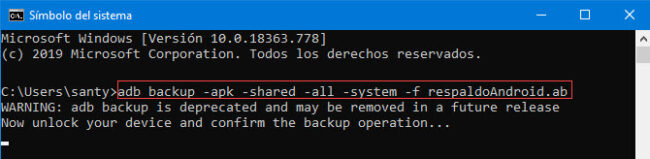
The message under the command indicates that this way of backing up your Android data may be canceled in the future. Unlock your cell phone and confirm the creation of the backup to start the process.
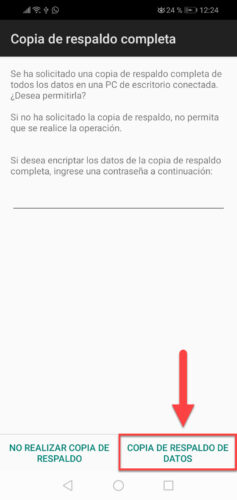
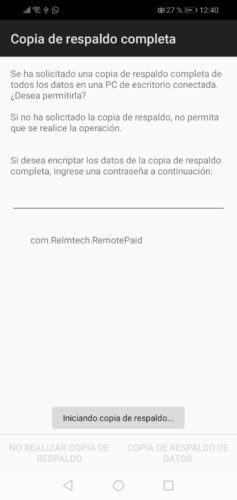
The process ends correctly when the screen of your cell phone, shown above, disappears and when the ADB on your PC is waiting for a new command (the line “C: Users santy” appears below).
If you do not have time at that moment to complete the backup, press the Ctrl + C keys in the ADB program to cancel the process.
The backup file backupAndroid.ab it will be saved on the PC, in the directory where the ADB software is located. In this case it would be saved in C: Program Files (x86) Minimal ADB and FastBoot
Restore backup
To restore this backup file, you will have to meet the same requirements and do everything indicated above, except step 3. Instead of step 3, type the following command:
In Windows:
adb restore respaldoAndroid.ab
On Linux and Mac:
./adb restore respaldoAndroid.ab
Press Enter. On the Android device confirm the restoration of the backup. If you put an encryption key on the backup, you must indicate it in the respective text box.
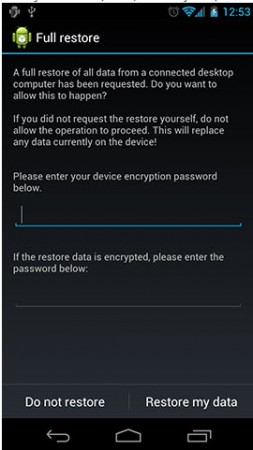
About the command «adb backup»
This is what the parameters of the “adb backup” command that generates the backup mean:
-f: indicates the directory where the backup file * .ab will be saved. This is a compressed file that contains all the backup data.
-apk | -noapk: indicates whether * .apk files installed on the device will be backed up. The default is -noapk.
–shared |-noshared: Enable or disable backup of storage contents shared (user data in internal memory). The default is -noshared.
-all: indicates if the “packages” of the Android system will be backed up.
-system | -nosystem: indicates if all the device’s factory applications and their data will be backed up. The default is -system.
Conclution
Creating a backup copy of your Android device from the PC using the ADB tool allows you to make a backup of your apps, settings and data saved in the internal memory, in a single file that can be restored from the ADB utility itself. This is one more alternative to back up the data on your device, as a precaution. Don’t use it as your only backup and consider other options. Also keep in mind that this option does not support the Android system, to recover it in case it fails and is left in a bootloop or boot failure. If that is your fear, what you need is to do a Nandroid Backup, which is basically a backup of the ROM.
Previously, as an alternative to ADB Backup for data backup, Droid Explorer was also used, another program for PC that allows you to backup an Android device with or without root. This was much more user friendly software.
How to backup all your apps and data
How to Create a “System” Backup (Nandroid Backup)
How to recover DELETED Android apps