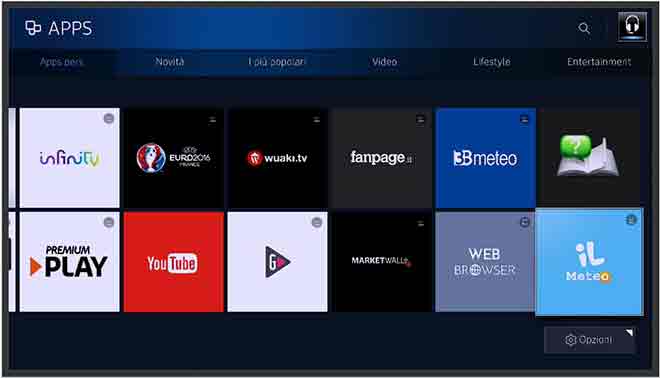How to delete apps on a Samsung Smart TV
You should uninstall apps from your Samsung Smart TV that you don’t use. There are a few reasons why you should know how to delete apps on a Samsung Smart TV. For example, you may need to free up storage space or you may just want to reorder your home screen by deleting apps you don’t use. The process for removing Samsung TV apps depends on the model.
The instructions in this article apply to all Samsung Smart TV models made after 2015.
How to remove apps from a Samsung Smart TV (2020)
Follow these steps to uninstall apps on 2020 Samsung TVs (TU / Q / LS series):
1. Press the Home button on the remote control to display the smart hub, then select Settings.
2. Scroll down to the Support tab (the cloud with a question mark), then select Device Support.
3. Wait for your TV to perform a quick scan, then select Manage Storage.
4. Select the apps you want to remove, then select Delete.
5. Select OK to confirm.
6. A status bar will appear showing the progress of the deletion. When it reaches 100%, select OK. The app should no longer appear in the applications tab.
How to remove apps from a Samsung TV (2017-2019)
Follow these steps to uninstall apps on Samsung TVs 2017 (M / MU / Q / LS series), 2018 (N / NU / Q / LS series) and 2019 (R / RU / Q / LS series):
1. Press the Home button on the remote control to enter Samsung TV Smart Hub.
2. Select the App icon (the four small boxes) using the directional pad on the remote.
3. Select Settings (the gear icon) in the upper right corner of the screen.
4. Scroll down to the Downloaded apps section and select the app you want to delete.
5. Select Delete from the pop-up menu. You may be prompted to select Delete a second time to confirm.
6. Samsung pre-installed apps (such as Netflix) cannot be deleted, but you can remove them from the home screen.
How to uninstall apps on a Samsung TV (2015-2016)
Follow these steps to delete apps on 2016 (K / KU / KS series) and 2015 (J / JU / JS series) Samsung TVs:
1. Press the Home button on the remote control and select Apps.
2. Select My apps.
3. Select Options at the bottom of the apps screen.
4. On J / JU / JS series TVs, Options and Delete are located at the top of the screen.
5. Select Delete from the menu.
6. Select the apps you want to delete.
Factory pre-installed apps will be disabled as they cannot be deleted.
7. Select Delete at the bottom of the screen.
8. Select Delete again to confirm.
9. A status bar will appear showing the progress of the deletion. When it reaches 100%, select OK. The app should no longer appear in the view selection.
The Samsung Smart TV support page contains the steps to delete apps from older Samsung TV models (E / EG / ES, H, HU, F series).
How to hide apps on Samsung TV home screen
If you can’t (or don’t want to) delete an app, you can at least remove it from the main menu:
There may be variations in the steps depending on the model and year of your TV, so consult your user manual if the process below doesn’t work.
1. Highlight the app you want to remove from the home screen and press the down button on the remote.
2. Select Remove, then select Remove again in the pop-up confirmation window. The app should no longer appear on the home screen.
You can also move the position of the app on the app bar by selecting Move. You can still access the apps you removed from the home screen on the My Apps page.