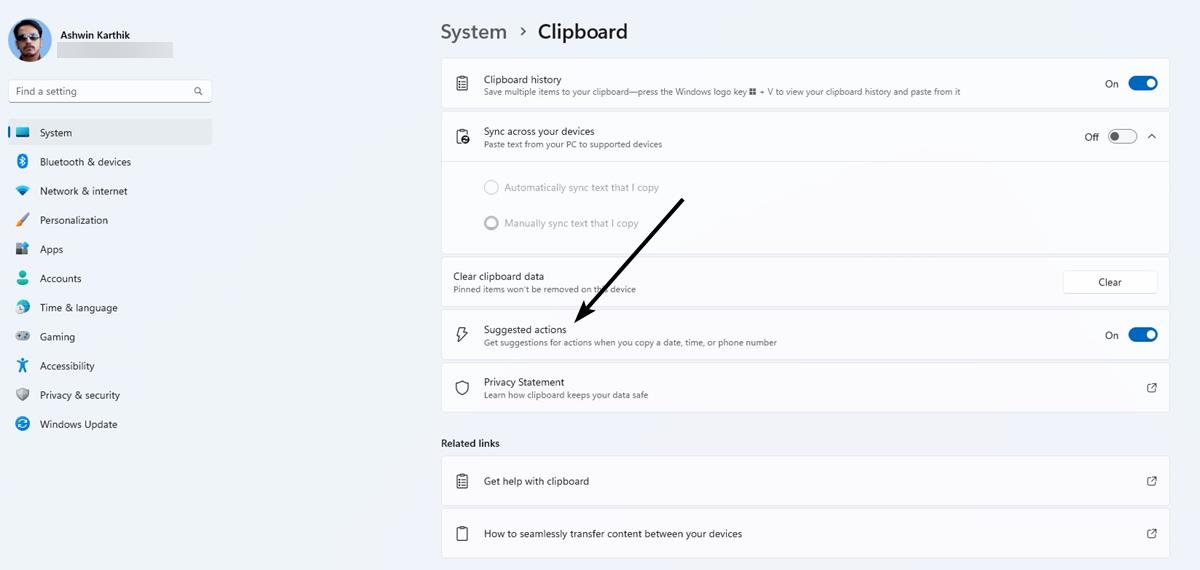How to disable suggested actions in Windows 11
Microsoft released Windows 11 Insider Preview Build 25115 for the Dev Channel. Introduced a new feature called Suggested Actions.
Microsoft showed it off with two screenshots. We take a closer look at it to see how it works.
How to use suggested actions in Windows 11
Open any app and highlight text that contains a phone number or a date or time. Use Ctrl + C, or the context menu to copy the selected text to the clipboard. A tooltip with a lightning bolt icon should appear, this is the Suggested Actions bar. Microsoft describes it as an “inline light throwaway user interface.” The bar displays options that correspond to the content on the clipboard.
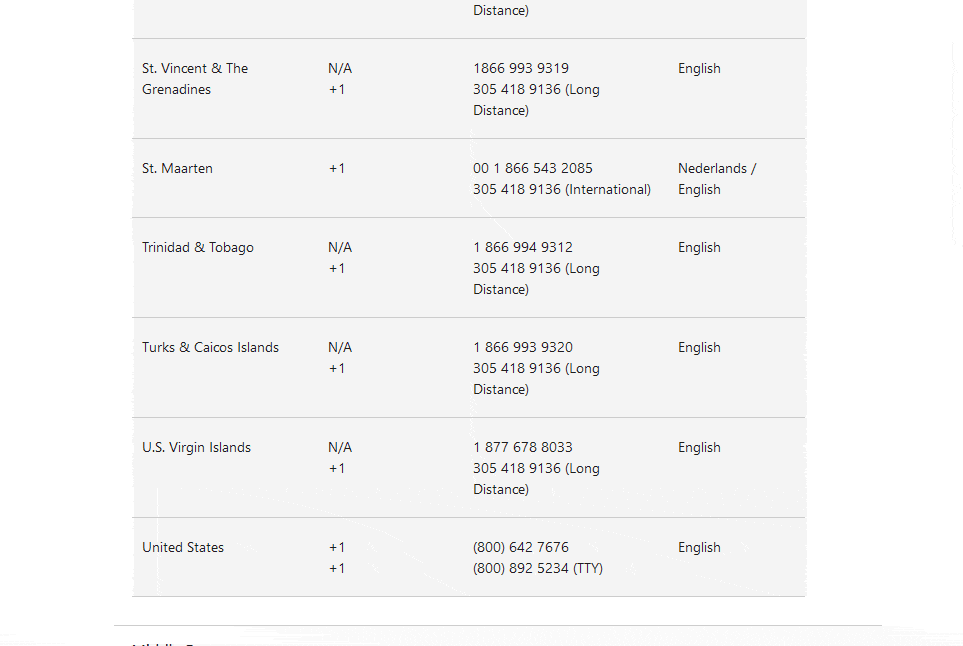
If you copied a phone number, Suggested Actions will display two buttons: Phone Link (formerly Your Phone) and Microsoft Edge. For example, if you are on a customer support page in your browser, select the phone number, click the Phone Link button. Windows 11 will open the app to dial the number through your connected phone. Selecting the Edge button simply opens the browser, it does not perform a web search for the number.
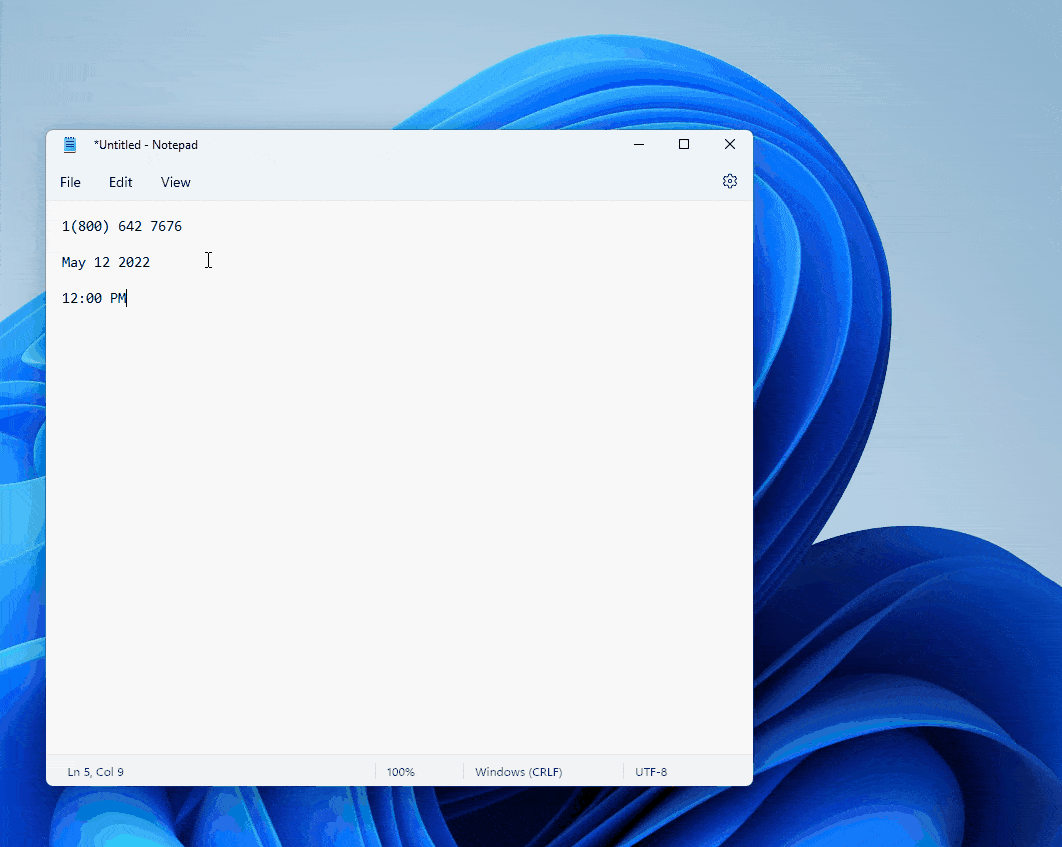
Selecting a date or time, on the other hand, displays the “Create Event” button, clicking which opens the Calendar app, with the date and time fields auto-populated with the time or date you copied. That is quite useful for creating a new appointment for a meeting.
Suggested actions work universally, i.e. they are not restricted to a specific app like Microsoft Edge, Mail and Calendar, etc. You can use them from any application like Notepad, Firefox or other third party applications. While this may be a useful feature for some people, others may find it annoying and want to turn it off. Fortunately, you can do that.
How to disable suggested actions in Windows 11
1. Open the Settings app.
2. Click System in the sidebar, scroll down the right pane and select the Clipboard section.
3. Toggle the button labeled “Suggested Actions”.
This completely disables suggested actions. There is no way to turn it off for a specific type, ie maybe you want it to turn on when copying a date and time, but you don’t want it to open when selecting phone numbers. That’s not possible, it just has an on/off switch.
Limitations on Suggested Actions
In its current state, the option only seems to work with US phone numbers. It doesn’t recognize the format used in other regions. That’s a bit disappointing, but not surprising, you’ll see why in the next section.
Suggested actions settings are missing in Windows 11 Build 22
If you don’t have the Suggested Actions setting on the Clipboard page, don’t worry.
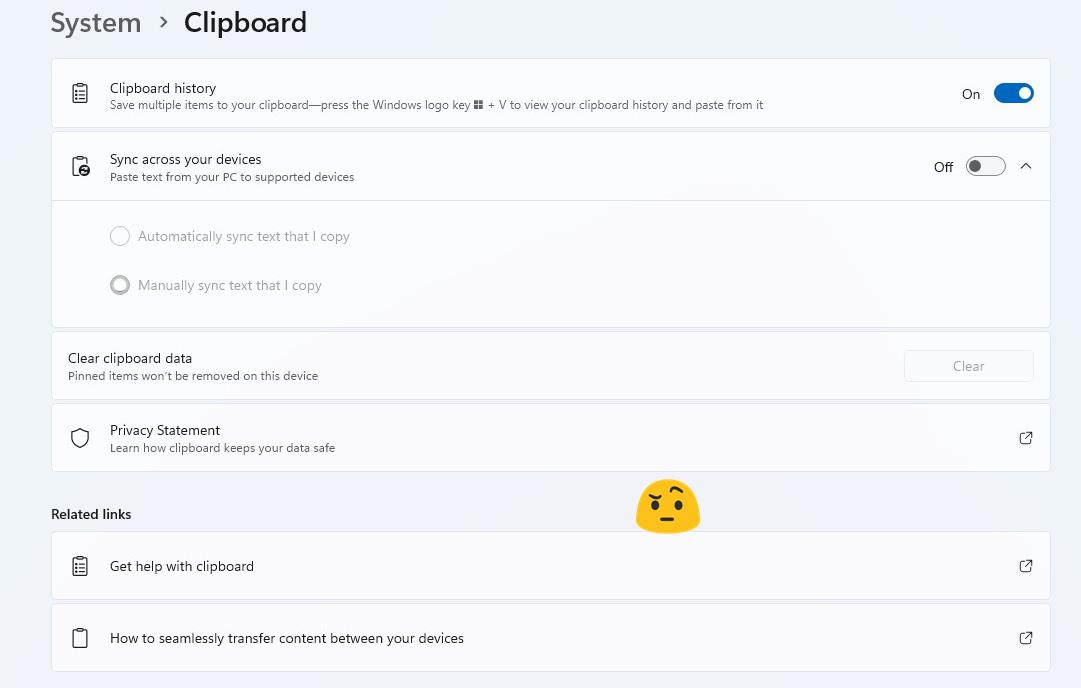
Microsoft’s announcement is missing some important information, the feature is not yet available in all regions. It was missing even though I am on Windows 11 Build 225115.
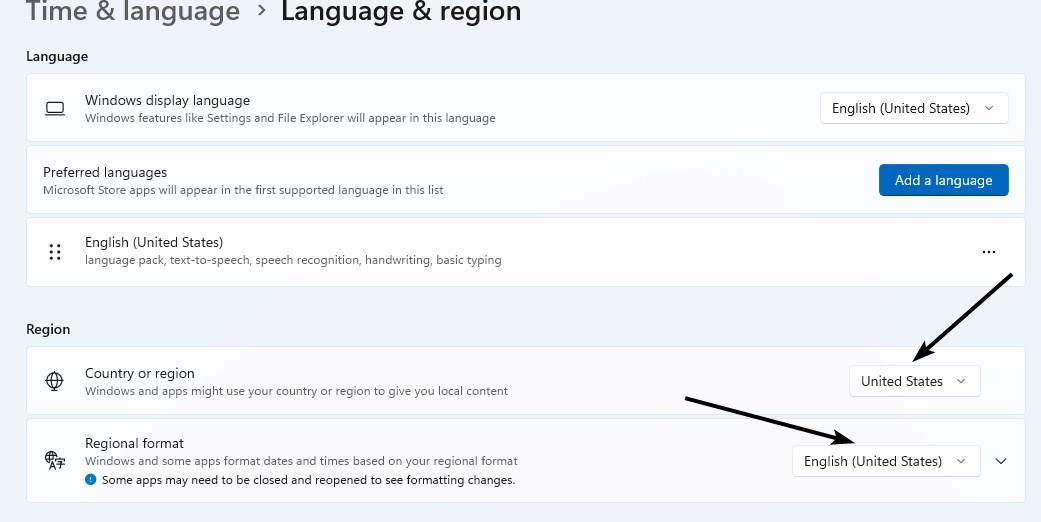
I had to set my country and regional format to the United States in the Settings app for the option to appear on the Clipboard page. Without this option, the tool will not work.
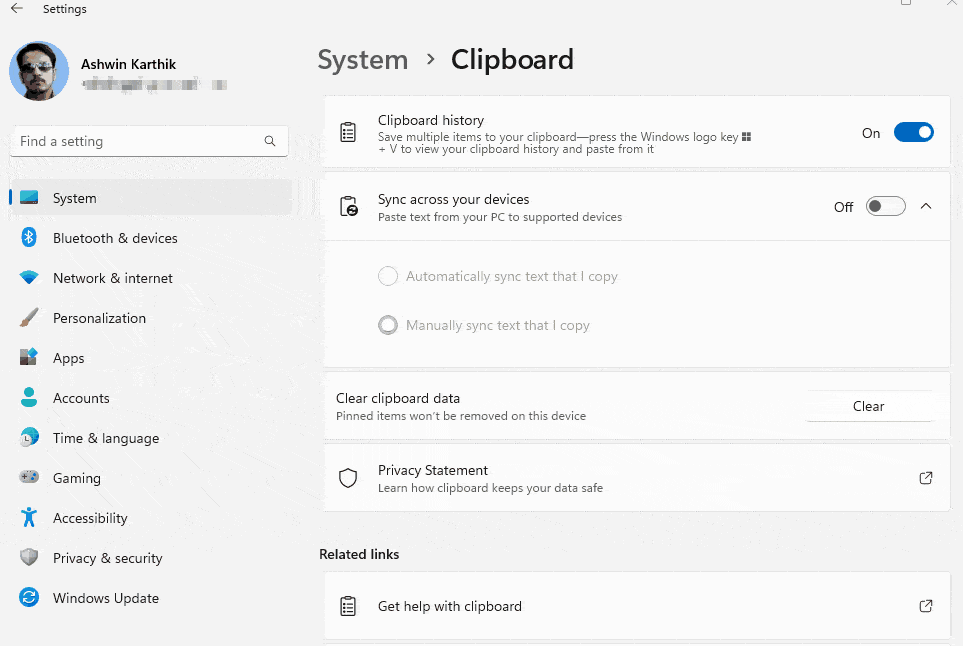
I believe that the suggested actions should allow users to customize the panel, so that we can select which applications or options are displayed on it. It might be better if it supported more types of content, for example opening the Mail app while an email address is on the clipboard, or opening Paint or a different image editor, when an image has been copied.
What do you think about the suggested actions? Yes or no?
advertising