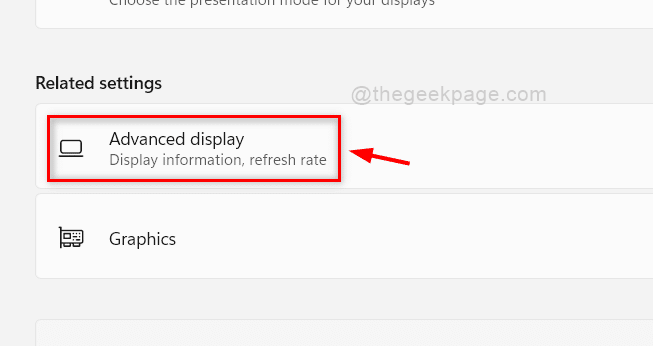How to find out the video RAM capacity on your Windows 11 PC
Video RAM (VRAM) is basically not like the main RAM you have in your system. This VRAM actually transfers the image data digitally to the display screen via HDMI or the digital video interface. Initially, the processor processes the image data and stores it in main RAM. It is then retrieved by VRAM and sent to the screen to maintain a constant screen resolution. The higher the VRAM capacity, the higher the display quality. So if you want to play some good quality video games on your system, you will probably need more VRAM for a big screen. There are many companies that offer graphics cards that will enhance the appearance of the screen for a better experience. So if you want to know how much VRAM you have in your system, then follow the simple steps mentioned below in this post.
Steps to follow to check the video RAM capacity on a Windows 11 PC
Step 1: Press Windows + I keys together on your keyboard to open Settings window.
Step 2: click System in the menu on the left of the Settings window.
Step 3: Then select Monitor option from the list displayed on the right side of the window.
Step 4: Scroll down the display page and click Advanced display option in Related Settings at the bottom as shown below.
Step 5: Then click Display adapter properties for Display1 in the Show Information section as shown below.
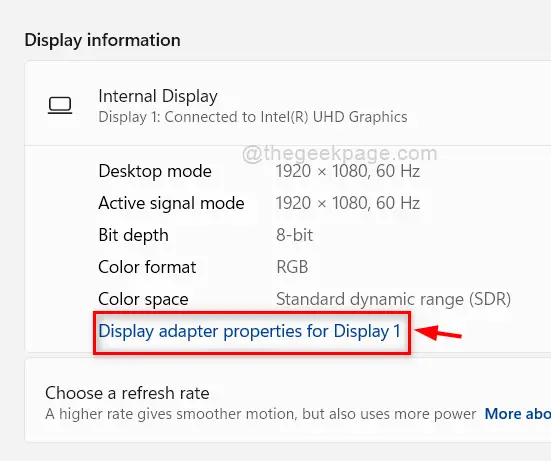
Step 6: make sure you are in the Adapter Properties window tab.
Step 7: then check Dedicated video memory for its value given in Megabytes.
Step 8: At last, click OK to close the properties window.
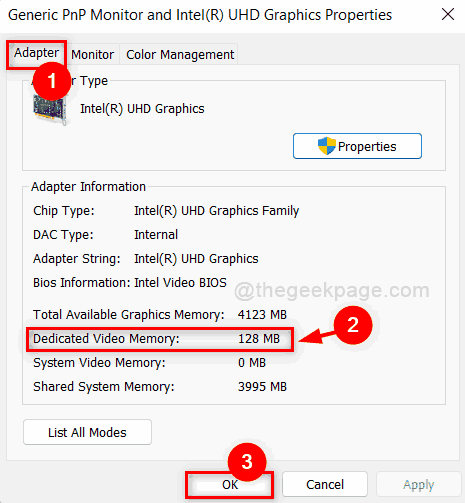
Step 9: close the Settings window.
That’s it folks!
I hope this article has been useful to you.
Please leave us your comments below. Thank you.