How to fix CPU fan speed error
Every computer, desktop or laptop, has at least one built-in fan. The fan keeps the computer cool and is preset to run automatically when the system heats up. There is a temperature threshold that, when crossed, will activate the fan.
CPU fan speed error
CPU fans turn on automatically when a system boots. The temperature settings are not applied until you boot to the desktop. While your system is in the bootloader or BIOS screen, the fan will continue to run to keep the system cool. If you boot from BIOS or are in the boot loader and see a CPU fan speed error, try the solutions below.
1. Change the fan speed from BIOS
The fan speed is not always directly accessible, but in some cases, you can change it from the BIOS.
- Boot the system into BIOS.
- Look for the hardware tab or anything related to hardware configuration.
- Changes the speed of the fan or the temperature that activates it.
- Save the change.
2. Change the fan speed in Windows 10
You can try changing the fan speed from Windows 10 if you don’t have the option to do so in the BIOS.
- Download and install an application called HWiNFO.
- Run the application.
- Click on the fan icon at the bottom.
- In the window that opens, click Set manual next to a fan.
- Set a temperature to activate the fan.
- Set your minimum and maximum speed.
- Apply the change.
- Restart the system.
Note: For a more detailed guide, see our post on how to change the fan speed in Windows 10.
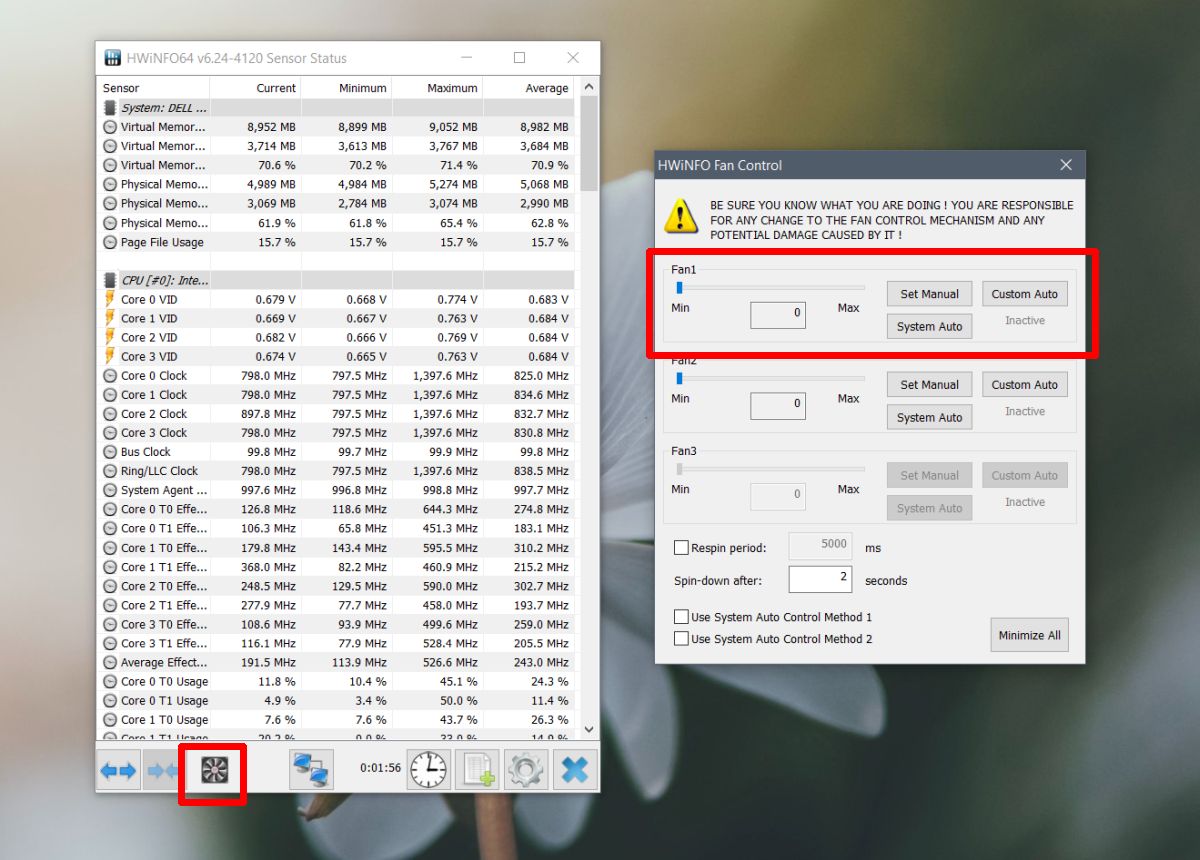
3. Check the hardware
The fan is hardware and, like any other hardware, it can be damaged. If you know the chassis of a laptop or desktop, you can open it and check if there is something wrong, for example a loose cable.
You should also consider having it checked by a professional. There may be a problem with the temperature sensor. The temperature sensor is what checks the temperature of a system and makes the fan run. If damaged, the fan may work when it is not needed or it may not work when it should.
conclusion
The fan doesn’t run games, make sounds, or process tasks, but it keeps the system temperature stable and prevents hardware damage. If you get a fan error, you need to take it seriously and make sure it is fixed. Your computer may shut down if it overheats, but that check may not work on all systems and may fail if the temperature sensor is bad.















