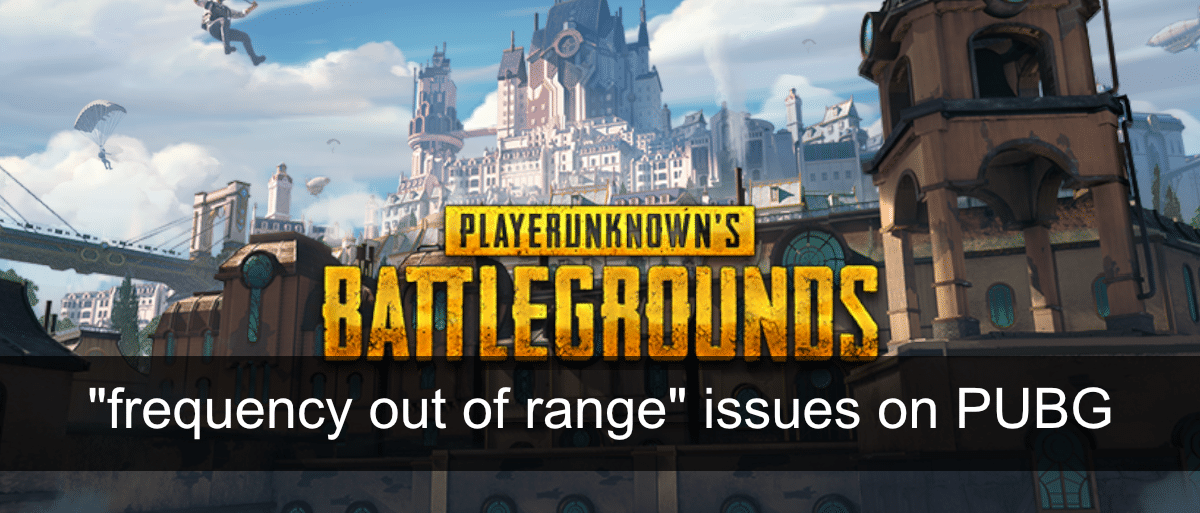How to fix “frequency out of range” issues in PUBG
PUBG is not a game that you can play on a low-end system. You need something that has at least 8GB of RAM to spare and low-end systems typically don’t have that much. A mid-tier system can have that and the processing power required to run the game. RAM and processing power are not the only requirements that PUBG has. There are other requirements that, if not met, will prevent you from running the game.
Fix ‘frequency out of range’ issues in PUBG
The ‘frequency out of range’ issues in PUBG is a display issue. More precisely, your monitor is too old or its settings are wrong and the game cannot run on it. When you see this error, the game normally quits. If your monitor has been running the game smoothly and you suddenly start seeing this error, the problem may be with the graphics driver. Try the following fixes.
1. Check the monitor refresh rate
The monitor refresh rate generally doesn’t change, but a driver update or game may force it to change.
- Open the Settings app with the Win + I keyboard shortcut.
- Go to Display.
- Scroll down and click on Advanced Display Settings.
- Open the Refresh rate drop-down menu.
- Select 60Hz or 144Hz.
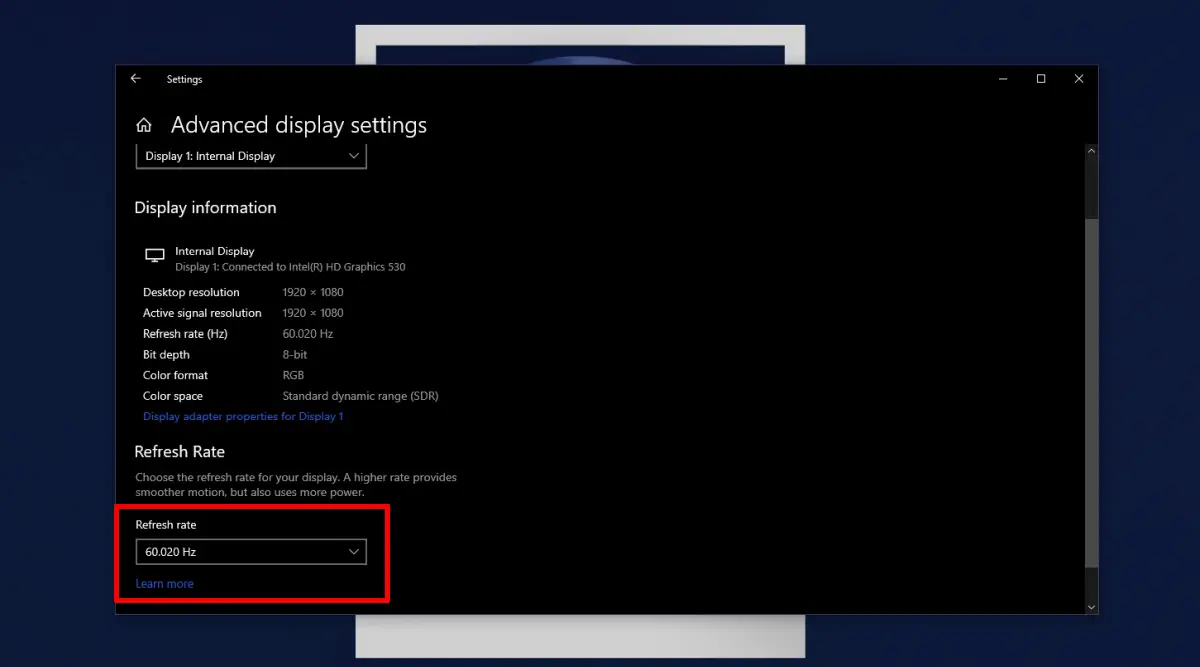
- Click on the properties of the display adapter on this same screen.
- Go to the Monitor tab.
- Make sure the refresh rate is set to 60Hz or 144Hz.
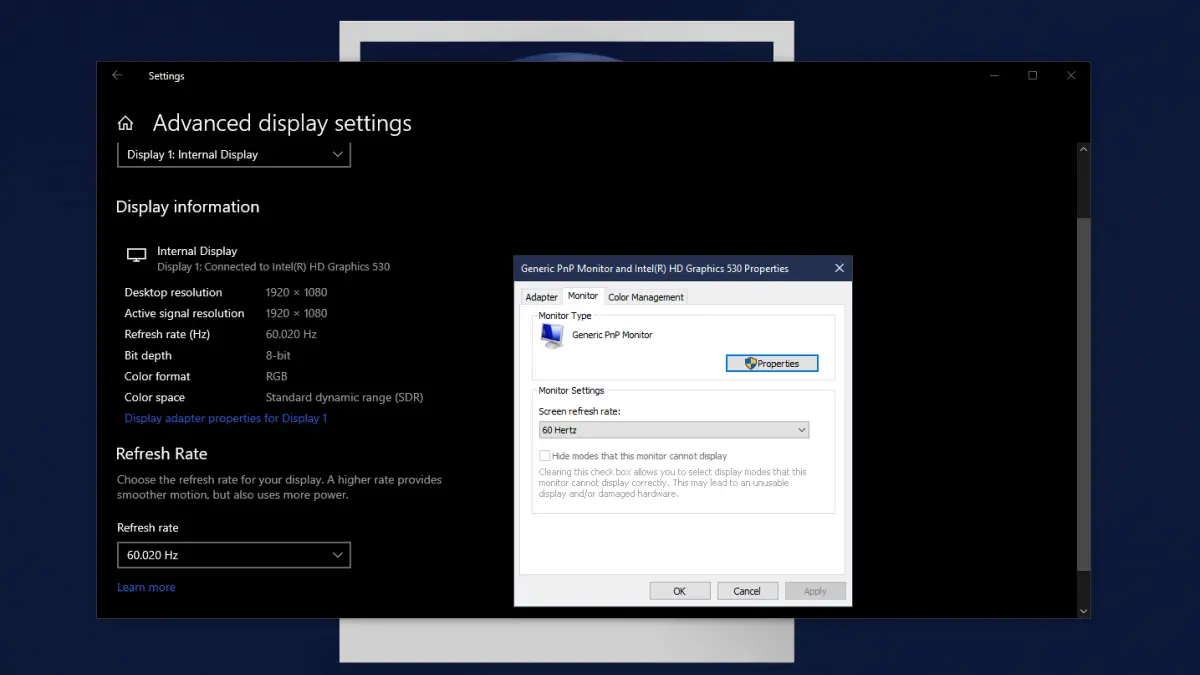
2. Switch to window mode
Some gamers have been able to solve the problem by playing PUBG in windowed mode instead of full screen mode. You can change the mode from the game settings, although in some cases the game closes before you can access the settings. If you can’t change the game’s display mode, try the other fixes.
3. Roll back the graphics driver
“Frequency out of range” issues in PUBG have been reported by gamers using Nvidia Gsync and running driver version 388.31. If you have recently updated the GPU driver on your system, put it back to an earlier version.
- Open Device Manager.
- Expand Display adapters.
- Double click on the GPU.
- Go to the Driver tab.
- Click Revert Driver.
- Go back to a previous version that is available.
- Reboot the system after the rollback completes.

4. Update the graphics driver
Just as a driver update can cause the “frequency out of range” problem, it can fix it too. A new update can fix the problems caused by a previous one. Check if there is a driver update available for your GPU and install it.
- Open Device Manager.
- Expand Display adapters.
- Right-click on the GPU and select Update Driver.
- Search for drivers online and install whatever is available.
- Restart the system.
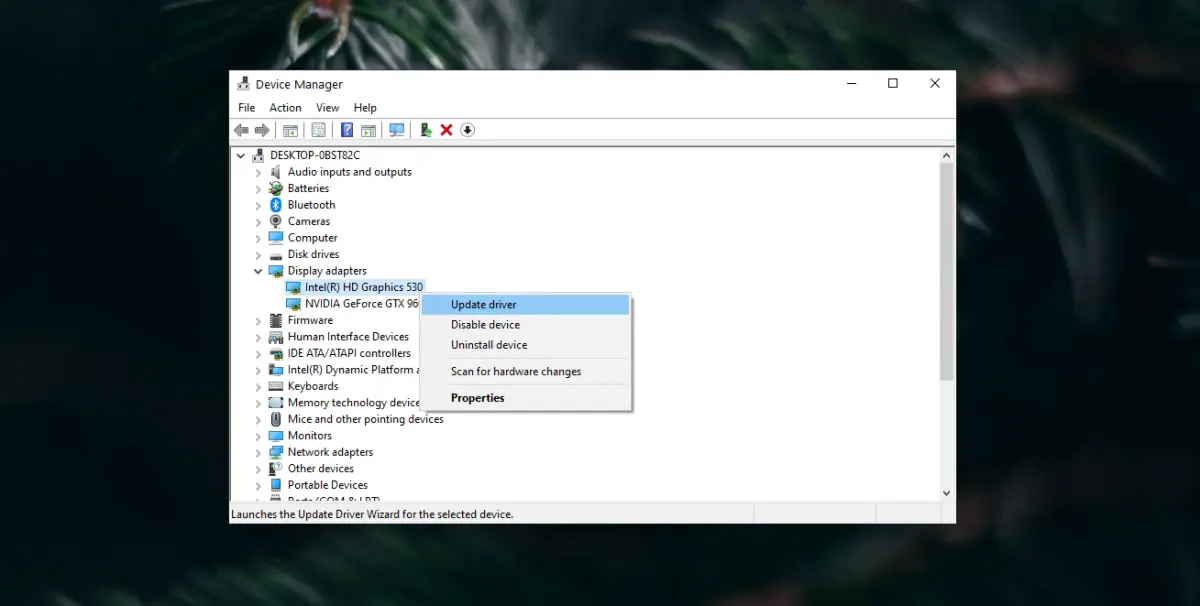
5. Disable Gsync
Nvidia’s Gsync is known to cause “frequency out of range”. Deactivation will fix the problem.
- Right-click on an empty area of the desktop and select Nvidia Control Panel from the menu.
- Look for a more button next to Display.
- Click Configure G-SYNC.
- Uncheck Enable G-SYNC.
conclusion
The “frequency out of range” problem can appear even if the game has been running smoothly on your system for years. Usually it comes down to a driver problem. With that said, it is a good idea to check if your hardware has been damaged. Your monitor, HDMI cable, and even the GPU can get damaged. Run a diagnostic check on the GPU to be sure.