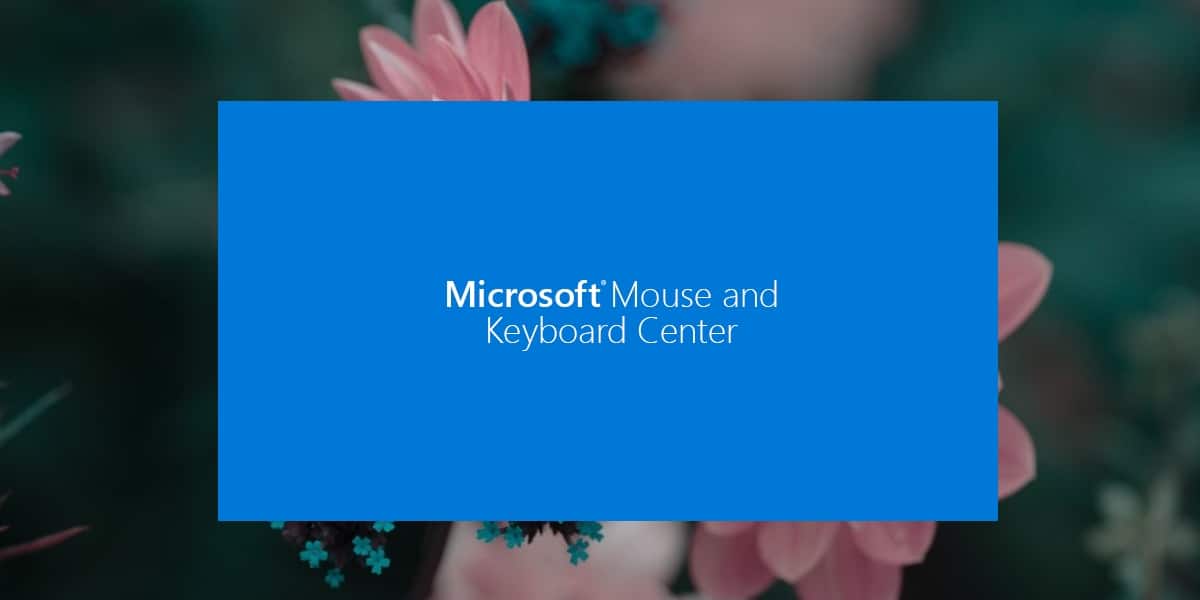How to install Microsoft Mouse and Keyboard Center
Microsoft is not known as a hardware manufacturer. Most of their product offerings are software, however that is not the case. Microsoft manufactures and sells hardware under your name. Surface and Surface Studio are two popular computers that it makes, but it also makes keyboards and mice.
Microsoft Mouse and Keyboard Center
Just like Logitech has a proprietary application to use its more sophisticated peripherals, Microsoft has its own application called the Microsoft Mouse and Keyboard Center to configure your keyboard and mouse. The application is free. The actual product is the keyboard and mouse you buy. The purpose of the application is to help you configure it.
Install Microsoft Mouse and Keyboard Center
The Microsoft Mouse and Keyboard Center is available for download on the Microsoft website.
- Visit the official download page for the Microsoft Mouse and Keyboard Center.
- Select the language in which you will use the application.
- Select the application according to your system architecture, that is, 32-bit or 64-bit Windows.
- Download the application and run the EXE to install it.
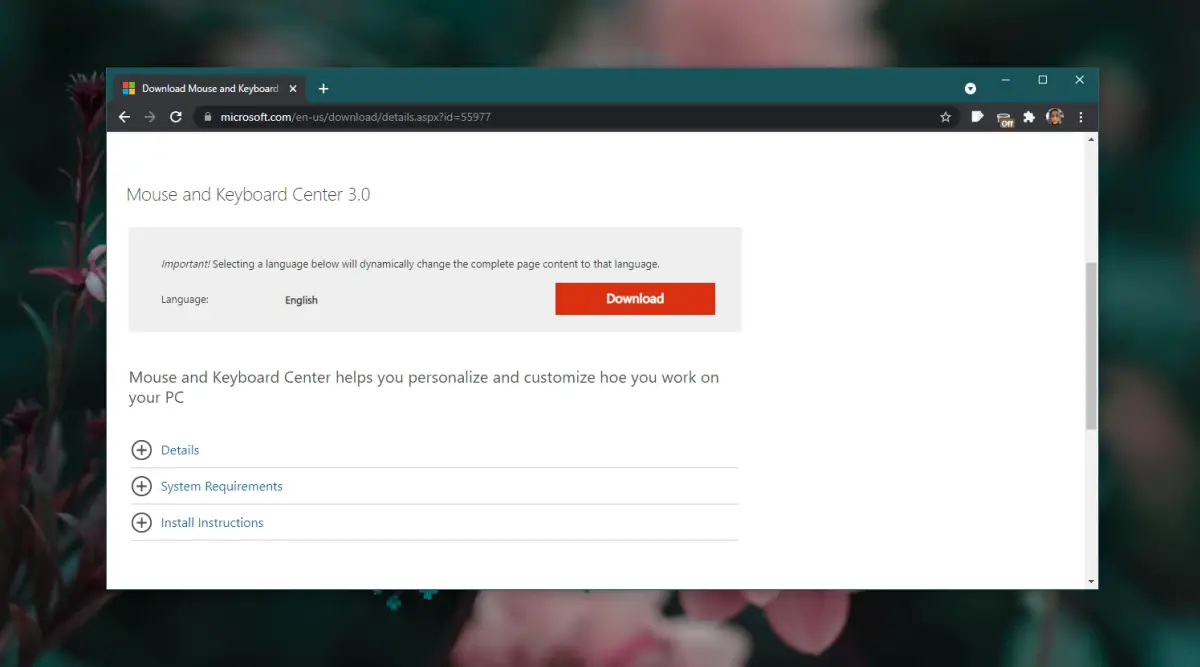
Use Microsoft Mouse and Keyboard Center
Once the Microsoft Mouse and Keyboard Center has been installed, you can use it to manage your peripherals. Make sure you have paired and connected them to your system.
- Open the Microsoft Mouse and Keyboard Center application.
- Select the device you want to configure, for example a mouse.
- Go to the Basic Settings tab.
- Select the button on the mouse or from the button list.
- Select how you want the button to act, that is, what you want it to do.
- To configure application specific functions, go to the Application Specific Settings tab.
- Click the Add New button.
- Select the application for which you want to add a specific mouse action.
- Select a button to assign a function to it.
- Select one of the preset functions to assign to the button.
- You can also select specific keyboard shortcuts to run or record a macro to run when the button is clicked.
Other settings
The settings you see in the Microsoft Mouse and Keyboard Center application will differ depending on the device you are using, for example, some mouse models have vibrate features while others do not. If your mouse has one, you can turn it on or off, or change its intensity.

conclusion
The Microsoft Mouse and Keyboard Center application allows you to customize how your devices work and install the essential drivers for them. You can change the behavior of buttons and keys that users do not normally have access to on a normal keyboard.