How to return to Windows 10 if Windows 11 does not convince you
If you’ve tried Windows 11 and you haven’t been too excited, you should know that going back to Windows 10 is a simple, fast and automated practice from the same internal tool that Microsoft provides in Windows Update.
Windows 11 is here and, well, the reviews are mixed. On the one hand, the visual and interface improvements, the greater coherence and integration of all the components of the system are valued, although really they are not revolutionary and they already knew about Windows 10X and the development of the next update for Windows 10, 21H2, which should be released shortly. As Gartner analysts put it in their enterprise report, it’s a “expired face wash» since the new capabilities could have been released as just another feature update for Windows 10.
Certainly on a visual level we are talking about a Windows 10.5, although to be fair other components should be highlighted that are equal to or more important than the interface. Like the Microsoft Store (although it will also be released for Windows 10) and the integrity improvements that TPM enforcement and secure boot have provided. The decision to eliminate the delivery of semi-annual updates, moving to annual updates is a success and the company (and Insiders) will have more time to test and deliver more stable versions. The Linux Subsystem for Windows has also been improved, although, like most of the new features, they were already known.
As for the performance “improvements” that Microsoft promises, we have not noticed them and, on the contrary, problems have been reported with AMD CPUs that should be in the process of being solved through the corresponding patches. There are other components such as the Android Subsystem for Windows that would have been a great novelty, but it has not arrived in time for launch.
Windows 11, for the time being, is a visually attractive ‘tuning’ of Windows 10 with which Microsoft has a great opportunity to move towards a more modern system, limiting the legacy load that has not been possible until now. And something new for the industry that will facilitate the sale of PCs. But it has a long, long way to go. Windows 12 on the way?
How to go back to Windows 10 from Windows 11
If you have tried Windows 11 using the Windows 10 update method and you do not consider that its novelties are enough to use it or you prefer to wait for future updates that improve stability, going back is extremely simple because the updater reserves the necessary files for it . We have updated several computers and the laptop we have for testing runs a development version of Windows 11 (dev channel) to inform you of the following news, with the Android subsystem being of greatest interest.
However, the equipment that we have for production and in which we cannot afford to lose a single minute nor have we touched it and continues with the Windows 10 2020 Fall Update. It must be insisted that Windows 10 will be officially supported until October 2025 and in a few weeks Microsoft will publish version 21H2 for which we expect a lot of news, some of the visual improvements seen in Windows 11 and others. We promise a special wide of features and installation possibilities.
Getting into the matter, go back to Windows 10 from Windows 11 in the method popularly known as downgrade It is as simple as you will be able to discover in this step by step. First of all, we recommend that you make a backup copy of your files in case something goes wrong. From there:
– Enter the General Settings> Windows Update tool:
– Select the Advanced Options:
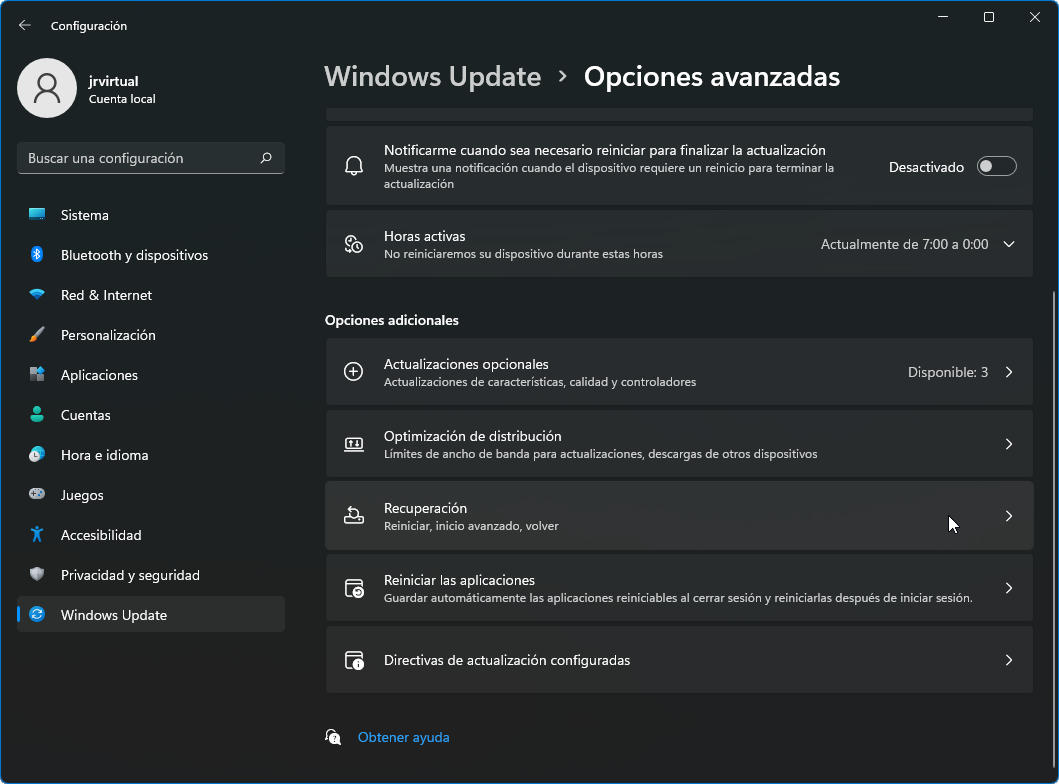
– Go to System > Recovery and click on Back:
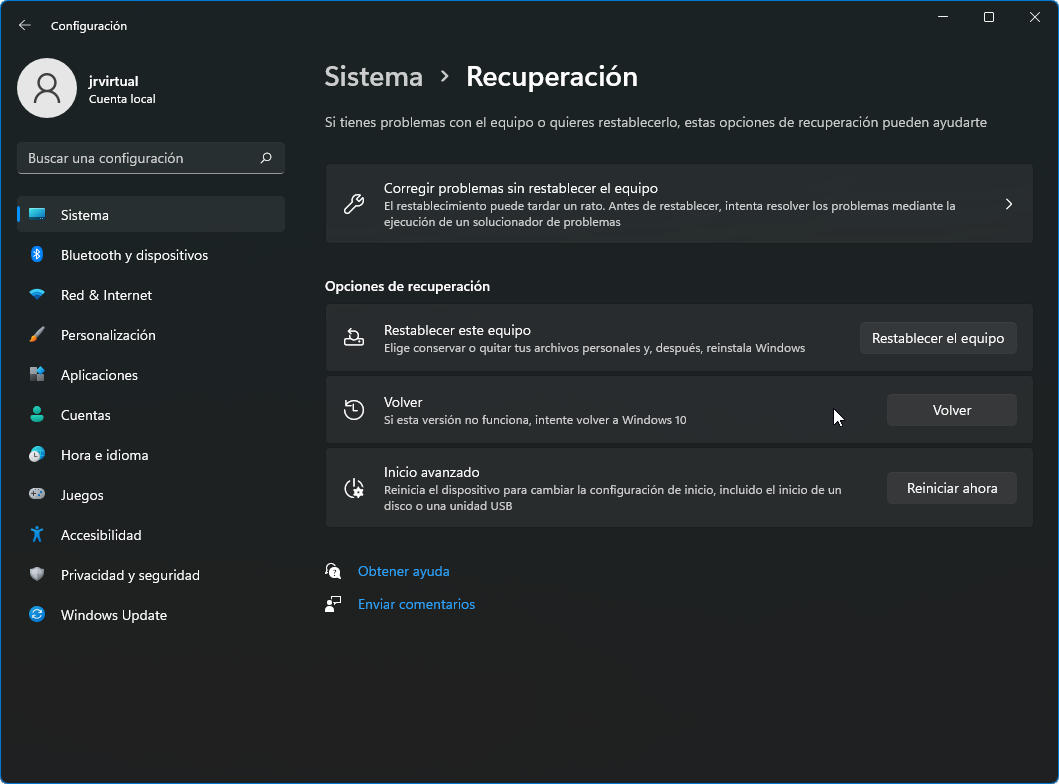
– An automated tool will start that will ask you for the reasons for the rollback:
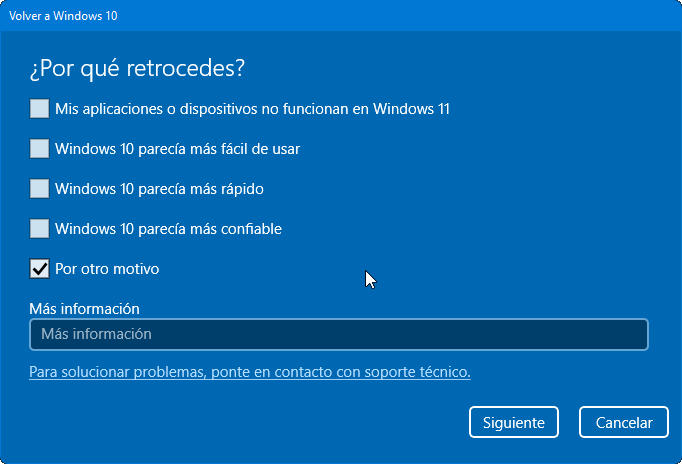
– Microsoft offers access to updates if you think that can improve the system. We click no:
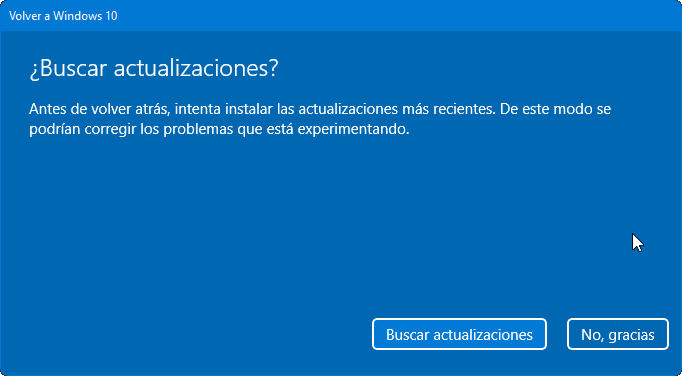
– The program notifies you of the changes:
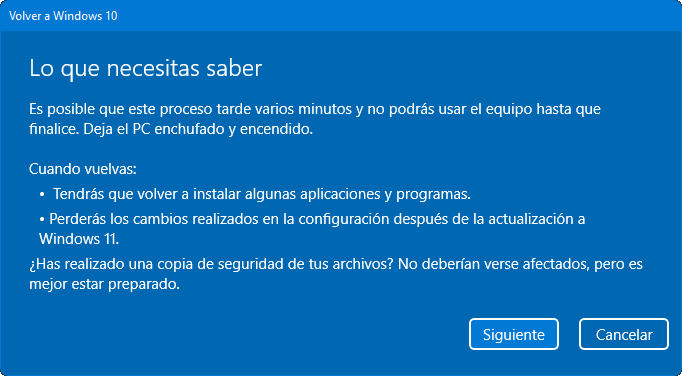
– And also the need to remember the access password if you had it:
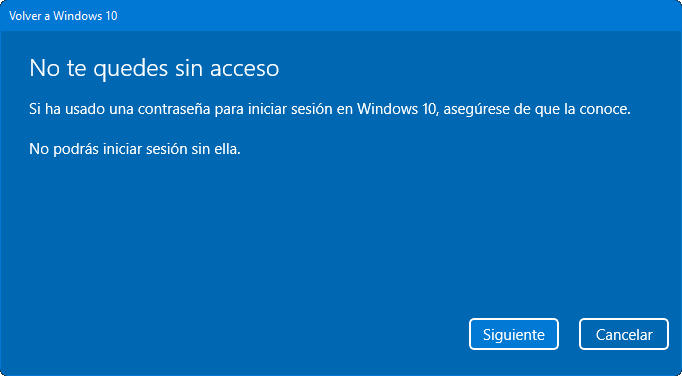
– Reminder that you can go back to Windows 11 later whenever you want. Click on Go back to Windows 10.
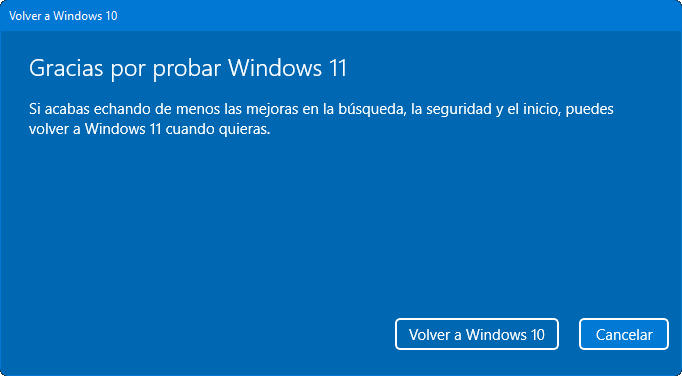
All ready. We have tested it on a couple of computers and the process has been simple and fast, preserving files, applications and Windows 10 settings. downgrade It allows you to stay on a more stable version of Windows and the ability to upgrade back to Windows 11 at any time.
Did you enjoy reading this article? If you did, help to spread this article by simple leaving a like or a share to any social media network of your choice. Thanks for stopping by we appreciate your visit.















