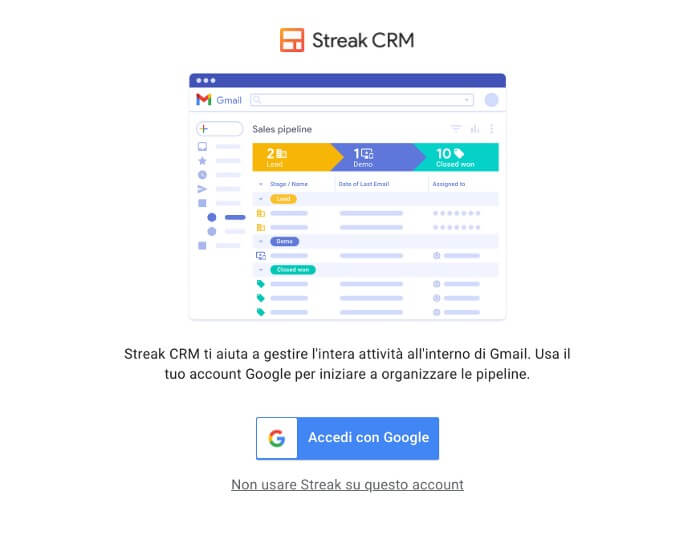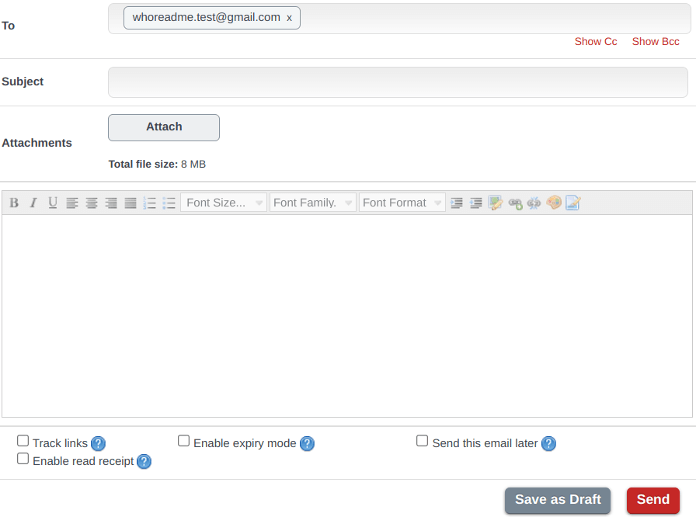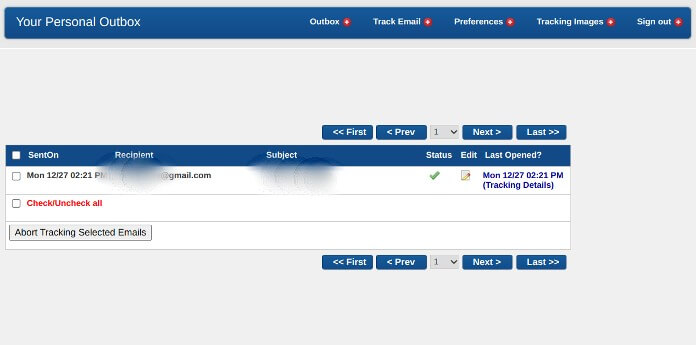The easiest way to see if an email has been read provides for the use of an email tracking service. The most popular tools are available for free download as extensions of your Internet browser, such as Chrome and Firefox.
Their operation is quite basic: once installed, they insert some tracking codes within the e-mail message to be sent, so as to be able to record the recipient’s actions, including any reading.
In most cases, the services in question add an image in the email to be sent. When the message is opened by the recipient, the image is also loaded: in this way, the tracking service server records the loading of the multimedia content and at the same time sends the notification of successful reading to the sender.
How to see if an email has been read
Below we will briefly describe the best 5 email tracking services to find out if an email has been read or not.
1. Mailtrack.io
Mailtrack.io is one of the best email tracking services that allows you to see if an email has been read or not by the recipient. It works with Gmail and is available as a browser extension for Google Chrome, Edge, Firefox and Opera.
To install the service for free go to the official website mailtrack.io, click on the button “Install for free”then select “Add to Chrome” and in the window that opens later click on “Add extension”.
Then you need to connect Mailtrack.io to the Gmail e-mail client: to do this, simply press the button “Connect with Google”select the desired account and click on “Allow”.
In the new window that appears, choose “Sign up for free” to use the service in the free version, which despite having some limitations compared to the paid version is more than enough to know if your message has been read or not. Then click on “Go to my email” to test how Mailtrack.io works.
First, compose a new message with Gmail. Then, before sending it, he selects the Mailtrack.io icon – a double green check – and moves the lever from “OFF” a “ON” to activate the read receipt. Use the Send button of Gmail and go to the box “Sent mail”: as soon as the Mailtrack double check appears next to the message sent previously, it means that the recipient has read the email.
2. Bananatag
Bananatag is another very useful tracking service to know if an email has been read or not. Compared to Mailtrack.io it does not have the double check in WhatsApp style, but the operation is almost identical.
First download the Bananatag Email Tracking extension from the Chrome Web Store by clicking on the buttons “Add to Chrome” e “Add extension”. Now open Gmail via browser and press the button “Authorize Bananatag” to allow the extension to do its job.
Once the authorization has been granted, Bananatag is ready to trace the emails sent and notify the sender that the message has been read. To try the service, click on “You write” at the top left, compose your text message and before sending it make sure to add a check mark next to the option “Track”located under the yellow button “Send Later”the tool with which you can schedule the sending of an email.
When the recipient opens the message, as the sender you will receive a notification from Bananatag to confirm that the email has been read.
In its free version Bananatag’s service to know if an email has been read allows you to track up to 5 emails per month. To increase this number, you need to subscribe to a paid plan: with $ 5 a month you can monitor the opening of 100 emails.
3. Streak
Together Mailtrack.io and Bananatag, Streak it is one of the best services for know if an email has been read. The extension is available for Chrome, Edge and Safari browsers and works with the Gmail mail client. It also exists as an app on the Google Play Store (click here) and App Store (link here), but at the moment on the mobile side its features are not comparable to those on the desktop side.
To try the service, connect to the Streak CRM for Gmail page of the Chrome Web Store, then click on the button “Add to Chrome” come on “Add extension” to complete the installation procedure. Now open your Google email account from the browser and complete the Streak setup wizard with the selected Gmail account after clicking on the button “Sign in with Google”: This will give Streak access to your profile.
Now it’s time to send the first message e enable the option through which Streak is able to detect the reading or less of the email. From Gmail click the button “You write” at the top left, compose the text of the message and next to “Send” select the eye icon.
That’s all. All you have to do now is wait for Streak to receive a notification confirming that the email has been read.
4. WhoReadMe
WhoReadMe is a service for the free email tracking. In addition to sending a notification immediately after the actual reading of the message, it is also able to tell you how long the recipient has remained in the email, its geographical location and the operating system in use.
To find out if an email has been read with WhoReadMe, first of all connect to the official website whoreadme.com and click on the button “Create Free Account” to register a new profile. Once you have filled in all the fields, click on “Create Account” to complete the registration.
The WhoReadMe service will send you an email to the selected address with the account activation link and the summary of the registration data: click on the link in the text field to proceed with the activation of the profile and start using the tracking tool to test its effectiveness.
All you have to do is open the email client provided by WhoReadMe, enter the recipient and the text of the email; finally you will need to add a check mark next to the options “Track links” ed “Enable read later” to track any links in the message and trace the email through the read receipt.
You are now ready to send the email – click the red button “Send” – and subsequently to monitor its possible reading through the section “Tracked Reports” of the WhoReadMe site.
5. GetNotify
GetNotify is an alternative to the email tracking services presented so far, which for functionality and design has many points in common with WhoReadMe. GetNotify is also a site that offers an intuitive interface for sending and tracking messages sent from a Gmail accountwithout using Internet browser extensions such as Mailtrack.io, Bananatag and Streak.
To find out if an email has been read with GetNotify, first connect to the official website getnotify.com and register a new free account by entering the email address with which you want to receive notifications when the recipient has read your message. GetNotify will send you a confirmation email to the address indicated containing the profile activation link: once you have clicked on it and entered the activation code included in the email, GetNotify will be ready to work.
In practice, to track emails with GetNotify, simply log in to the platform using the credentials indicated at the time of registration, compose a new message by adding the wording at the end of the recipient’s email “.getnotify.com” (without the quotes), submit it, and monitor the section “Outbox” by GetNotify to see if the email is being read or not.
You might also be interested in: How to send anonymous emails even with attachments