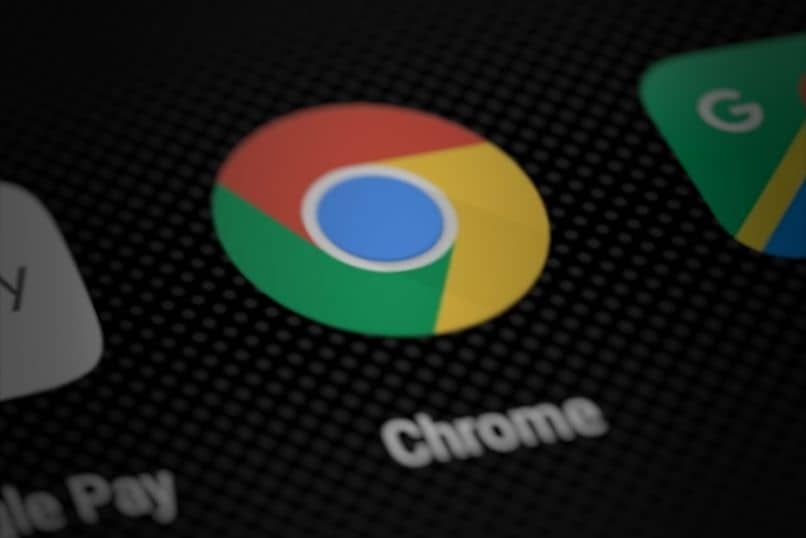How to see or Find the Chrome Downloads Folder on my Android Where is it?
–
Google Chrome is undoubtedly one of the best browsers. Either way, it is important to learn the basics, so today we teach you how to see or find the Chrome download folder on my Android Where is it? Here we have the answer.
See the location of downloads directly from Google Chrome on my Android
The Google Chrome app set a folder for files that you download by default. In fact, the program uses the download folder established by the system. Still, if you want to see that folder, follow these steps.
- First, open the Google Chrome app on your Android device.
- Once you have started the application, go to the 3 points located above and to the right.
- After the above, go to the “Settings” section of the application. Space where you can clear the Google Chrome cache and see the downloads section.
- Within the options you have to go down to the “Downloads” section.
- When entering the settings of what you download, you should look for “Location of downloads”, it is there where you will find the location of where your mobile downloads are saved.
- Usually, the location of the downloads is the following: “Storage/Emulated/0/Download“Which means that what you download will be in the” Download “folder inside the internal memory.
- You can change the location of downloaded files to external memory (SD card).
- Also in this section you will find the option “Ask where to save files”Which will allow you to select where you will save each of your downloads.
And that’s how easy you can see where the downloads are saved. Remember that it is also possible to import and export Chrome browser bookmarks in its desktop and mobile version.
How to view Android’s Google Chrome downloads folder?
Any files you download within your folder should show up in the appropriate application to open it. For example, if you want to open a photo that you have downloaded, this should appear in the gallery of your choice. Similarly, when downloading a text file, it should also be displayed within the software you have to open that document.
The above is perfectly functional in most cases. But what if what you want is to see the folder with all the files you have downloaded? Given this we have several possibilities. You can use the File Browser you have your mobile device or download a new one.
Download “Manager” to see the Google Chrome download folder
Undoubtedly having a browser on our mobile is highly recommended. In fact, many people consider it to be one of the essential applications that we must install on any device. There are many explorers that will work for us for this purpose, but this time we will recommend “Administrator”, application created by the Xiaomi company.

Even so, do not be confused, because although the developer of the program is Xiaomi, the software will work for any device with the Android operating system. To download and use the “Administrator” tool do the following.
- The first thing is to download File Manager from Xiaomi in the Play Store.
- Just click on the download option and wait until the process is finished.
- Now you can open the application in order to navigate between the folders on your device.
- The operation of the application is very simple, you can see all the files stored on your system. Anyway, if you want to go to the folders according to their location, click on the small folder icon located above and to the right.
- When you do this, the root folder of the internal memory or external memory will be displayed. To switch between each of them, click on the small arrow next to the location and select where you want to go.
- The Google Chrome Downloads folder should appear as “Download”, simply click on it to see all the files you have downloaded.
As you can see, the process to see the downloads folder is basic. In turn you canaccess more complex options such as turning off auto-play of audio and video in Chrome, which can help you save data on the device.