Microsoft is testing File Explorer ads in the latest Windows 11 Insider build
Windows 11 users may soon see more ads in the system’s default file explorer, File Explorer. The ads were seen by Twitter user Florian (@flobo09) who posted the following screenshot on the social messaging service.
The screenshot shows the top of a File Explorer window. Below the address field is an ad for Microsoft Editor, a spelling and grammar checker from Microsoft that’s available for Google Chrome and Microsoft Edge.
Write confidently in documents, email, and the web with advanced writing suggestions from Microsoft Editor.
It seems that Microsoft is using File Explorer to advertise some of their products. Another user replied that Microsoft suggested to “view PowerPoint templates on the official website” in File Explorer.
The new attempt to cross-promote its products on Windows isn’t the first time it’s shown ads in File Explorer. In 2017, Microsoft started advertising its OneDrive service in File Explorer on Windows 10 devices.

The Windows 10 ad in File Explorer advertised an Office 365 subscription that would give users 1 terabyte of OneDrive storage space plus access to Office apps.
The ad was not the first to appear on Windows 10 devices. Users saw ads in various places, including the lock screen, start menu, share menu, and taskbar.
The ads that Microsoft shows to Windows Insiders in File Explorer in Windows 11 have little to do with File Explorer itself. Microsoft Editor is a browser extension, and PowerPoint templates are only useful for use in PowerPoint, not File Explorer.
Windows 11 and 10 systems show ads by default. Microsoft has different names for these, including “sync provider notifications” or “hints and tips.”
Sync provider notifications can be turned off as follows in Windows 11:
- Open File Explorer.
- Select Menu > Three dots > Options at the top.
- Switch to the View menu when the Folder Options window opens.
- Scroll down until you find “Show sync provider notifications.”
- Uncheck that box.
- Click OK.
at MSFT suggests that users can disable File Explorer’s new ad system by turning off hints and tips in Windows 11 Settings.
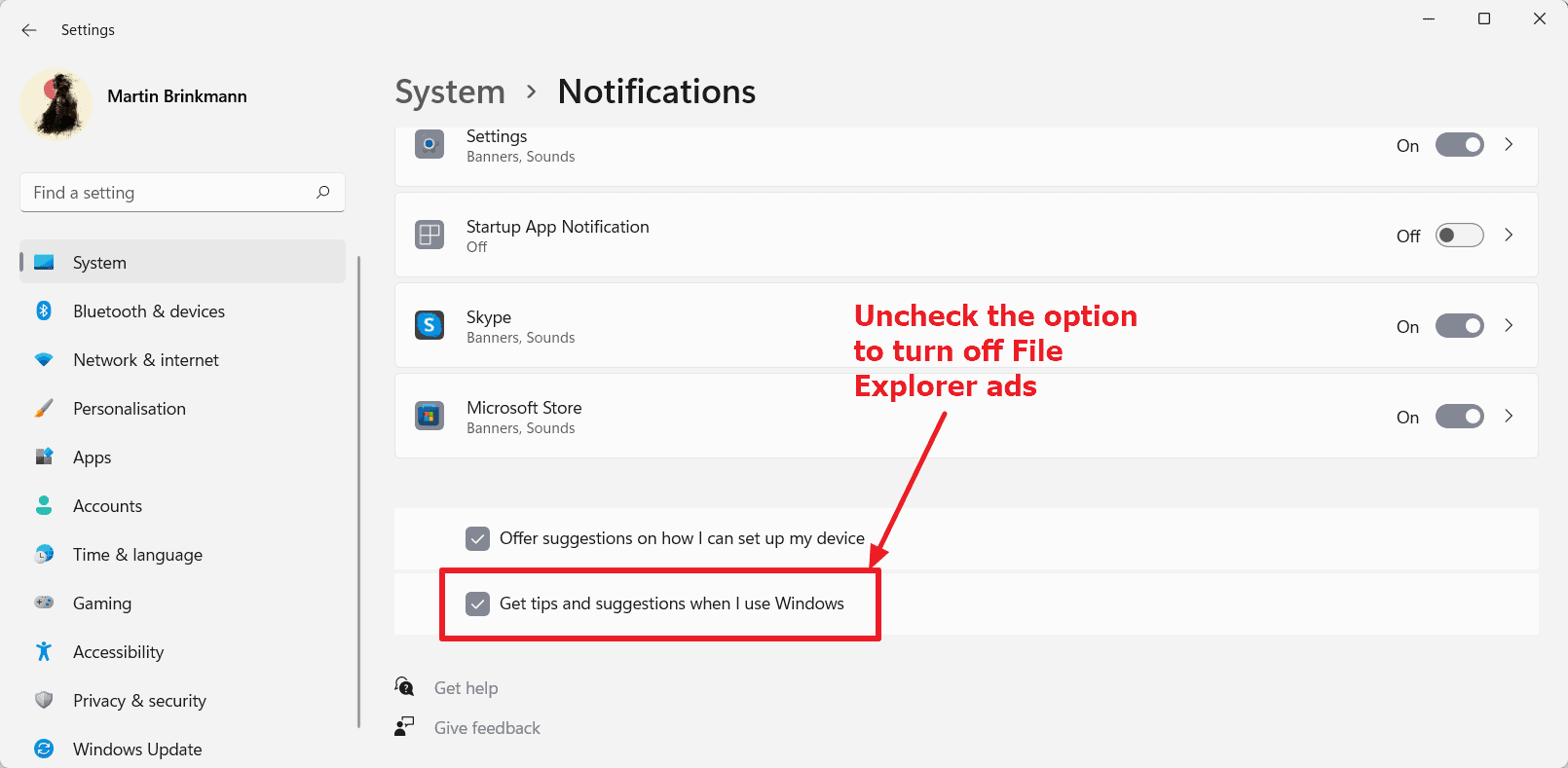
This is how you do it:
- Select Start> Settings.
- Open System and then Notifications.
- Scroll down the page that opens and uncheck “Get hints and tips when using Windows.”
This should take care of the File Explorer ads.
The ad was detected only in recent Insider builds of Windows 11; these are development builds of Windows used for testing. The announcements may not make it into stable versions of Windows, but it’s too early to tell.
Another option users may have is to use a different file manager for Windows. We reviewed a few recently, including NexusFile, Sigma File Manager, and Imperium.
Now you: What is your view on this? (via Desktop Modifier)
advertising















