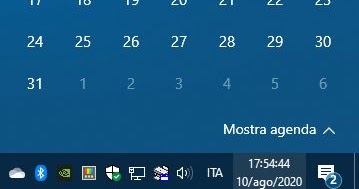With a simple trick, you can see the seconds tick by in the Windows 10 desktop clock
Thanks to a small modification it is now possible view the passing of the seconds in the clock that appears below (left or right depending on how the taskbar is placed) on the Windows 10 desktop and then see the precise time per second.
READ ALSO: If the Windows 10 Clock does not update: how to always have the correct time
First of all, in Windows 10, it is important to know that you can slightly customize how the date and time is displayed on the desktop. To do this, open Settings and then Date / Time and Language. Then press, at the bottom right, on Date, time and regional format settings and then press the link Change data format to choose the date and clock format. However, it will be noted that while the short date format can be changed to see the day of the week and month in letters, for the time there is no option other than the default.
If you want to display the seconds in Windows 10 time, open the Start menu and start the registry editor by searching for the word regedit .
Once authorized and opened, you can use the search bar at the top of the editor to find the following key:
HKEY_CURRENT_USERSoftwareMicrosoftWindowsCurrentVersionExplorerAdvanced
Then press the right mouse button on Advanced in the left pane and select New> DWORD Value (32-bit) .
The new key must have the name ShowSecondsInSystemClock and the hexadecimal value 1. Then press OK and close the registry editor.
Then restart your computer (or log back in) to finally see the seconds running on the Windows 10 desktop clock.
An interesting curiosity, to close, is that the seconds in the time of Windows had to appear in the first versions of the 90s, but due to technical and performance problems, they were eliminated by Windows 95. While in Windows 7 you could enable the seconds in the clock with an external program like T-Clock, only with Windows 10 the clock is back complete.