Test – MSI Z170A XPower Titanium Edition: Pros & Cons |Specs | CPU Performance | Hashrate| Configuration – Back at MSI today, after an excellent Z170I Gaming Pro AC in mini-ITX format particularly suited to “gamer” configurations (as we can see in my file here) I am going to present you a very particular card, the Z170A XPower Titanium Edition.
Under this name hides a motherboard equipped with a Z170 chipset (and therefore capable of overclocking “Skylake” K processors) in standard ATX format and specially designed for overclocking with a reinforced power supply part, a special module equipped with Quick access buttons for overclocking, SLI / Crossfire compatible and all that goes with it! That’s not all because MSI has decided to dress its beauty in a color that clearly stands out from the competition, namely silver! The Z170A XPower Titanium Edition is here to impress,
All this debauchery of features and this color go, however, with a price to match, it will be necessary to pay the tidy sum of around 330 € to leave with a beautiful arm, it is clearly not for everyone!
Specification: Hashrate – MSI Z170A XPower Titanium Edition
| MSI Z170A XPower Titanium Edition | |
|---|---|
| Format | ATX (30.5cm x 24.4cm) |
| Socket | Intel LGA 1151 |
| CPU | Intel Celeron / Pentium / Core i3 / Core i5 / Core i7 |
| Chipset | Intel Z170 |
| Memory | 4 x DDR4 2133 Mhz “Dual Channel” Support XMP Maximum of 64 GB Up to 3600 MHz (OC) |
| Expansion slots | 4 x PCIe 3.0 16X (supports x16 / 0/0 / x4, x8 / 0 / x8 / x4 or x8 / x4 / x4 / x4 modes) 3 x PCIe 3.0 x1 |
| Multi-GPU | AMD® CrossFire ™ 4-Way NVIDIA® SLI ™ 2-Way |
| Audio Chipset | Realtek® ALC1150 7.1 |
| Wired Network | 1 x Intel® I219-V Gigabit LAN Controller |
| Wireless network | No |
| Number of connectors for fans | 5 x 4-pin PWM |
| Storage | 8 x Sata 6 Gb / s connectors 2 x M.2 slot (Pcie 4x or Sata 6 Gb / s) |
| Usb | Back panel: 4 x USB 3.1 Gen1 3 x USB 2.0 / 1.1 Internal: 1 x USB 3.1 Gen1 connector 2 x USB 2.0 connectors 1 x USB 3.1 Gen1 port |
| Video outputs | 1 x DisplayPort 2 x HDMI |
| Additional features | 1 x additional 4-pin CPU connector (for overclocking) 1 x additional 6-pin PCIe connector (for overclocking) 1 x PCIe CeaseFire switch (allows to disable PCIe ports as needed) 1 x Multi-BIOS switch 1 x OC DASHBOARD connector (used to connect the special overclocking module included) 1 x GAME BOOST button (12-step automatic overclocking) 1 x voltage control panel 1 x power button 1 x reset button |
| Price | ~ 330 € |
The MSI Z170A XPower Titanium Edition is therefore a motherboard in ATX format (30.5 x 24.4 cm), equipped with the Z170 chipset from Intel and therefore compatible with all Intel Celeron / Pentium / Core i3 / i5 / i7 “Skylake” processors. Note that as usual the Z170 chipset can support the overclocking functions of “K” processors (i5 6600K and i7 6700K), which other chipsets (H110, B150 and H170) cannot do.
Now the new standard, the motherboard is of course only compatible with DDR4 memory modules (2133 MHz but overclockable to a maximum of 3600 MHz via the XMP profile or manually), whether alone or in pairs (“Dual Channel” mode) ) for a total of up to 64 GB.
MSI has seen fit to provide 4 PCIe 3.0 16x ports compatible with SLI 2-Way and CrossFire 4-Way, note that unlike motherboards equipped with a PLX chip adding PCIe lanes the Xpower Titanium can only handle a single card. in 16x, if there is multi-GPU then it will be in 8x / 8x for 2 cards, 8x / 8x / 4x for 3 cards and 8x / 4x / 4x / 4x for 4 cards. In order to add expansion cards (sound card, wifi card etc.) the beast also has 3 Pcie 3.0 1x ports.
The storage part is clearly not left out here, there are a total of 8 Sata 6Gb / s ports (including 4 Sata Express compatible ports) and 2 M.2 ports (Pcie 3.0 4x or Sata 6Gb / s of a length of 4.2 / 6/8 cm), enough to connect a good little bunch of disks and other players.
The integrated components are also of high level, there is a Realtek® ALC1150 sound chipset accompanied by high-end capacitors, a very good quality Intel I219-V network controller and reinforced processor power stages.
For now we could say that despite the high-end components we are facing a motherboard like all the others, but that’s without taking into account what MSI has concocted for these gentlemen the overclockers (mainly). Indeed we are entitled to:
- 1 x 4-pin CPU connector in addition to 8-pin to provide additional power
- 1 x additional 6-pin PCIe power connector for PCIe ports
- 1 x switch to enable / disable the first 3 PCIe ports (to switch from one graphics card to another without unplugging them for example)
- 1 x OC Dashboard module (overclocking buttons as well as points to measure voltages)
- Different buttons, power / reset / multi-BIOS
As we can see MSI has clearly played on the little extras here to make its most alluring card pushable for those gentlemen overclockers.
Offered at a price of around 330 € we are clearly here in the high end, which goes with a plethora of features / equipment but also a devastating color (as we will see soon!

The box announces the color, an omnipresent silver color, a photo of the beast as well as of course the brand logo and the name of the model. As on the Z170i Gaming Pro AC we find the marketing paste with a small “Enthusiast Gaming” in bad on the left with its little crown n ° 1 and not 5 stars like on the Z170i but 7 stars !! Ladies and gentlemen, marketing has decided to impress us!

At the back a quick listing of the main strengths of the beast, namely a design and a module studied for overclocking, the Game Boost button (which is nothing other than a pre-recorded overclocking of the processor) etc. Oh but wait, the card is also “Gaming certified” … Okay I didn’t see anything, but please gentlemen of the marketing, a little common sense would be good 😉
We are still entitled to a technical description and a diagram of the connectors on the back of the card.

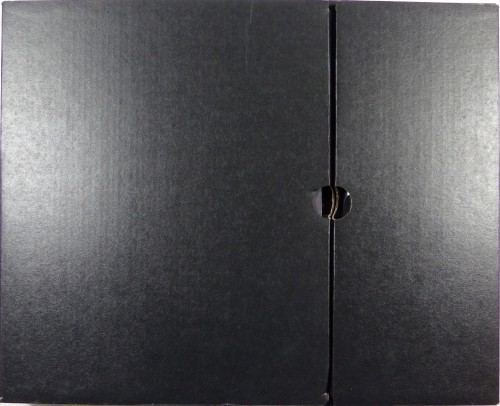
Inside the box we find 2 other boxes, the first houses the motherboard as we can see, which is behind a transparent plastic mold. The other box of course contains the bundle.


The bundle consists of:
- 1 x OC Dashboard module
- 1 x extension for the OC Dashboard module
- 6 x Sata cables
- 1 x SLI bridge
- 1 x I / O plate
- 1 x plastic tool to help with processor installation
- 6 x extension cords for measuring voltages
- 12 x stickers to label Sata cables
- 1 x Driver DVD
- 1 x MSI metal sticker
- The manual and the various warranty sheets
As we can see MSI is not making fun of us with a really very complete bundle, whether at the level of Sata cables numbering 6, a large SLI bridge, stickers to label the Sata cables (which can prove to be practical), and of course the eternal driver manuals and DVDs. The little more characteristic of the Z170A XPower Gaming Titanium is nevertheless the small OC Dashboard module which gives access to the main overclocking functions without going through the BIOS, in addition to its extension.

Here is the beast! One thing is certain, it is unlike any other! All dressed in silver, she will clearly leave no one indifferent, whether for good or for bad! The build quality is really high end, everything exudes quality here, the board is solid and doesn’t twist in the slightest when handling.
2 of the 4 PCIe ports have had a special treatment and are now covered with a layer of metal supposed to make the thing more resistant, besides the resistance aspect the look is more eye-catching! The eye-catcher doesn’t stop there with 3 silver radiators matching the color of the PCB.

At the back there is always a silver PCB that exudes quality, all radiators are fixed with screws like all high-end motherboards to ensure a longer life. Various logos are also present, in addition to the logos specific to the brand, there is a small “Certified by Steelseries” logo as on the Z170I, Steelseries peripherals will work on the Z170A XPower Titanium, who would have believed it! : p

Particular attention has been paid to the sound part, in fact we have the right to a dedicated part isolated from the rest of the card, a Realtek audio chip has been covered by a little marketing stroke with the inscriptions “Audio Boost” accompanied by high quality capacitors, which means that the sound will be really excellent for integrated sound.


The motherboard is equipped with 4 PCIe 16x ports, SLI 2-Way and CrossFire 4-Way compatible. Only the port closest to the processor (in blue) is 16x cable, 1 is 8X (in red) and 2 others in 4X (in green). Between the PCIe ports we also see the 2 M.2 ports.


In addition to the perennial 8-pin CPU connector MSI has added a 4-pin to it for a little more juice, just as the 6-pin PCIE connector will help the PCIE ports.

As I said above there are 8 Sata 6Gb / s ports, 4 of them allow to connect a Sata Express peripherals, the USB 3.0 port is intelligently placed parallel to the card to allow easier connection (or more complicated on the case is narrow), and we also see that there is here a USB 3.1 connector particularly suitable for overclockers (flash or BIOS backup without going behind the motherboard for example).

MSI has added a power button as well as a reset button directly on the motherboard, very practical for those who want to start the motherboard off the box (like yours truly!). The big red button is pompously named “Game Boost”, a marketing name which only means that it is used to overclock the processor to 8 pre-recorded notches.

In addition to the panel indicating the state of the motherboard, switches are present in order to activate / deactivate 3 of the 4 16x PCIE ports (the 3 closest to the processor), this will allow testing different graphics cards even if they are all installed at the same time. The small switch on the right allows the keyboard to be used as a driver to overclock / flash the BIOS / turn on / off etc.

On the left the connector for connecting the OC Dashboard module (which can be connected directly to the motherboard or via the supplied extension cable), on the right it will be possible to measure all the voltages on the motherboard, very practical during ‘extensive overclocking.

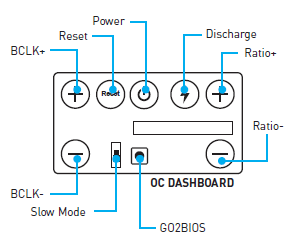
Here is what it looks like with the module installed, there are not all the overclocking functions accessible but it is a good starting point.



Les radiateurs sont en aluminium et argentés afin de parfaitement se marier avec le reste de la carte mère, ils ne sont pas immenses autour du processeur ce qui facilitera l’installation d’un ventirad ou encore de godet d’azote liquide.

A l’arrière de la carte mère on trouve, de gauche à droite:
- 1 x port PS/2, 2 x port USB 2.0 / 1.1
- 1 x bouton Clear CMOS
- 1 x USB 2.0 / 1.1 (utilisé pour le Bios Flashback+)
- 2 x USB 3.1 Gen 1 / 2.0, 1 x HDMI
- 1 x DisplayPort, 1 x HDMI
- 1 x RJ45 Gigabit, 2 x USB 3.1 Gen1
- 2 x USB 3.1 Gen2
- 1 x panneau audio
Comme on peut le voir la connectique arrière est complète, 2 ports HDMU, 1 DisplayPort, de l’USB de toute sorte ainsi qu’un petit bouton Clear CMOS au cas où un overclocking se passerait mal 😉
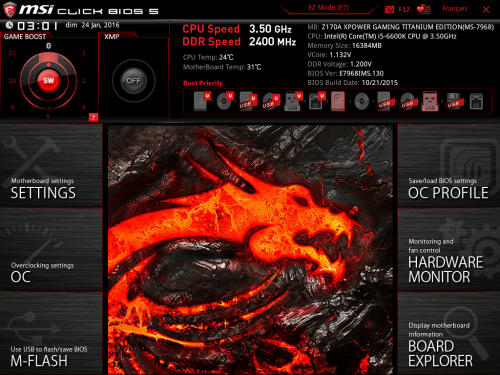
Voici l’écran d’accueil du BIOS, les couleurs « gaming » sont encore une fois de sortie, du rouge et du noir de partout! L’interface est plutôt claire, les ongles sont à gauche et à droite de l’écran, des informations sur le matériel sont en haut de l’écran. On trouve 2 boutons en haut à gauche, 1 pour activer / désactiver le profile X.M.P des barrettes mémoire et un autre appelé « Gaming Boost », que peut bien vouloir dire ce dernier? Voyons voir cela:
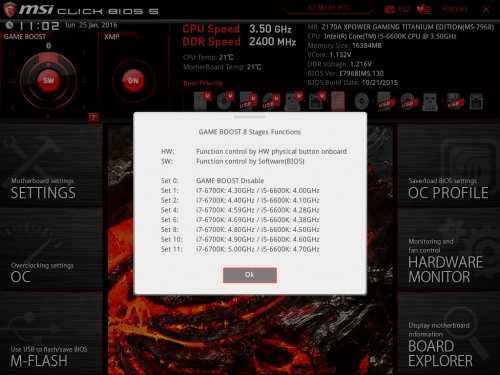
What MSI calls “Game Boost” is none other than an automatic overclocking feature, unlike what I saw on the Z170I which only had one overclocking pre-recorded here MSI gives us 8 different notches. The user will have the choice between 4.3 GHz to 5 GHz for the i7 6700K and 4 GHz to 4.7 GHz for the i5 6600K, of course it will be necessary to have a fan that cools properly for the last few adjustments because the heat released will be good. more important. In addition, since there is this button in physics on the motherboard, it is possible to adjust which takes precedence over the other, either the BIOS (“SW” mode) or the motherboard (“HW” mode ).
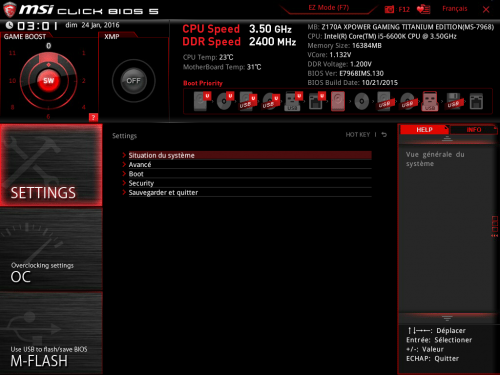
The “Settings” tab is split into several parts, which we will see right away:
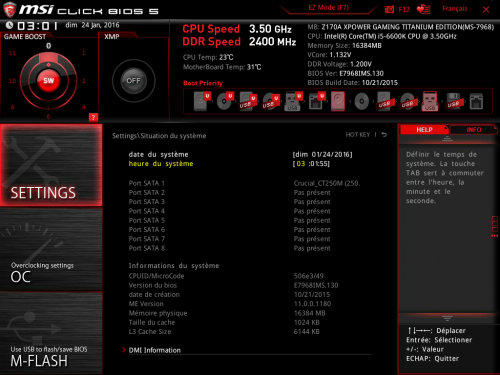
“System situation” offers an overview of the components installed on the Sata ports, as well as information on the motherboard (BIOS, processor ID, PCB version etc.)
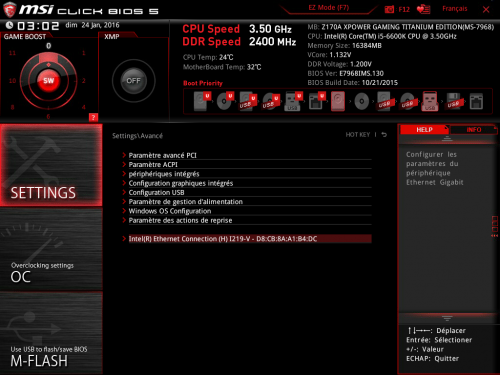
In “Advanced” as its name suggests, we have access to advanced BIOS settings, enable / disable on-board peripherals, enable / disable the GPU integrated into the processor, configuration of USB ports and so on.
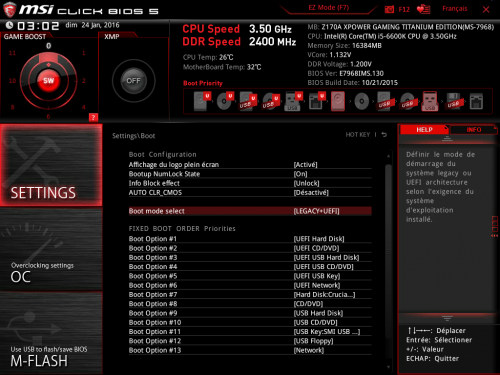
The “Boot” tab of course allows you to manage the priority of the boot devices, and as much to say that the list is long!
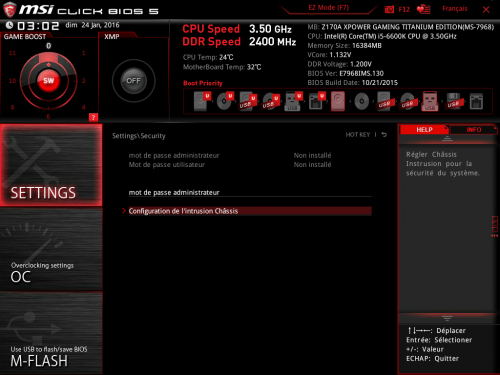
“Security” allows you to set a BIOS password to limit access and set up the chassis intrusion option.
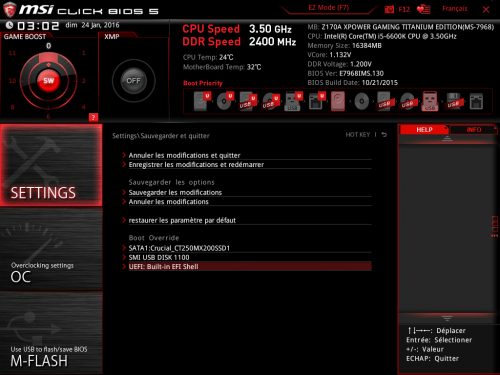
Finally, with the “Settings” tab, the “Save and exit” part allows you to save the settings, reset them as well as quickly change the priority of the peripherals at startup.
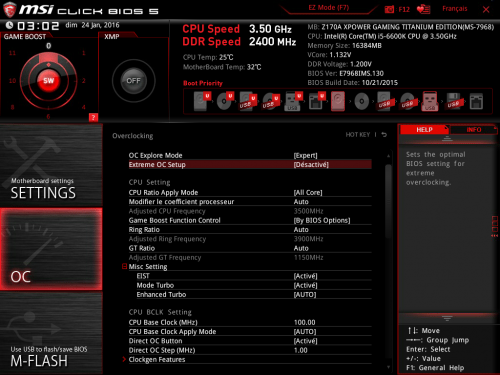
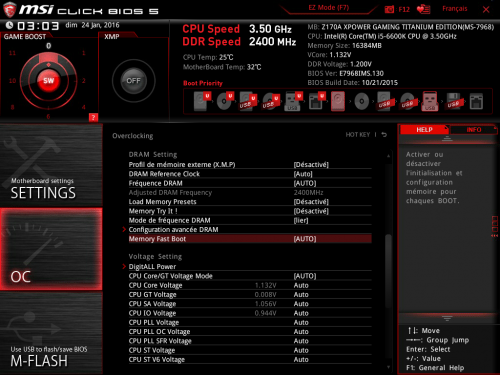
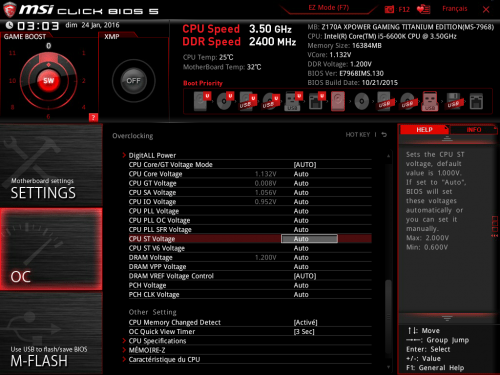
Now let’s move on to the “OC” tab, the sinews of war for some people, here MSI has clearly put the package for its big beast, the first option “OC Explore mode” allows you to activate or deactivate the advanced settings. Voltages and frequencies can be changed whether for the CPU, memory or other internal components, overclockers can have a blast !.
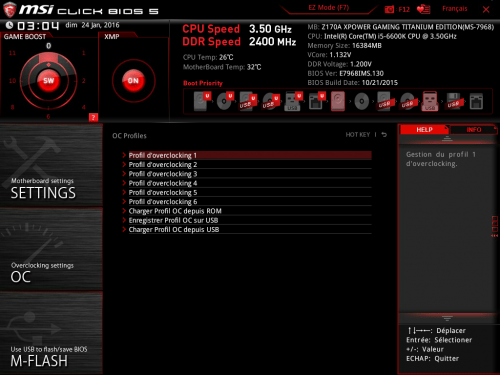
Let’s move on to the right tabs now, the “OC Profile” part allows you to save and load profiles, it will be possible to do this either directly in the BIOS or on a USB key (in case a clear CMOS is necessary for example) .
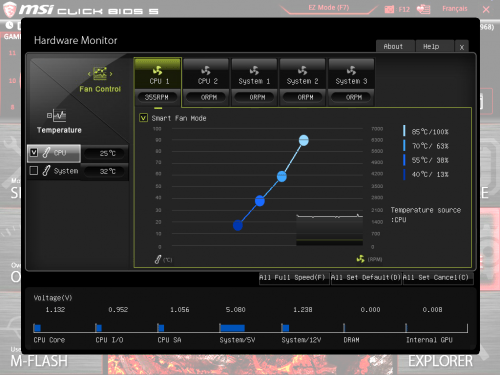
“Hardware monitor” is used to control the fans installed on the motherboard, the curve of the fans can be modified according to our wishes in relation to the temperature of the processor.
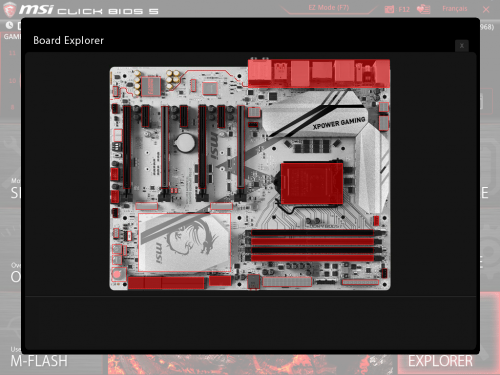
“Board Explorer” is a rather special tab, when you hover over the different parts of the card, explanations will be given, this can be interesting for beginners who do not know what the different components of the card correspond to.
The BIOS tour is now complete! To summarize, we can say that MSI offers a completely complete BIOS that will be largely sufficient for all uses, even the most demanding.
MSI offers us a motherboard with a fairly large panel of software available, without these being essential they can be useful if you want to overclock / adjust your fans / update your bios via Windows. I will take a quick tour of the main software available:
MSI Command Center
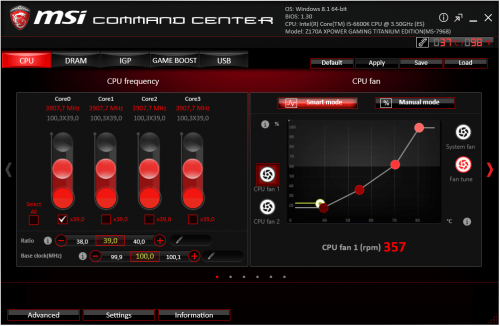
MSI Command Center is the software that will allow you to touch the frequencies and different voltages of the processor and memory, in other words overclocking! When launching, we fall directly on the “CPU” tab, various information is present, the current frequencies of the processor as well as a ventilation curve. Each parameter is configurable and modifiable on the fly.
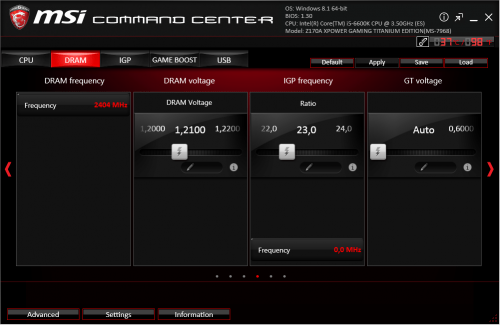
The “DRAM” and “IGP” tabs provide access to the various voltages, Memory and IGP, but very few settings are available.
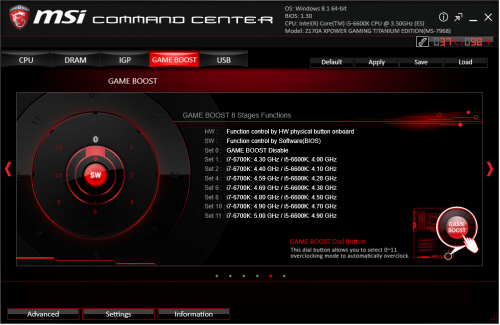
“Game Boost” is also present here, in the same way as the BIOS it will be possible to overclock a Core i7 6700K from 4.3 GHz to 5 GHz and a Core i5 at 4 GHz to 4.7 GHz with a simple click.
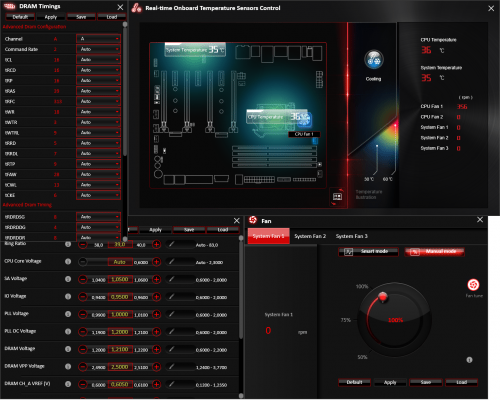
In “Advanced” much more precise settings are available, memory latencies, fan settings, processor voltages etc.
Intel Extreme Tuning Utility

The software from Intel in partnership with MSI makes it possible to overclock the processor, voltages, frequencies, activate / deactivate the various features of turbo mode, etc. Benchmarks are also integrated in order to verify that the machine is quite stable.
MSI Gaming APP
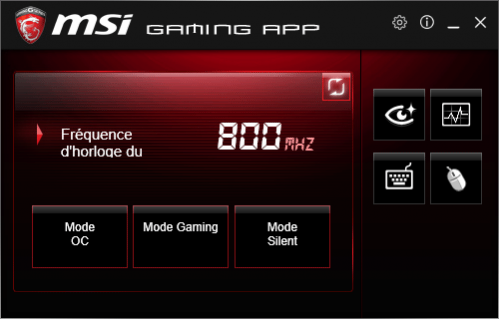
The MSI Gaming App utility allows you to manage the frequencies of the processor and the graphics card in 1 click, according to pre-recorded parameters. For example with the “Gaming” mode the processor goes directly to 3900 MHz (even at rest) and the graphics card at its maximum operating frequency (if an MSI graphics card is installed) while the “Silent” mode returns the processor to its original idle frequencies (i.e. 800 MHz, but still 3900 MHz under load) and the graphics card at very slightly lower frequencies.
In addition to that several buttons are available on the right, here is:
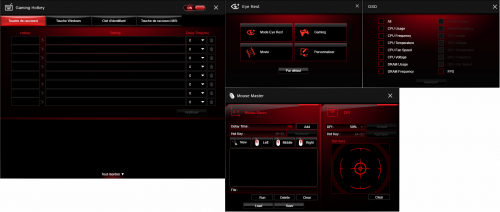
Several nice little tools here, it will be possible to do macros on the keyboard / mouse, and this with any model, which can be interesting. In addition to that an OSD is available and can display a lot of information on the screen during games (temperatures, frequencies, memory usage etc.) as well as modify the colors of the screen according to the type of use (brighter color during games, lower brightness with “EyeRest” mode, etc.).
MSI Gaming LAN Manager
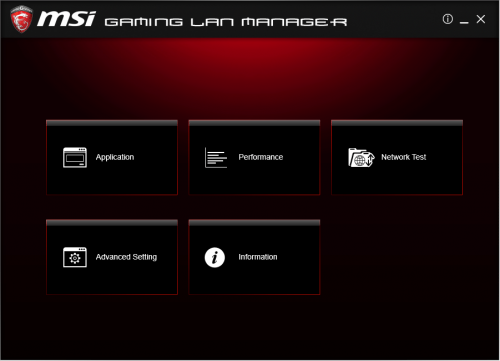
Under this very marketing name hides a software overlay allowing the prioritization of the packages, for example when a game is launched and a streaming video is played at the same time the software will make sure to give priority to the game rather than to the video in order to maintain an acceptable ping during the game. Quite honestly the usefulness of this kind of utility is very limited, if the connection can’t keep up when a game is started and different software is using the bandwidth then I would strongly advise cutting the unnecessary software.
The test platform
The MSI Z170A XPower Titanium Edition has been tested with the configuration below:
- Processor : Intel Core i5 6600K
- CPU Fan : Noctua NH-D15
- Memory : Corsair Vengeance LPX DDR4 2 x 4 GB 2666 MHz
- Hard Drive: WD Raptor 150 GB
- Carte graphique : XFX 7870 Black Edition
- Ventirad Graphics Card : Arctic Cooling Accelero S1
- Food : be quiet! E9 580CM
In order to have results covering a wide range of applications, I chose the following benchmarks:
- Cinebench R15 : downloadable here
- Handbrake : downloadable here
- 3DMark Fire Strike Physics : downloadable here
- SuperPI 32M : downloadable here
- Aida64 4.60 : downloadable here
- Bioshock Infinite and Shogun 2 Total war
- CrystalDiskMark : downloadable here
The card will be put in front of the other Z170 motherboards tested at Conseil Config namely the Gigabyte Z170X Gaming 7 (tested here), Gigabyte Z170X Gaming G1 (tested here) and the MSI Z170I Gaming Pro AC (tested here).
Cinebench R15
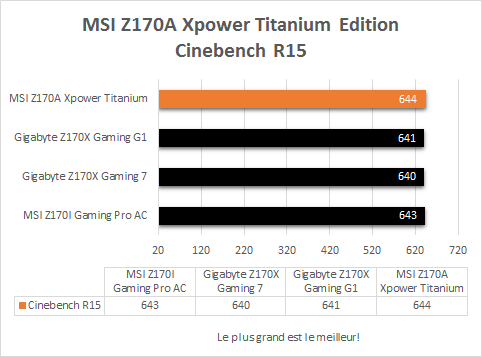
The results will be similar throughout the tests, as with Cinebench R15 which displays almost identical performance on all the motherboards in the comparison, with however the first place gained by the Z170A XPower Titanium, even if this is not clearly in nothing significant!
Handbrake
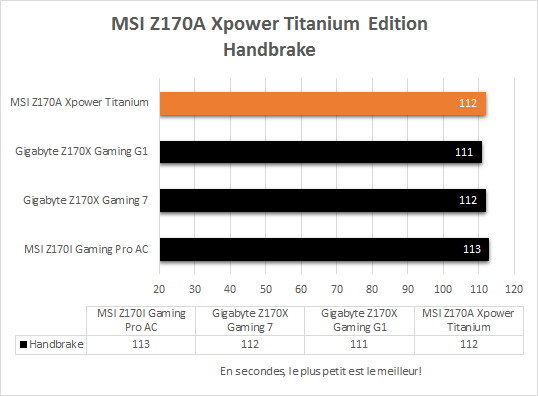
Converting the 866MB .avi file to .mp4 under Handbrake also shows almost similar results with all motherboards. The Z170A XPower Titanium converts the file in 112 seconds.
SuperPI 32M
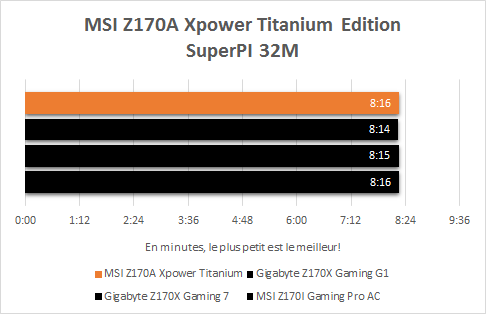
The performance does not change much under SuperPI 32M, 8min16 for the motherboard in today’s test, all cards revolve within a few seconds.
Aida64 5.3
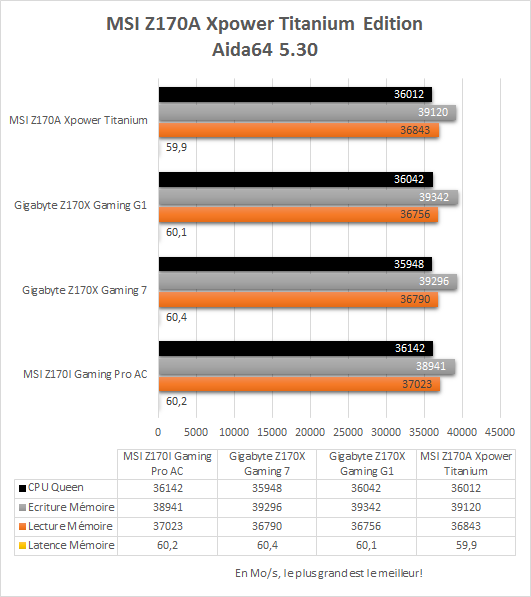
The memory controller being integrated into the processor again the results are identical with all the cards, the beast is mainly there only to interconnect the different elements. However, you can see that the Xpower Titanium does all of this very well with almost 40 GB / s write, 37 GB / s read and 60 ns of latency. The processor test once again shows that all cards are hovering around a score of 36,000.
3DMark Fire Strike and Games
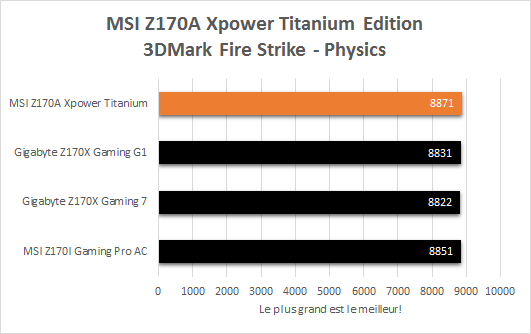
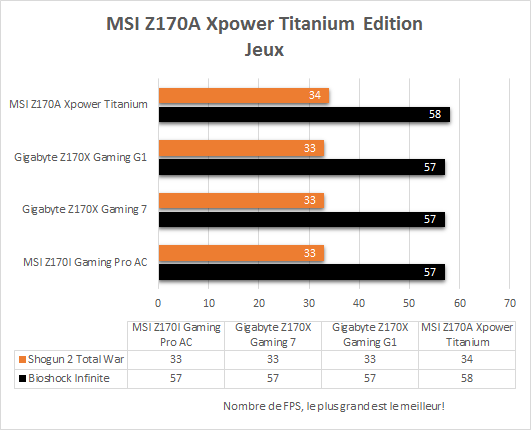
I imagine that there is no need to draw you another drawing, the results of the 4 motherboards in the comparison are identical, even if we can see that the Z170A Xpower Titanium displays 1 FPS more on games than the other cards, nothing significant to learn that said! It is important to note that there is no motherboard more “powerful” than another in games, the results will be almost the same whether you play on a motherboard at 80 € than another at € 300.
Debits Sata CrystalDiskMark
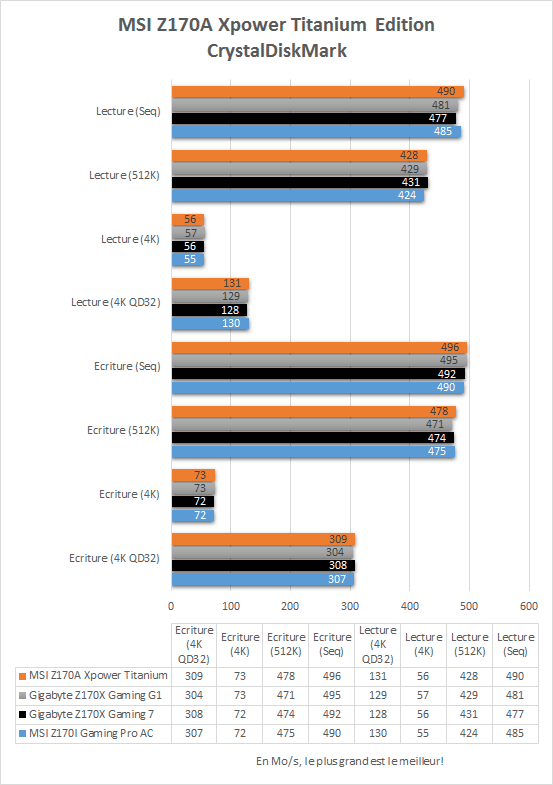
Nothing to report here, the speeds are identical between the 4 motherboards, nothing too surprising that said, the Z170 is an excellent chipset.
Ethernet speeds
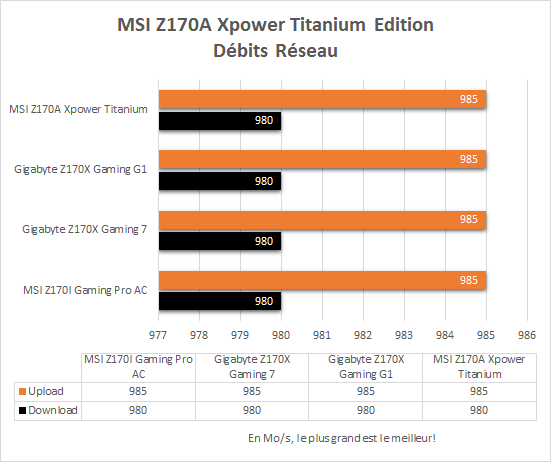
The Intel network chipset is excellent as usual, reaching speeds of up to 985 Mb / s in download and 980 Mb / s in upload, very good results which will be sufficient for the vast majority of users. Regarding the MSI Gaming software overlay as usual there is absolutely no difference whatsoever in game ping or speeds, as long as the connection is not saturated this type of software will be completely useless.
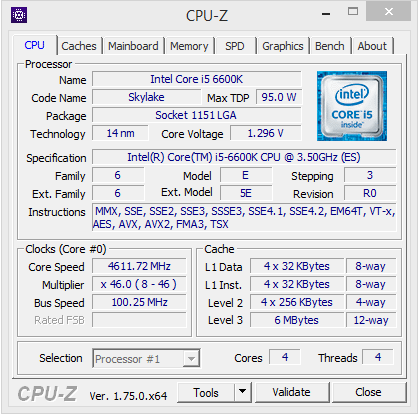
As on the other Z170 motherboards in the comparison, the Core i5 6600K in my possession cannot exceed 4.6 GHz, for a voltage of 1.28V (measured with a voltmeter). It is clear here that the motherboard is not at the origin of the frequency limitation, it would take a processor capable of going up very high in frequency (and another cooling system) to see the limit. However, the overclocking went without the slightest hitch, no crash occurred (at least once the frequency of 4.6 GHz stabilized!).
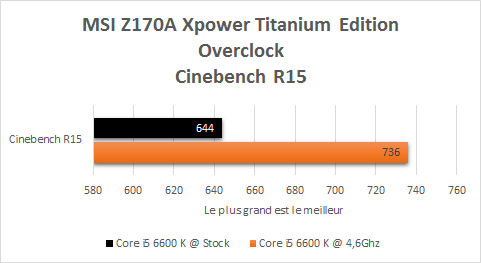
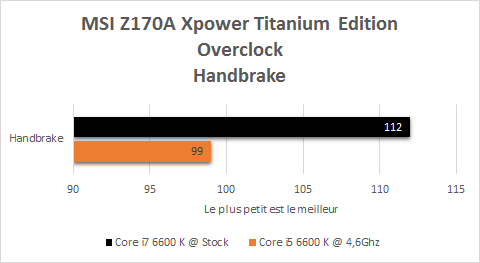
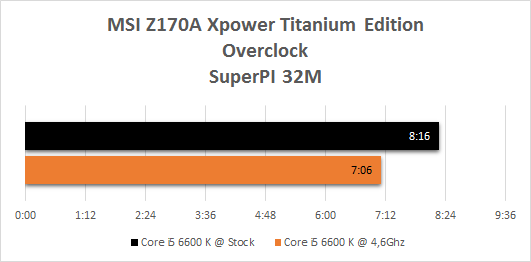
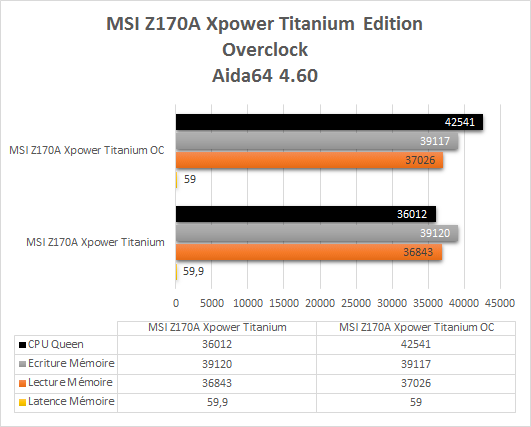
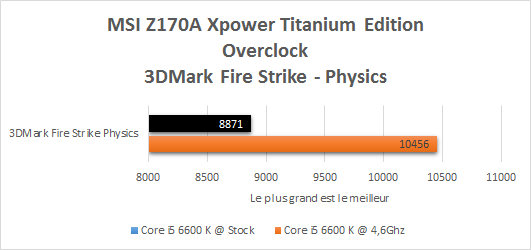
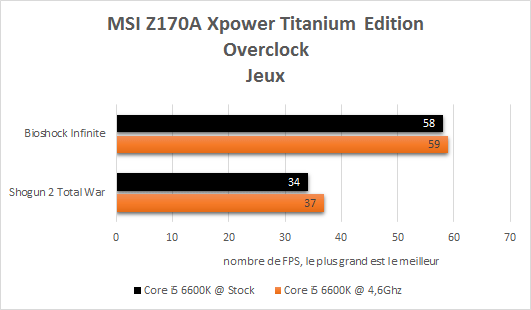
As for the other motherboards tested, the results perfectly reflect the increase in frequency of the processor, especially software using mass multicore like Handbrake and Cinebench, it is clear that the encoding or the calculation software will be in heaven. In games, however, the gain is marginal, as one might have suspected.

Here we are at the end of this test, what about the MSI Z170A XPower Titanium Edition?
MSI brings us here a card that highlights the know-how of the brand, the build quality is really excellent, the components are of high quality, there is a plethora of features (a module for overclocking, possibility of deactivating ports PCIe, additional power connectors etc.) and a silver color that will not leave anyone indifferent.
The performances do not disappoint of course, the only way to reach the limit of its capacities is very clearly to associate it with several graphics cards and / or to overclock the processor under liquid nitrogen.
As a result, the Z170A Xpower Titanium Edition is not intended for everyone, of course it will be able to hold a “classic” configuration based on a single graphics card and a moderately overclocked processor, but it would then be well spoil its potential.
Offered at a price of around 330 € MSI offers a very high-end motherboard that has absolutely nothing to be ashamed of (if not its price!), Overclockers will be in heaven and fans of mods too, however, the vast majority of users will be able to be satisfied with a much cheaper model that will already do its job perfectly.
Advantages
- Build quality
- Sound / network chipsets
- Features
- Devastating look
- Made for overclocking
A big thank you to Brice from MSI who allowed me to do this test.
[phpzon asin = “B013GOSCQK” country = “FR” trackingid = “advice-config-21 ″ merchantid =” Amazon “templatename =” advice “]















