Windows 11 Task Manager shows tab title, Microsoft Edge processes icon
The Task Manager is a very useful feature in Windows, and the process list is perhaps the most important option in the tool. The list shows the system resource usage of programs that are actively running and in the background.
It’s cool for the most part, but when it comes to browsers, it seems a bit confusing. The utility displays multiple instances of the browser, each of which uses a certain amount of CPU and memory. In a way, this multiprocess list is hardly user-friendly. When a user notices that their computer begins to lag, the first thing they do is open the Task Manager to see what is causing the problem. If browser usage seems high they might panic and close the browser, you really can’t blame them for doing so.
Tip: You are using an ad blocker to protect yourself from ads and trackers, aren’t you? Ad blockers can also help prevent excessive use of resources.
An article on the Windows Blog explains how the Windows 11 Task Manager displays additional information related to Microsoft Edge processes. The feature is now available to users on the stable channel, the current version of the browser is Microsoft Edge 94.0.992.47. Here’s a screenshot showing the new way Task Manager lists processes.
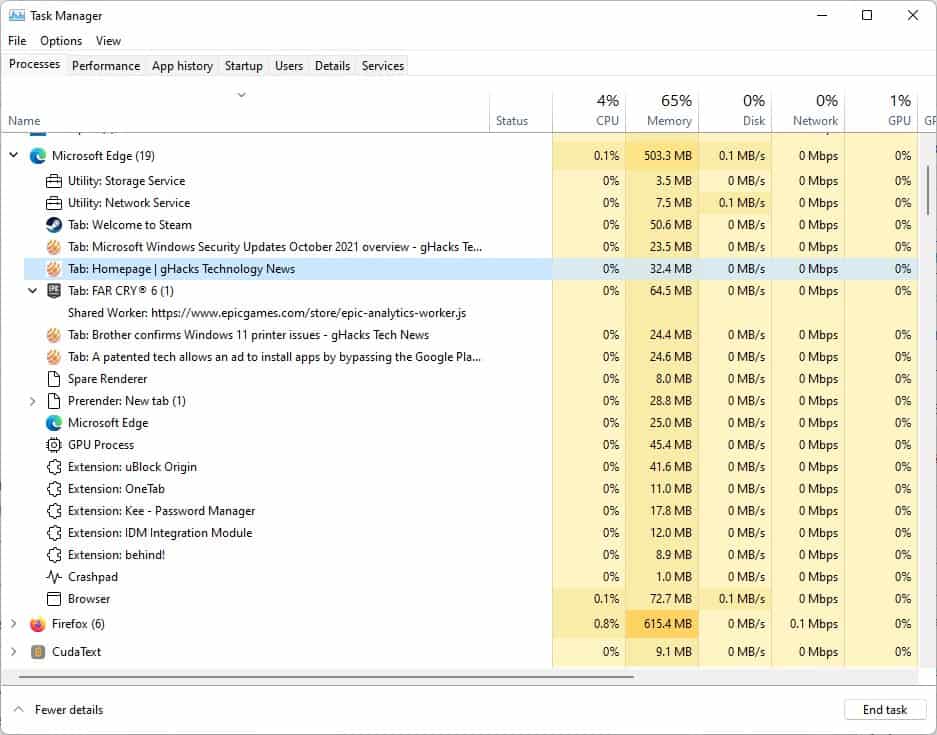
Instead of listing a bunch of Microsoft Edge instances, the monitoring tool now shows the tab information in the process list. This includes the site name, tab title, and favicon for each tab. So now you can find out which tab is using a lot of resources and close it instead of exiting the browser. That is really useful. Of course, you can also choose to select a specific process and click the End Task button to close it.
Here are the different processes that Task Manager lists and a brief description of what they do.
- Browser process: the main process for managing windows and tabs
- GPU Process – Tasks Using the Graphics Card
- Crashpad – Monitor crashes in Microsoft Edge
- Utility: audio playback, network service, etc.
- Plugin and extension: related to the use of plugin and plugin resources
- Renderer: used to execute code such as HTML, CSS, JavaScript
- Dedicated Workers / Service Workers – Subframes and scripts that run in the background.
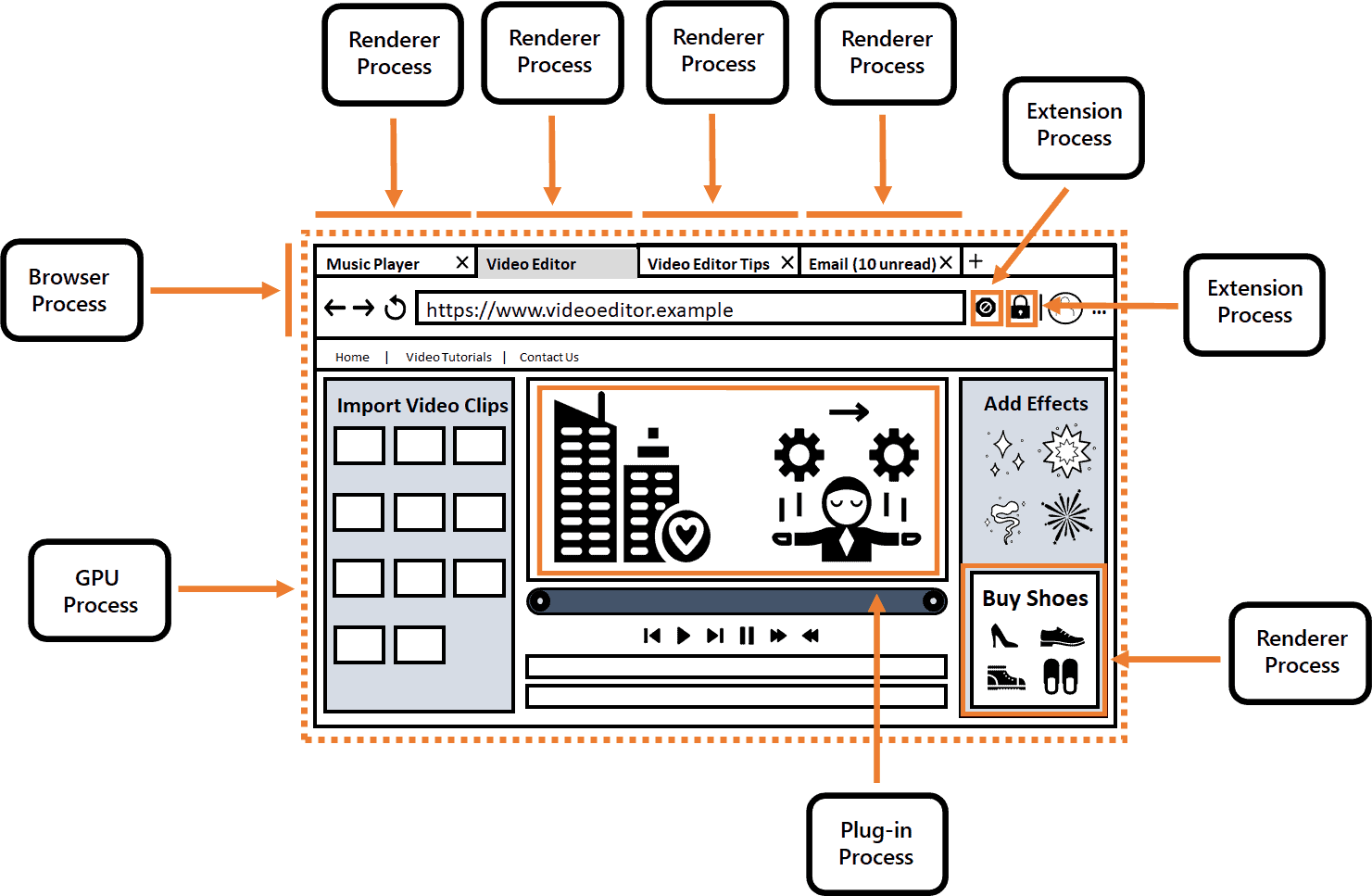
Image Credit: Windows Blog.
Some Edge processes will show an arrow icon next to them in Task Manager, clicking on it will reveal other items that share the process. This information is also available directly in the Microsoft Edge browser. Open the browser and hit the Shift + Esc keys, and Edge will show its built-in Task Manager. This functionality will not work with InPrivate tabs, to protect user privacy.
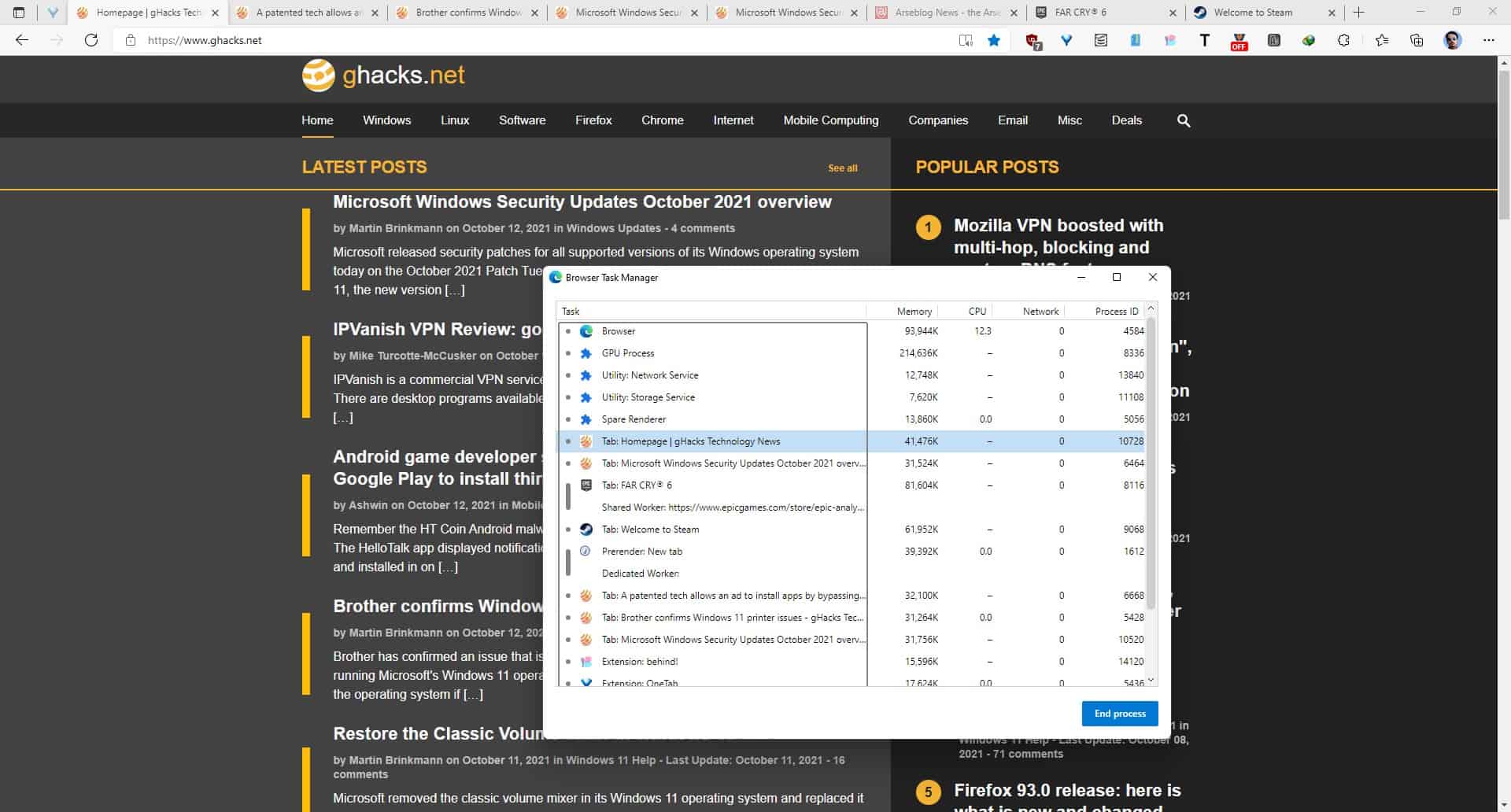
It is not clear whether the Task Manager will support other browsers such as Firefox and Chrome, but this may depend. I upgraded to Edge 94 on a Windows 10 computer that we have at home, but the Task Manager still shows processes in the old style, unlike my Windows 11 system. So we are not sure if Windows 10 will get the same treatment.
Like the new Task Manager feature?
advertising













