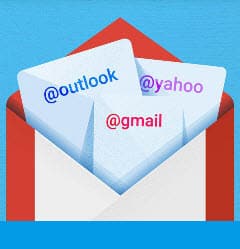7 things about mobile Gmail you DON’T KNOW – Take a look at these tips, tricks, and solution you can use to make your life much easier with your devices whenever problems arrive and complications which you may find difficult to deal with.
We teach you 7 things about Gmail, probably the best email app for your Android cell phone.
Gmail is an email service that is available as an app for Android and other platforms, as well as a web version. As for the mobile app, there are some tricks and things you should know To make the most of it, which we show you in this tutorial article. For example, automatically reply to emails, set up Hotmail and other services right there, etc.
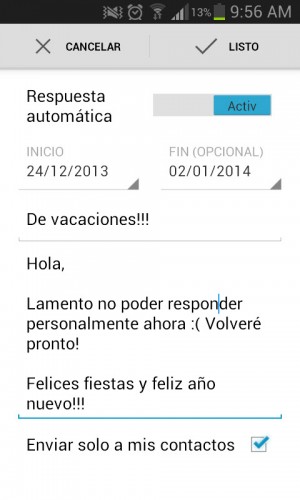
By default, the automatic reply functionality is disabled. To activate it, within the application you just have to open the Menu and then select the Settings option. Once there, it is necessary to choose the Gmail account in which you want to activate the automatic response, if we have several accounts configured in the application.
Within all that list of configurations that will appear, you will have to touch on the Automatic answer option. It is activated by pressing on the switch that appears on the right.
2. Configure Hotmail (and other emails) in Gmail
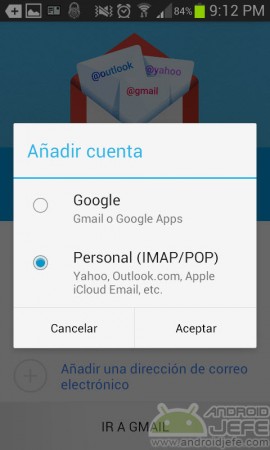
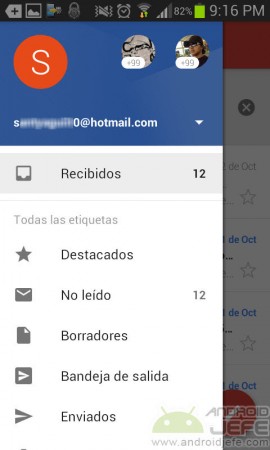
The Android app offers multi-mail support, that is, we can now integrate Hotmail, Outlook, Yahoo, Apple or other services, and manage all of them from the same application.
The process to register an account other than Gmail in the application is very easy. You just have to indicate the account ([email protected]) and the password. The application will automatically configure the server parameters and give us immediate access to the account to see the inbox, send new emails and do whatever is done with the original mail client of the service.
You can also configure an IMAP or POP email account from a separate server. For example, I would like to register my email account [email protected]. In that case, what you should do is use the “Manual Settings” option and enter the technical data provided by the server administrator.
Gmail also organizes the emails from these services in the same way as those from your Gmail account. That is, you will see Main, Social and Promotions folders, by default. Google calls this function “Gmailify”.
3. A single inbox for all accounts
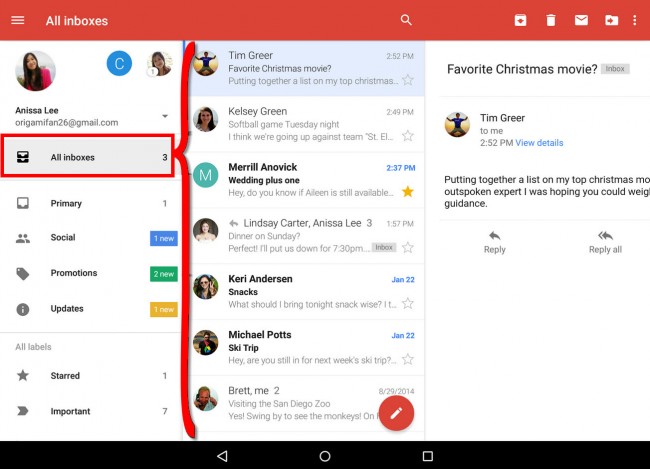
Gmail unifies all configured email accounts in a single inbox. So you can see and reply to all emails from all your configured accounts from one place.
This feature allows you to link or merge all the accounts in the application: @gmail, @hotmail, @yahoo, etc., or IMAP / POP accounts from a specific domain.
4. Block contact (and remove subscriptions)
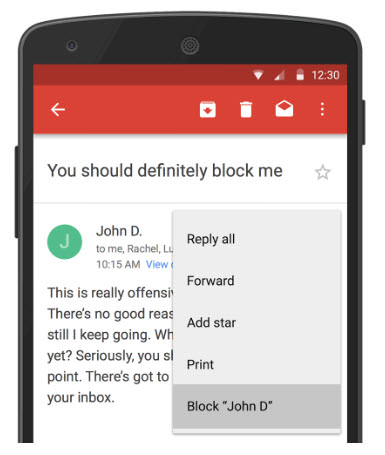
By blocking a contact in Gmail, it means that the emails you receive from that sender or email address will be sent to the Spam folder (they will no longer appear in the inbox or inbox). You can unblock that contact whenever you want too.
It’s not that it’s a completely new feature: you could do something similar with Gmail’s filters, but this Block option is definitely much more user-friendly and clear for users. It is also easier to access, as it will be available from the menu button of the received mail (the button with the three dots in the upper right part).
In a similar way you can delete a subscription, if it is an email of this type. That is, it will be useful if you have registered on a website with your email to receive content updates.
5. What does the question mark that appear in a Gmail email mean
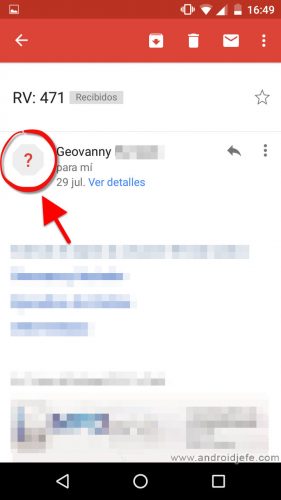
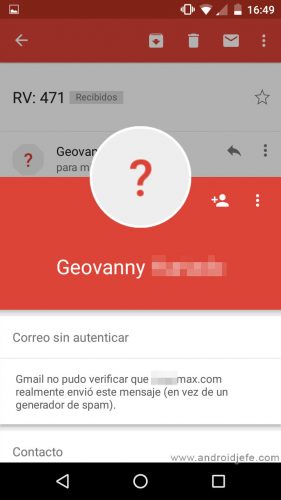
The question mark that can appear in certain Gmail emails is a security warning. Basically, it is an alert to indicate that the identity of an issuer COULD be false. It could be a phishing tactic or phishing of the sender, to steal your data.
It means that the Gmail service cannot verify if the person or company sending the mail it is actually what it claims to be. This is a sender authentication problem.
It does not necessarily mean that it is an attempt to deceive the issuer. It may also be due to a configuration problem on the sender’s mail server. Possibly one of the causes of this is a problem or the absence of an SSL security certificate on the server.
If you are not sure who is actually sending the email, it is best to take precautions and avoid opening potential web links within the email and responding.
6. Configure Gmail to only notify you of important emails
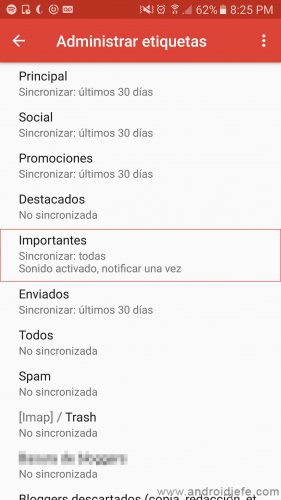
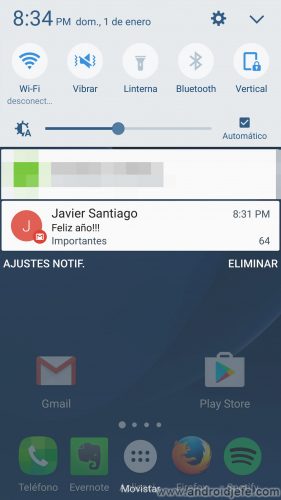
Setup is easy. Gmail organizes emails under “labels” (predefined or created by the user), according to their nature. And each group of these emails has its own notification settings. Everything consists of activating the notifications of the «Important» label, and deactivating the rest. This is done in the following way:
- Open the Gmail application.
- Display the left side menu (tap on the button with three horizontal lines, top left).
- Select «Configuration».
- Touch on the desired Gmail account.
- Choose “Manage tags”.
- Select «Important».
- Tap on “Synchronize messages”.
- Leave the “Synchronize: all” option selected.
- On the previous screen, leave the option “Label notifications” checked. On the same screen you can configure the sound and vibration of notifications.
7. Alert for fraudulent emails and links
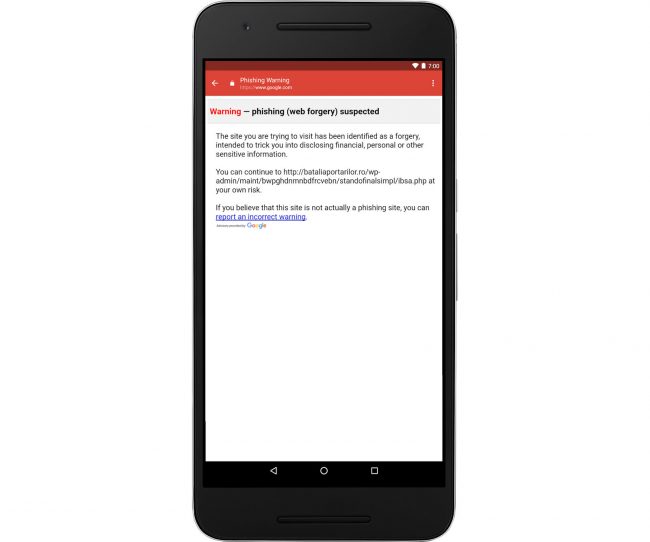
Currently, a fairly common method of stealing a user’s credit card details is through deceptive email. The email may seem legitimate from a bank or serious entity, but in reality it is a fraud. If the user falls for it, they are likely to click on a link in the email. That link will lead you to enter sensitive information on a page that still seems legal, but is not. Technically it is what is known as phishing or identity theft.
If you open a fake email in Gmail for Android, by tapping on any very likely dangerous link, the application will warn you that you may run the risk of being tricked. It will look something similar to the image above.
Sometimes this notice may be a false positive. That is, certain links are likely not dangerous. Anyway, this warning is going to put you on alert. You will have to review all the details of the email before making the decision to go to the link or, worse, provide important data. For example, one must carefully observe the Return address and also the Landing page URL to verify that it is not a scam. Often times, that address and URL appear legitimate to the naked eye, but one character can make a difference.
Download Gmail for Android
You can download the Gmail application for your Android cell phone and Google Play. The other option is to download the Gmail APK from apkmirror.com.