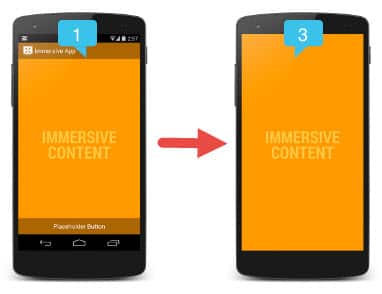Android 4.4 or higher immersive mode
– Take a look at these tips, tricks, and solution you can use to make your life much easier with your devices whenever problems arrive and complications which you may find difficult to deal with.
Immersive mode temporarily hides the top and bottom bar on Android devices. In this way content takes full advantage of the screen. This feature can be easily obtained with the GMD application, but experts can also use the Tasker application.
Immersive mode is only available from the system Android 4.4 onwards. In this case, to activate it it will be necessary to have the Tasker app and also AutoTools Beta.
Basically, AutoTools should take control of the immersive mode feature in Android. And Tasker will allow to activate that function in the applications.
Paso 1
To get control of the immersive mode on Android, you have to send the following command to the phone using ADB:
adb shell pm grant com.joaomgcd.autotools android.permission.WRITE_SECURE_SETTINGS
This command is sent from the PC to the mobile, by the USB cable and through the ADB tool (which must be installed and configured on the PC). The cell phone’s USB drivers must also be installed in the computer.
Paso 2
The rest is to enable immersive mode in the applications. This is configured in the Tasker application. The easiest thing is to climb this configuration already done to Tasker. For this, the Import option from Tasker is used. In this configuration, only the Chrome and XDA Labs applications were taken into account. To add more apps it will be necessary to edit them in this configuration within Tasker.
Tasker will also need to be enabled on the service Accessibility Android for this to work.
Android Nougat
If the device has Android 7 or higher, It can activate immersive mode from the notification panel. In this case, it will be necessary to have an alternate configuration in Tasker (different from the one used in step 2) and additionally to have the application installed AutoNotification. On the XDA website have more information about it. There you can also see how to customize the immersive mode, in such a way that only the status bar or only the navigation bar is hidden.
Download Tasker: play.google.com
Descargar AutoTools: Developer website
How to put applications in full screen (eg Google Chrome)
How to put BlueStacks in full screen and change the resolution
How to put DOUBLE screen on Android (split or multi screen)