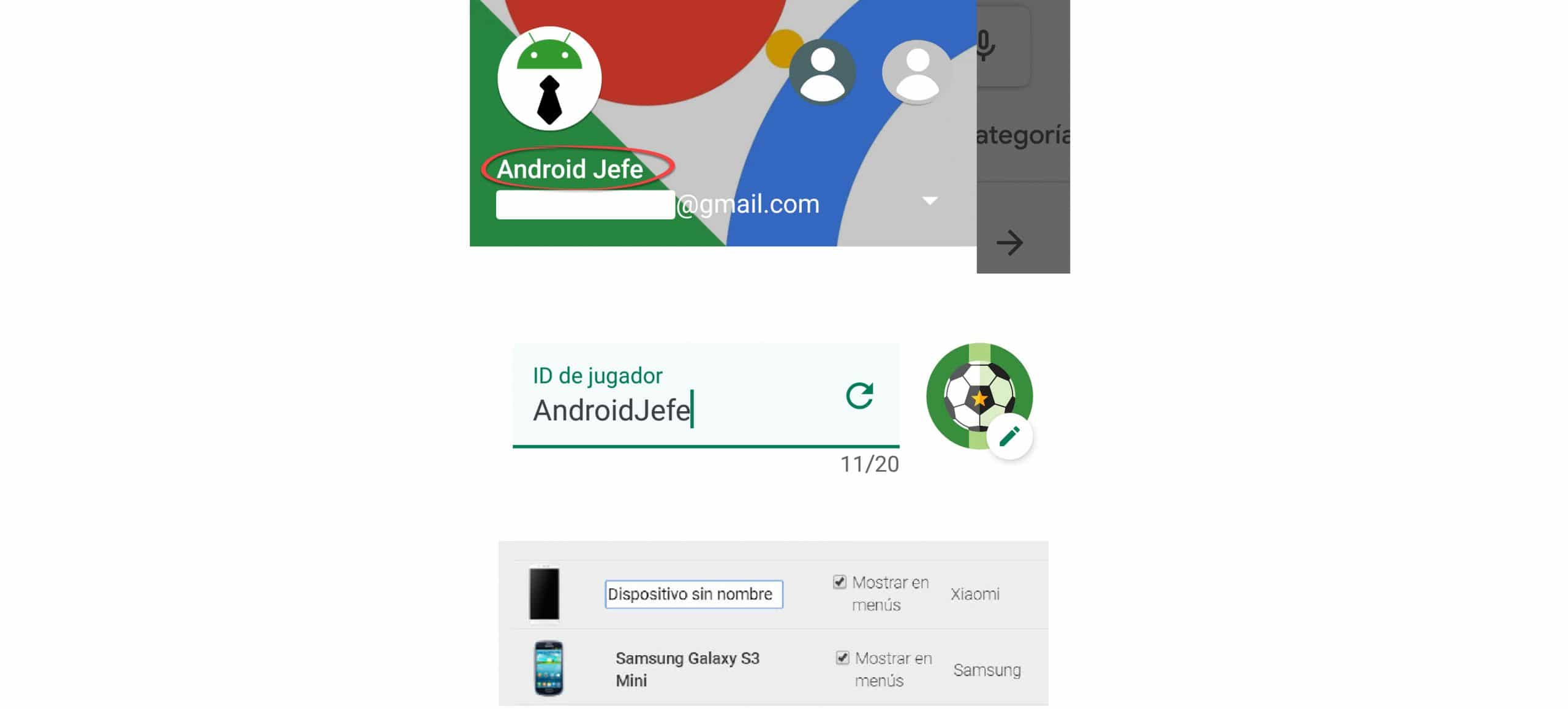Change your name, device in Google Play Store, ID Games
– Take a look at these tips, tricks, and solution you can use to make your life much easier with your devices whenever problems arrive and complications which you may find difficult to deal with.
There are three names that you can change on your device: the one that appears in the Play Store (under your photo in the main menu), the name of your device o “nickname” that appears when you download applications from the Google Play website and the name associated with your Google Play Games account or Player ID, something that unlike other gaming platforms, is completely free and immediate.
Change your name in the Play Store
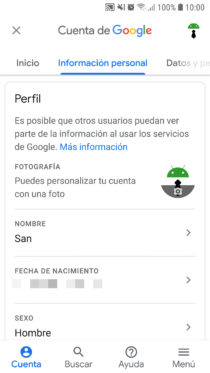

Since the name you see in the Play Store is obtained from your Google account, you must change the name in the latter. To do this you must go to the settings of your Android device, choose “Google”, “Manage your Google account”, “Personal information”, “Name”. Tap on the pencil to enter the new name, surname and click on «Done».
Please note that this will affect all Google services. That is, you will see that new name also in your Gmail account, YouTube and the rest of Google applications. There is no way to change this name per app. In addition, the change may take a few minutes to be reflected in all these apps.
Another more direct option is to enter the dashboard of your Google account through this url.
Change your device name on Google Play

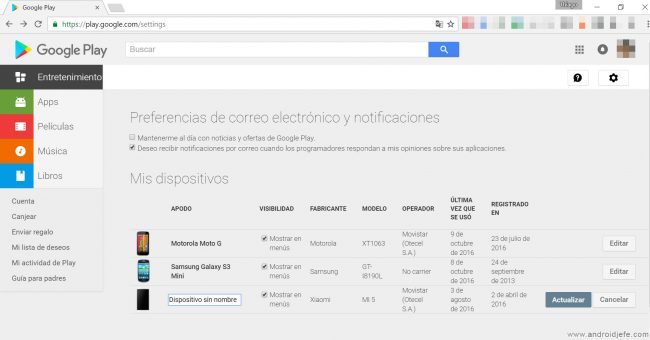
Just go to the web de Google Play, tap on the gear icon at the top right and in the row of your device on the right you will have the “Edit” button to change its name. When you enter it, click on «Update». You can also go directly to this settings screen through this URL play.google.com/settings.
You can also uncheck the “Show in menus” box (under “Visibility”), to hide devices that you no longer have or don’t use.
You can do this as many times as you want, for your mobile phones, tablets or Android TV registered in the Google Play store.
Change your name in Google Play Games
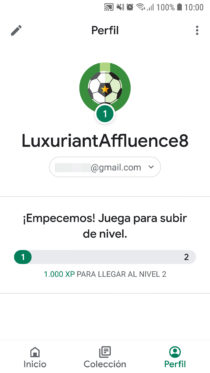
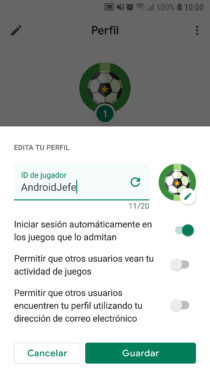
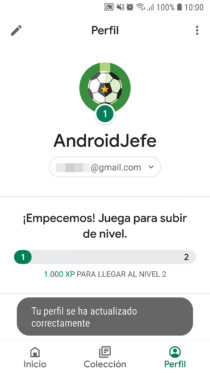
Open the app Google Play Games, tap on the «Profile» button at the bottom. Press the “pencil” at the top, enter your new name or ID and finally tap on Save.
Related Posts:
4 tips for searching apps and games on the Play Store and the Internet
How to download games WITHOUT Play Store, WITHOUT internet
How to update APK apps without Google Play Store