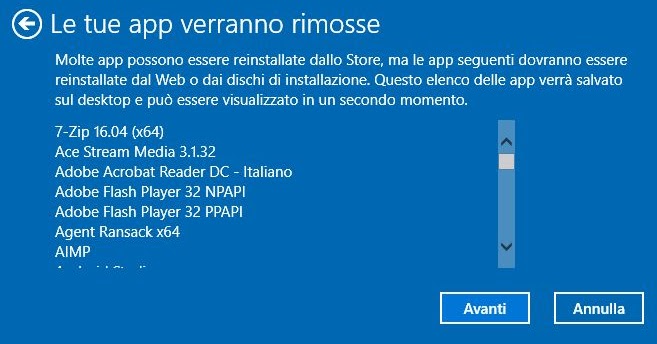A hidden function can be used to clean up the PC and completely clear it of all installed programs
If until a few years ago, reinstalling Windows meant formatting the PC and proceeding with the deletion of all the data on the C: drive, today, on Windows 10 PCs, there are faster and smarter solutions, which allow you to clean up the PC from every virus, every installed program and every problem in one go, without the need to format the disk, without deleting personal files and without being forced to remedy an installation disk or manipulate with the BIOS.
The solution had come with the 2016 Windows 10 anniversary update thanks to the Refresh Windows Tool which was then integrated, albeit very hidden, in a later version. This tool allows you to do it very quickly a fresh installation of Windows 10 and start from scratch with a fresh copy of the operating system which already includes the latest available update and license.
Before using the Refresh Windows Tool it is worth explaining what its effects are.
Precisely, using Microsoft’s tool to clean up your PC, they will be removed all applications and programs which are not included in the operating system. Then the programs pre-installed by the PC manufacturer will be deleted (all bloatware), drivers and other useful programs that will have to be re-downloaded and reinstalled (the most popular drivers are still included in Windows 10). If you have paid programs installed, you will also lose the license to use them which must be recovered (and which should be saved in a separate backup). As mentioned, however, no personal files which is saved in the user profile folders (Documents, Pictures, Videos, Music, Downloads, Desktop) will be deleted.
To clean up your PC of all programs and apps, open the Windows 10 Start menu, go to Settings and then in Update and Security -> Recovery. On the left side, scroll down until you find a link to click that says: “Find out how to perform a clean install of Windows“. The same link is also found in the section: Settings> Update & Security> Windows Defender> Security Center> Device performance and health. In both cases, however, nothing more than an instruction page will open.
To use the computer reset function and clean your PC of all programs with a clean install, there are two ways: using the automatic tool (but it is the old tool) or via command on DOS Prompt or Powershell (recommended method).
The command to perform a fresh installation of Windows 10 by clearing all installed programs (but keeping personal files), however, it can be done in the new version via Command Prompt or Powershell. Search for Powershell or Command Prompt in the Start menu (or right-click on the Start button to find it quickly), right-click on it to run it as administrator and type the following command:
systemreset
Press Enter and continue with the wizard that leads you to choose whether to remove everything or keep your personal files. Going forward you can see the list of programs that will be removed before confirming the reset.
Once the total PC cleanup is complete, remember to go to Settings -> Update and Security -> Windows Update to complete the installation of updates and download any required drivers. Depending on your PC, you may also need to visit your computer manufacturer’s support website to find drivers and other necessary software.
The automatic tool should still work even if it has not been updated by Microsoft anymore. You can download it from this page: https://www.microsoft.com/it-it/software-download/windows10startfresh where just press on Download the tool, run the file, accept the license conditions and then stop for a moment on the next screen, the one where you choose whether to delete everything or to clean up the PC while keeping your personal files. Then press on Start to proceed with downloading the installation files of the latest available version of Windows 10 and its reinstallation.
This tool is really effective to reinstall Windows from scratch without difficulty and completely automatically and is very similar to the other function, that of Windows 10 reset (Reset PC):
First when using the option Reset PC the computer will be reset using the installation files already on the computer. If the PC is an OEM device, all settings and applications that were originally pre-installed will be restored. Furthermore, since it uses files already stored in the PC, if these were damaged, the reset would fail (Although in the new version of Windows 10 it is also possible to choose the reinstallation via the Cloud which re-downloads the latest version of the system).
The tool that clears the PC, on the other hand, downloads new reinstallation files from Microsoft servers and deletes all programs, including the pre-installed ones. This tool is ideal for those who are subscribed to the Windows Insider program and want to go back to a stable version and it is also a perfect solution when buying a new PC to immediately clean it of any bloatware and if for some time you start to notice slow performance or errors or other problems.