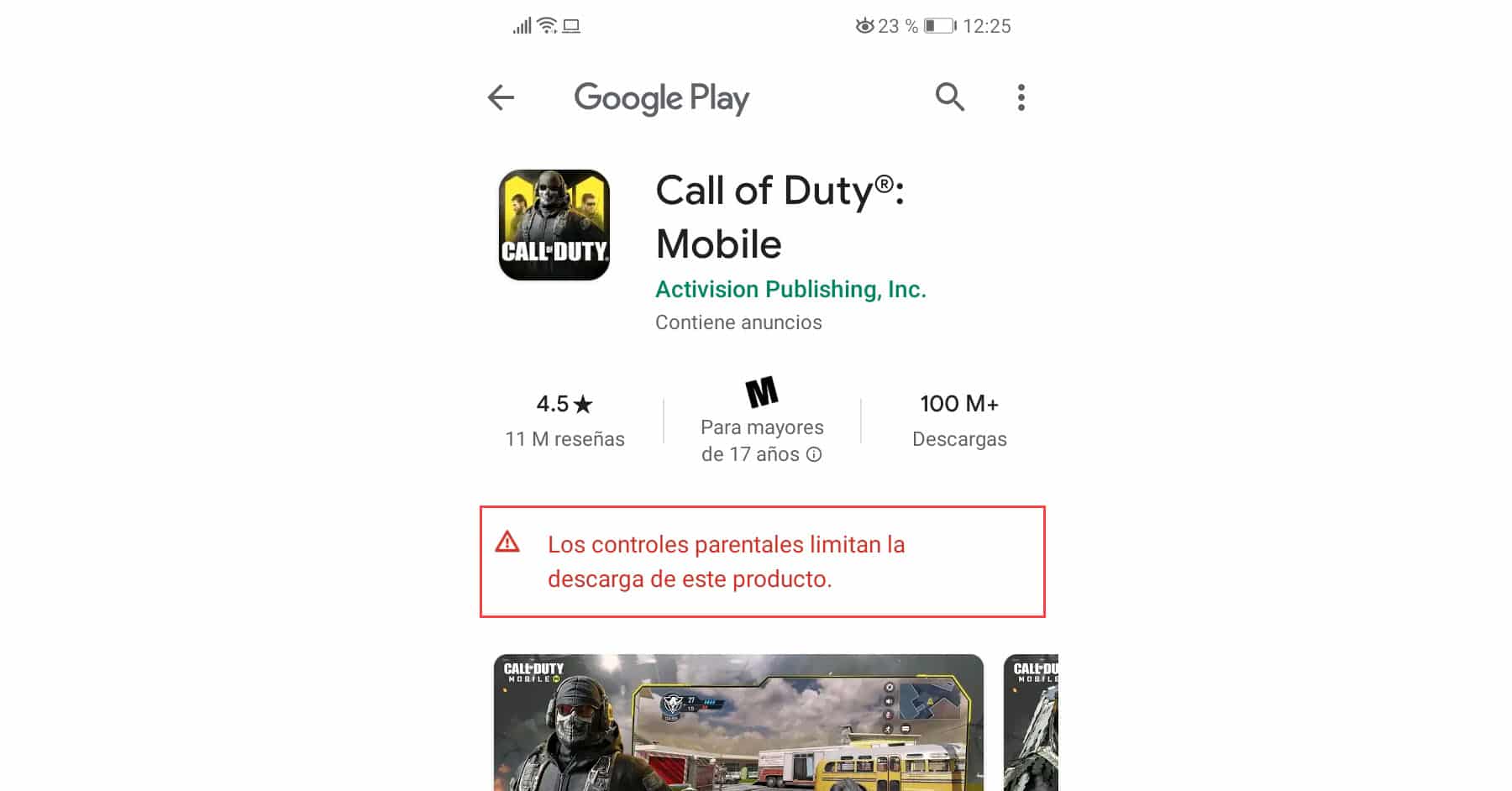Enable disable Parental Control in Android Play Store (Downloads)
– Take a look at these tips, tricks, and solution you can use to make your life much easier with your devices whenever problems arrive and complications which you may find difficult to deal with.
If you do not want to know about surprise purchases with your credit card or that your child sees or downloads inappropriate things on the cell phone, commonly violent games, in addition to hiding or blocking access to installed applications there are some controls that you can configure in the Play Store .
After buying a cell phone for your child, or temporarily lending him yours, consider setting the following parental controls. They will allow you to block games and apps that are not suitable for minors. You can also block the purchase of content without authorization.
Step 1: Block installation of apps not suitable for minors
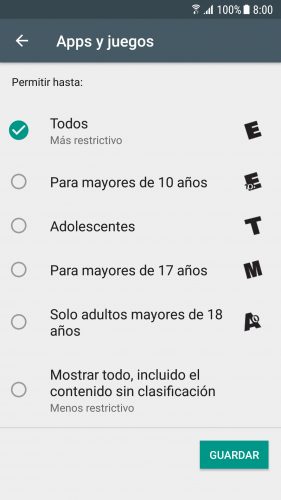
The Play Store application that comes from the factory on an Android mobile is the source for downloading applications and games. Advantageously, this application has a function to control the applications and games that are shown in it and that can be downloaded.
- Open the Play Store
- Display the side menu (button with three stripes in the upper left)
- Setting
- Parental controls
- Activate the Parental Controls switch, previously setting a PIN
- In Apps and Games, leave only the “All” option checked. This will only allow you to download apps and games that are suitable for any age. You can choose other age categories, if you prefer.
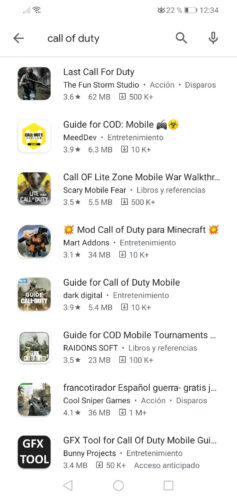
Games blocked by parental controls do not appear in the Play Store
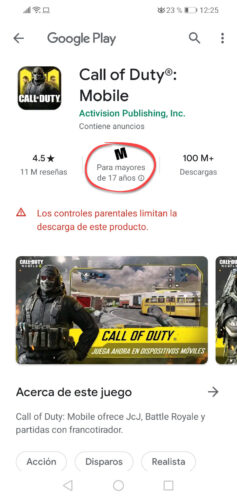
The advertisement “parental controls limit the download of this product»Means that parental control is activated in the Play Store as indicated above and the download of illegal apps is prevented.
If you configure parental control with the option “Everyone”, “For over 10 years” or “Teenagers”, when your child searches the Play Store for games like Call of Duty or Free Fire they simply won’t appear because they have a higher rating ” For people over 17 years old.
If your child somehow gets the download link from the Play Store of an app that is not allowed, they will see a warning like «parental controls limit the download of this product»And the Install button will not appear.
The only way to remove or disable this limiting notice, is to deactivate the parental controls of the Play Store, in a similar way to the one indicated above, but for this it will be required to enter the configured security PIN.
Step 2: Block the purchase of apps and content
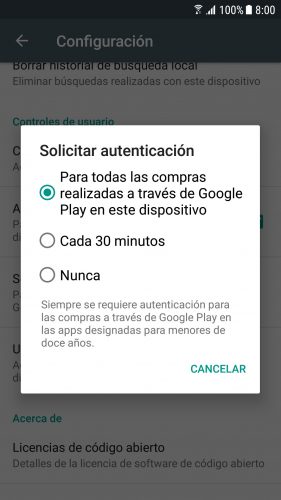
Keep in mind that your child could buy apps and games, or even content offered within them. To block these purchases or that they are always authorized by you, you must make the adjustment in the same Play Store:
- Launch the Play Store
- Open the menu
- Setting
- Request authentication to make purchases
- Leave the option “For all purchases made through this device” checked
To facilitate your authorization, in the settings screen (step 3) also activate the option that says “Fingerprint authentication”.
Step 3: Use a parental control app
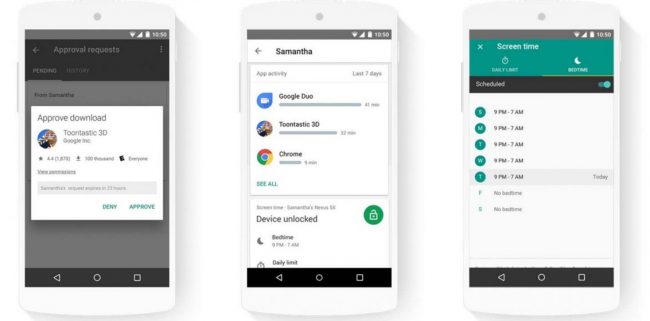
Google Family Link
Activating parental controls on the Play Store (Step 1) only prevents games from being found or downloaded from this particular store. However, nothing prevents the user of the device from searching for the APK of the game or app they need on the Internet and installing it by previously disabling Android security. This way you wouldn’t even have to bother with disable or remove parental controls from the Play Store and deal with the ‘parental controls limit downloading of this product’ notice.
To limit the installation of APKs on Android and even remotely control the use of the device there Family Link, of Google. Here you simply have to create a “controllable” Google account. This account is registered on your child’s device, to gain control of it. Every time your child tries to install something, the app will send you a notification and the authorization request.
Additionally, with Family Link you can see the usage statistics of the applications, limit device usage time, You can even do a remote lock at any time, for example for the child to go to sleep or study.
The overriding requirement here is that the device to be used by said child must have a system Android 7 or higher. Originally Family Link was only available in the United States and Canada, but now it should be able to be used in any country without problem.
Other child lock apps or “kids mode”
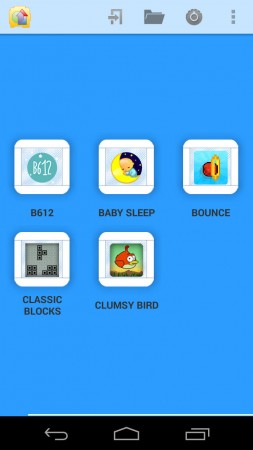
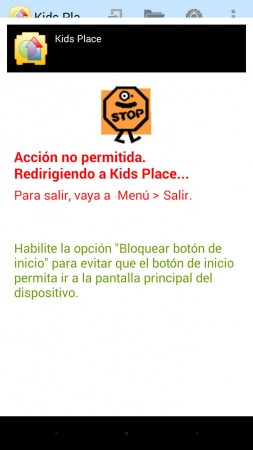
Unfortunately, I have not found really good apps to put the phone in child mode. The one I have tried and found acceptable was Kids Place – Parental Control and Child Lock, but there are many in the Play Store that you can take a look at them. I have also seen apps to track the location of children. Although in this case I would plan to try the trusted Google Contacts app first, also available on Play Store.
Related Posts:
How to protect your photos from the Internet or cell phone
How to change your name, device name and game ID in Google Play Store
How to delete a credit card registered in the Play Store