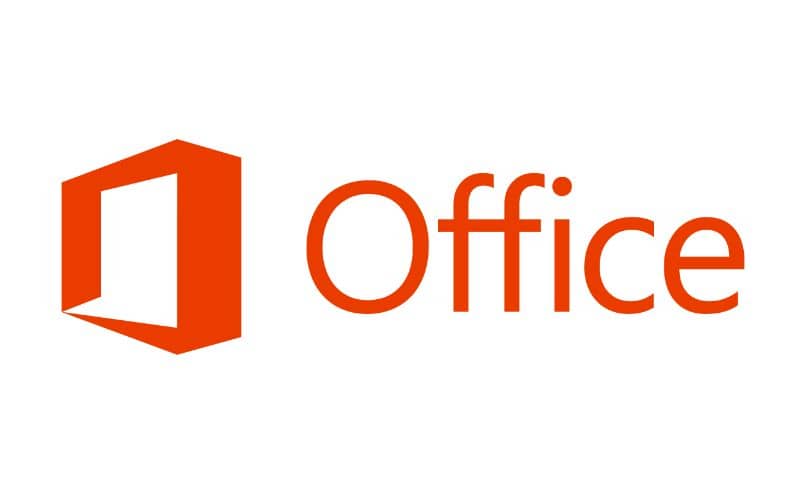How do I know what version of Office my PC has? | Different Methods
–
Whether you have Windows 7 or the latest version of this operating system, it is possible to know the version of those programs that we have installed. The advantage that we have as a standard user is that we can find out in different ways. In fact, this helps a lot when downloading Office 365 2016 or any other version you want.
In the same sense, we invite you to know what are the methods to be able to find out which version of Office is installed on your PC. Before we start, we have to say that you can choose whether or not to use third-party programs to know this information.
How to check what version of Office a computer has?
You can opt for the same features and options provided by your computer’s operating system, or choose a third-party program like CCleanner. But in general terms, the most common options are the following:
From the control panel
- Run the Control panel window. If you have Windows 7, you can do it from the start and then in the Control panel. For more up-to-date users (Windows 10), you can use the Search option (next to the start button) and type Control Panel.
- Once there, proceed to select the option Uninstall a program
- After it has loaded the entire list of installed programs, you will search for Microsoft Office.
- It should say what version you have installed, and if you scroll further to the right, you’ll see detailed information about the exact version you have. In my particular case, I have Office 2016 version 16.0.4266.1001
If you have Windows 10, some versions of Office may not work. That is why we recommend you to see which are the versions of Office that work with Windows 10.
From ‘Settings’ in Windows
From the windows settings It is also possible, although this option will not be really useful to you unless you are only interested in knowing if it is Office 2013, 2016 or other more current versions.
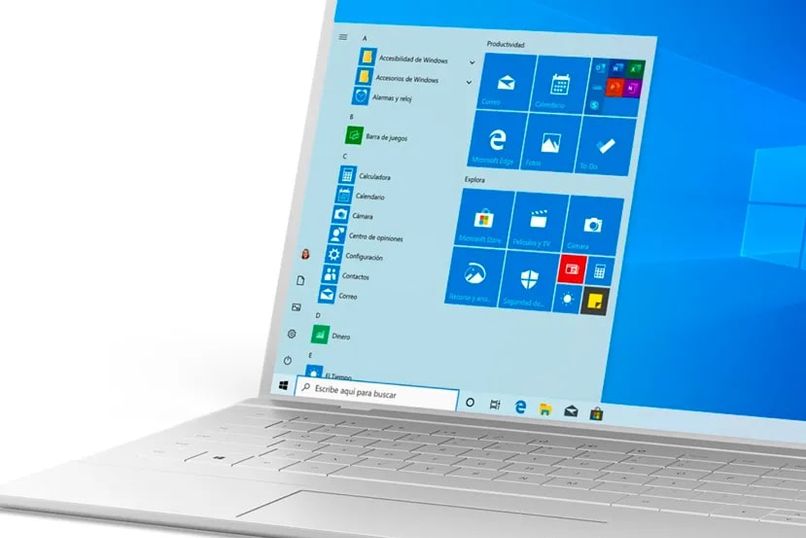
To do this, just go to the Windows start menu and then click Settings. This will open a new window in which you will be shown different options. To make searching easier, use the same search bar in the top right corner and type ‘Applications’ then Enter.
Among all the options that will appear, you are going to choose the 3rd or 4th option that says ‘Applications and Features’. Then you have to go looking for the application of your interest and there you can see the version you currently have. The advantage is that this will allow you to download Office in Spanish on your PC in case you are too outdated.
It is basically the same procedure as the one mentioned above, only that some users tend to think that there are other ways or alternatives to know this type of information. As additional information, you can go to word shortcut and instead of executing it, press right click and then properties.
A small window will be enabled where you can make adjustments to the program or see its details. According to the configuration and operating system you have, you will be shown data about the version you currently have on your computer. If you are shown something like Word 2016, it is because the version of Office is from the same year.

Where to see what version of Office you have when running the program?
Certain users have doubts between which is better, if Google Office or Microsoft Office. The fact is that no matter what you choose, you will have some very good tools. In the case of Office, it is possible to know its version opening any of its multiple programs. To make it easier, just open a document in Word and:
- Now go to the files tab and click there
- Of all the options that you will see there, you are going to choose Account. This is near the end
- If you do not have the program activated, a message will appear on the screen to activate it. Below you will see a button that says About Word.
- When selected, a new window will be displayed where you are provided with detailed information.
- You just have to focus on the header of it and there you will see what version you have.
How to find out what version of Office a team has with the ‘Help’ option?
The help option is one of the least used options for a long time. The reality is that this quick access tool can provide all kinds of information if you know how to use it. You just have to have a document open and then press F1 on the keyboard. After it has loaded, you can search for information about the current version.
Validate the version of Office in the apps and features section
There is not too much science or difficulty to do this. You just have to go to the Applications and features section (see previous steps) and from there you will notice the option to validate if necessary. In the same way, you can do this validation from any Office program you have open.