How do I update my AMD graphics card?
Graphics cards require drivers to work properly. If you have a GPU, it is a good idea to always keep your drivers up to date. GPU manufacturers will release updates regularly and will almost always release an update when a major operating system update is released.
Update AMD graphics card
AMD is one of the two main GPU manufacturers. You will find AMD chips in desktop and mobile systems. Like Intel and Nvidia chips, AMD chips receive regular driver updates. Here’s how you can update them.
1. Device manager
It is better if the driver updates come through Device Manager.
- Open Device Manager.
- Expand Display adapters.
- Right-click on the AMD chip and select Update Drivers.
- Select Search for drivers automatically.
- Install the available drivers.
2. Combo Chipset and Radeon Graphics Driver Installer
AMD has an official app that checks for driver updates and installs them when they are available.
- Download the AMD Combo Chipset and Radeon Graphics Driver Installer.
- Run the EXE.
- It will search for and download the available drivers.
- Install the drivers through the app once they have been downloaded.
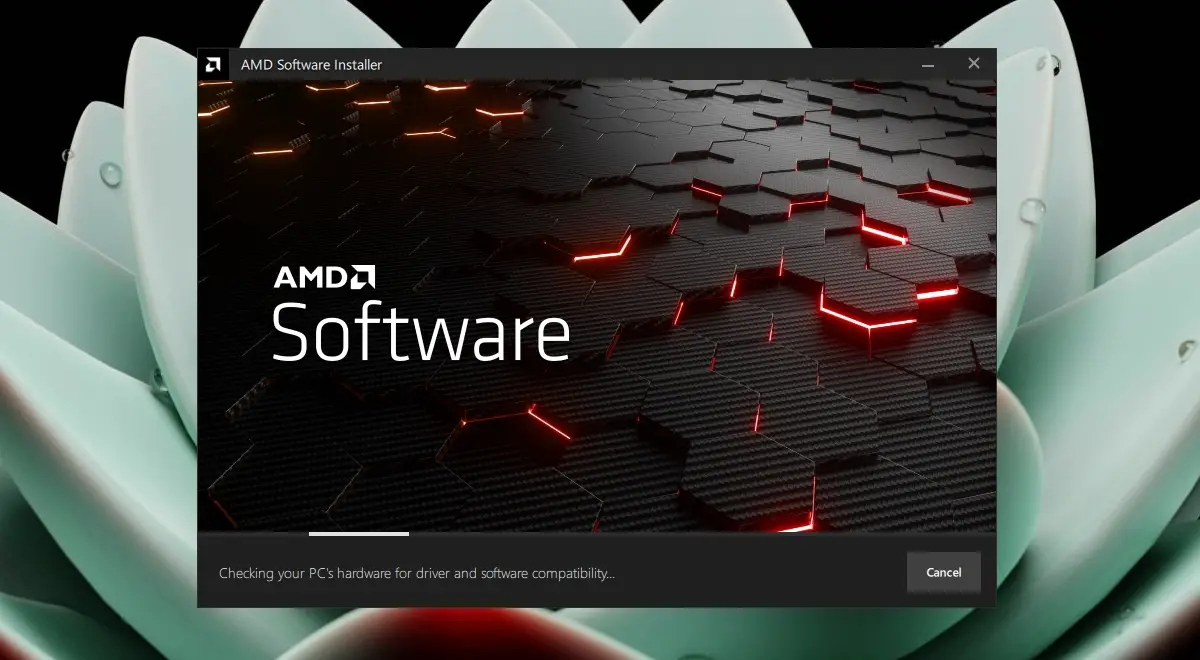
3. Download drivers manually
You can manually download the drivers for an AMD chip if you know what chip you have.
- Open Task Manager.
- Go to the Performance tab.
- Select your AMD GPU from the left column.
- Once selected, look at the upper right corner of the right panel and note the name of the chip.
- Visit the official AMD support website.
- Select your chip from the list.
- Click Submit.
- Select the version of the operating system for which you want to download the drivers and click the Download button.
- Run the EXE file to install the drivers.
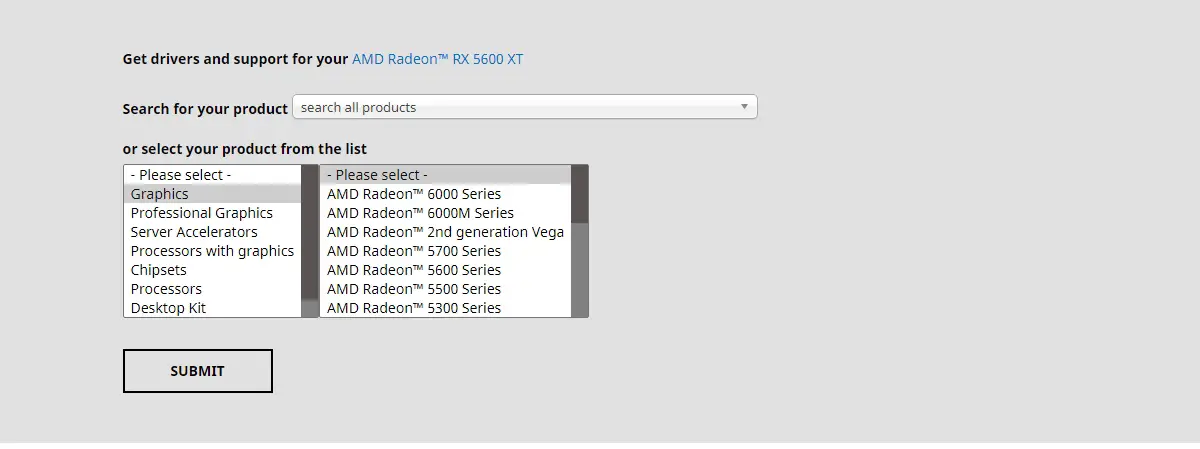
Driver updates blocked
Windows 10 sometimes blocks GPU updates. This typically happens if there are other hardware components that you think will not work with the new driver updates. It can also happen if Windows Updates thinks you have an older version of Windows 10 and the driver update is for newer versions. Windows 10 may be right, or it may be wrong, blocking the update. Make sure your system is ready for the update. Check the online forums to see if anyone is having trouble after installing the update.
conclusion
Drivers should always be kept up-to-date, but Windows Update often takes time to receive updates. If you know that a driver update is available for a critical hardware component like the GPU, it’s a good idea to be proactive when installing it. Barring hardware problems or conflicts, you should always try to run the latest version of each and every driver for your hardware components.















