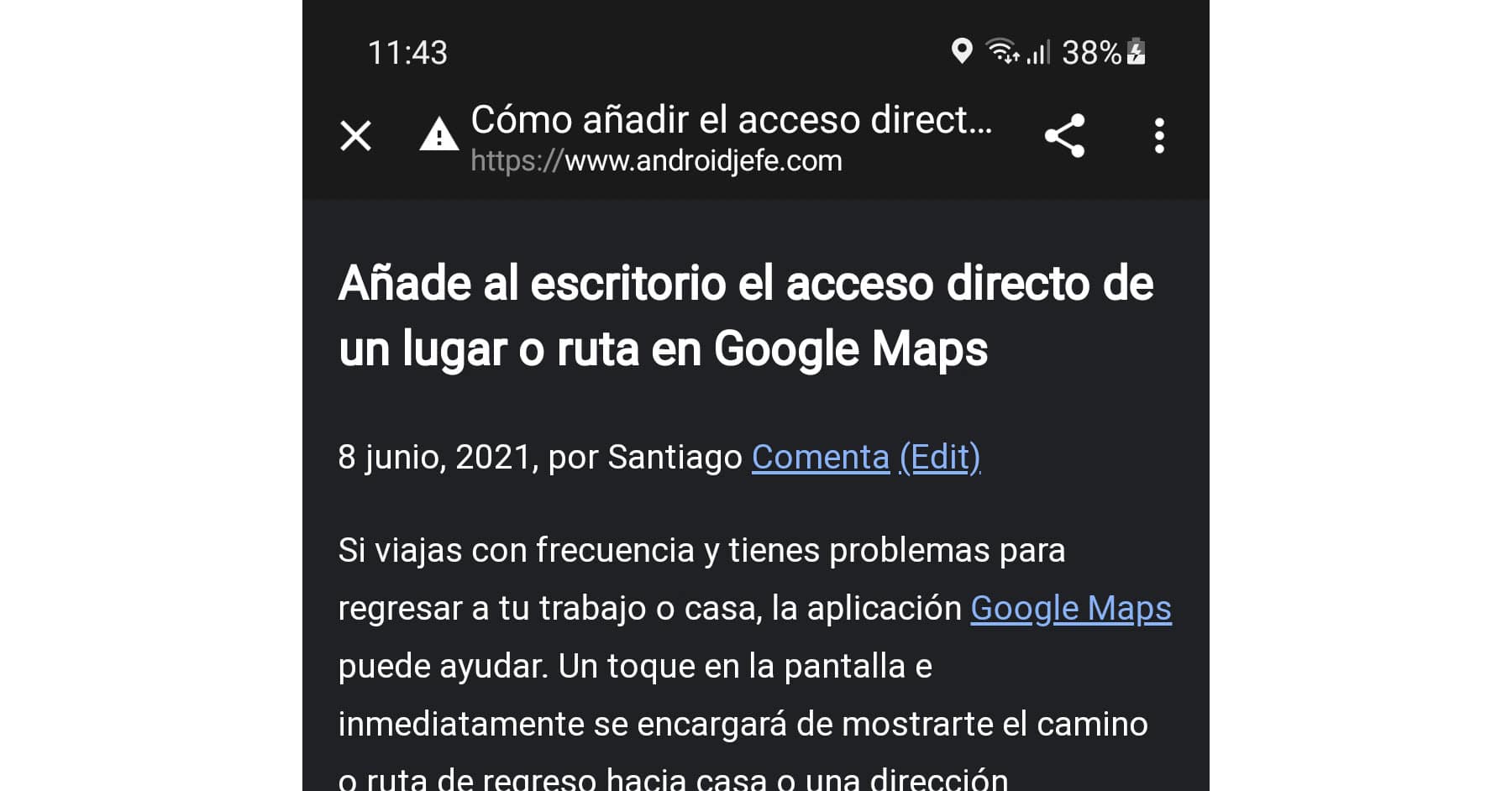How to activate Google Chrome Android reading mode
– Take a look at these tips, tricks, and solution you can use to make your life much easier with your devices whenever problems arrive and complications which you may find difficult to deal with.
The reading mode is a function that several browsers incorporate, the purpose of which is to “clean” a web page: leave only the important text, links and images and remove the rest of the elements that interfere with reading, such as ad units, social buttons, ornaments page visuals, CSS, etc. As its name suggests, it makes reading on your cell phone more pleasant, so you will want to activate it if you usually read a lot in the browser, in case you are a student who consumes a lot of PDFs, you read novels or entire books, etc.
In the case of Google Chrome for Android, the reading mode works exactly the same. And in addition to leaving only text and the most important images of a web page, it also activates the dark mode, that is, white letters on a black background, which is ideal for reading, especially at night.
On the other hand, by default Chrome displays all pages in a normal way, being necessary to activate the reading mode manually with the available on-screen button to put the page you are viewing in reading mode.
Set up reading mode in Chrome for Android
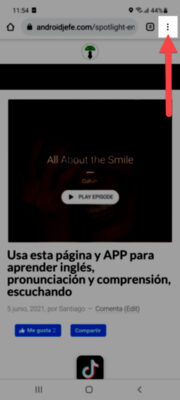
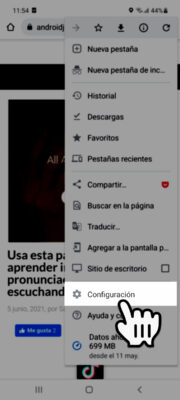
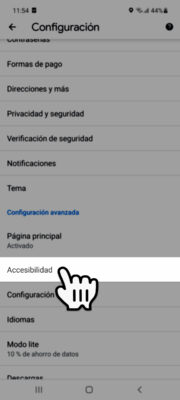
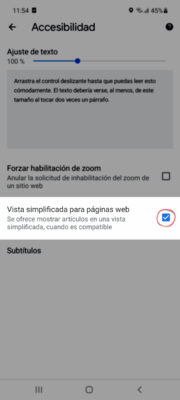
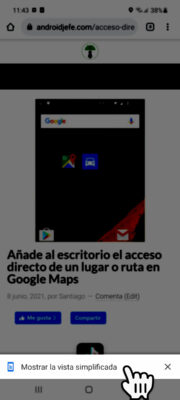
- Open Google Chrome on your Android and touch the menu button (the one with the three dots on the top right).
- Tap on «Settings»
- “Accessibility”
- Leave the option that says “Simplified view for web pages” checked.
- When you open a web page in Chrome, the “Show simplified view” button will appear at the bottom, which you must touch to activate the reading mode on that web page. If you want to keep the page in its normal appearance, you can ignore this button or tap on the “X” to remove it so that it does not obstruct the display of the page.
There will be cases where this “Show simplified view” button does not appear on some web pages and that is because they are not compatible with this Chrome reading mode. There is nothing that can be done in that case.
On the other hand, you will see that this reading function can remove some images from the web page, usually images at the beginning or end of the text, but generally it keeps the images that are within the content.
Disable reading mode
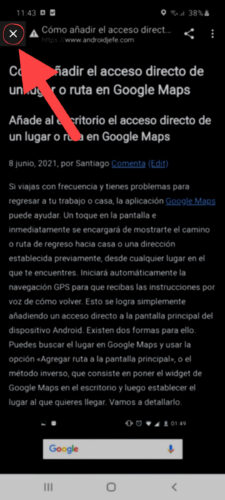
To exit reading mode, simply touch the “X” in the upper left. This will return the page to its “normal” state. The “Show simplified view” button will still be there on the normal page in case you want to go back to reading mode.
If you want to permanently deactivate the button «Show simplified view» (which will prevent you from putting the web pages back into reading mode) you must carry out steps 1 to 3 indicated above and in step 4 leave the box for «Simplified view unchecked for web pages ».
APP to read PDF or text aloud on Android
What is and how it works AUDIBLE from Amazon
Activate the night light in Google Play Books: your eyes will thank you!