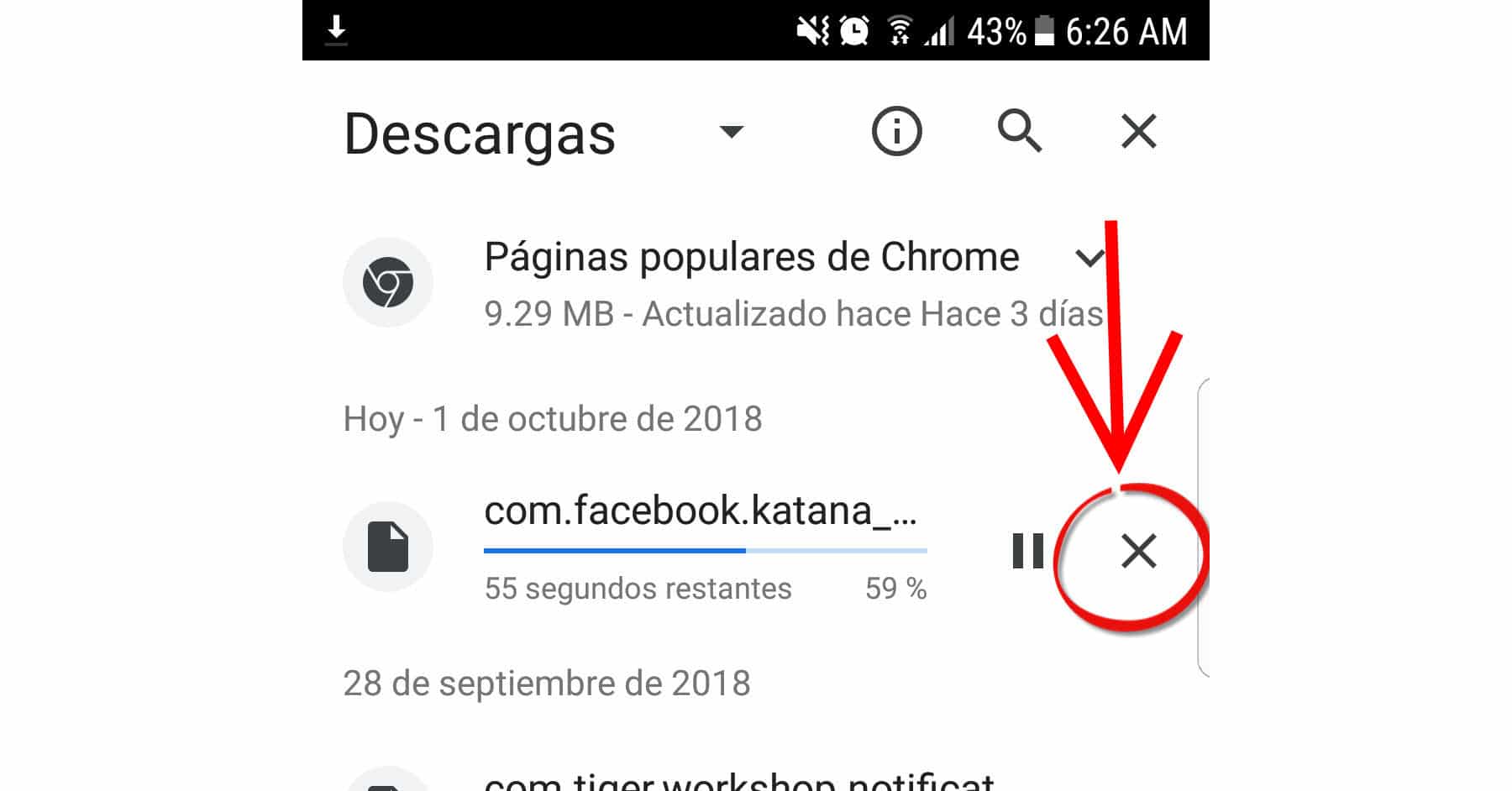How to cancel a DOWNLOAD on Android
– Take a look at these tips, tricks, and solution you can use to make your life much easier with your devices whenever problems arrive and complications which you may find difficult to deal with.
Frequently it is required to stop, stop or cancel a download when you want to leave it for another time, use a lot of bandwidth or it is very large. Doing this is very easy on your Android cell phone or tablet, whatever application you are using to download.
For example, if you use a good browser (like Google Chrome or Firefox), you have the option to Stop on the notification bar and download page. In this app you can even PAUSE the download to continue it at another time, something very useful if you are downloading a very “heavy” file of Mega or other file servers.
If you are downloading an app or update from the Google Play Store, you can also stop it in a similar way (but not pause it).
In case this does not help you, then you can force the cancellation of the download simply by stopping or closing the app forcibly.
Stop browser downloads
- Pull down the top notification bar.
- Swipe down on the download notification. You can swipe with two fingers at the same time, if it doesn’t work with one.
- Click on «Cancel». In the case of Chrome, the “Stop” option will only pause the download (in case you want to resume it later).
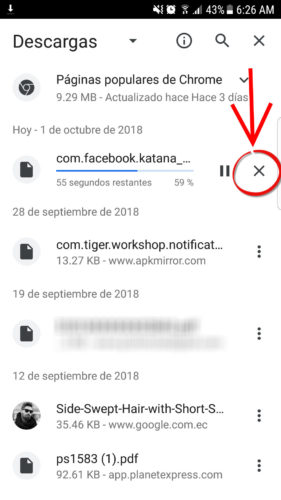
You can also tap on the download notification. This action should open the browser’s download manager. If you tap on the “X” of the download in progress, as seen in the image above, you will cancel the download. The «Pause» button is used to continue the download at another time.
In these ways, a download is canceled in practically any browser or application you use. If it doesn’t work for you, the alternative would be to manually go to the app’s download manager and cancel it from there. For example, in the case of Google Chrome, from the menu button (top right), choose the “Downloads” option.
Stop downloads from Google Play
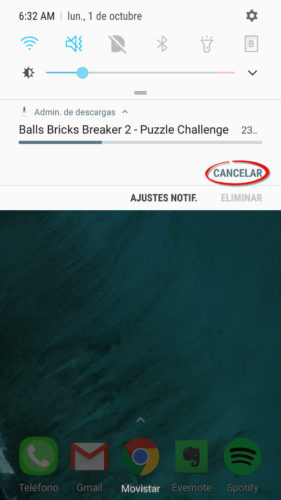
The process is exactly the same as we mentioned before. You can slide down on the notification to see the option to “Cancel”. You can also touch on it to enter the application page and cancel the download from there, as shown below. An “X” may appear or just the “Cancel” button.
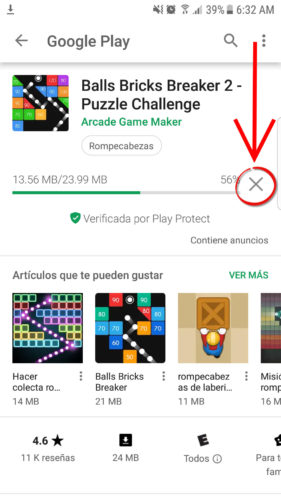
This helps you cancel application downloads or updates. Unfortunately, in this case there is no option to pause a download and continue it at another time, something that would be very useful when downloading large games.
Force cancel a download
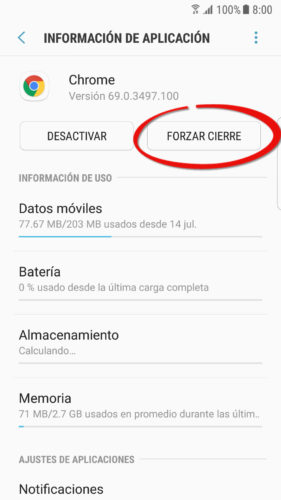
This is another method that can be useful if for some reason the above does not work for you. It consists of forcing the stop of the application you are downloading:
- Android Settings
- Applications
- Choose the application that is downloading (the browser or Google Play, for example).
- Tap on the “Force close” button.
If the download resumes afterwards despite doing the above, then you may want to clear the cache or even the data of Chrome or the application that is downloading again. Just keep in mind that although the cache clearing is generally safe, the data clearing will reset the app to its initial state.
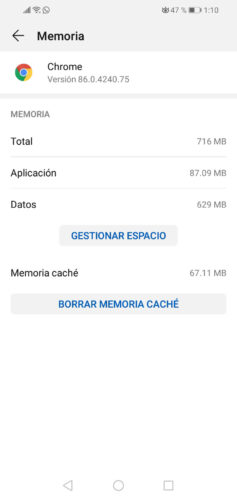
This is done in a similar way. You must follow the same first three steps indicated (Settings, Applications, Application name), and then tap on “Memory” or “Storage” and then clear cache. In the case of Chrome, to restart it or delete all its data, tap on “Manage Space” and then “Delete all data.”
Delete completed downloads
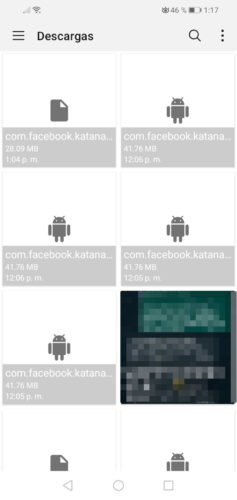
Speaking of deleting the download once it’s finished, it’s all a matter of looking for the “Downloads” application on our phone. This is where downloads are normally saved and from where you can delete them. Another option is to go to our file manager on Android and locate the “Downloads” or “Downloads” folder.
If you use Chrome, touch the button with three dots at the top, option “Downloads” to see the downloads and delete the ones you want.
Speaking of applications, to delete an application that has finished downloading, it will have to be uninstalled from the application manager (Settings> Applications). If it has been downloaded from the Play Store, you can also go to this store, look for the name of the app and you will find the “Uninstall” button.
Use this APP to see which APPS are downloading things and how much data they use
Where are Spotify songs downloaded?
Cancel a sent SMS: The «myth» of Airplane Mode and the real solution