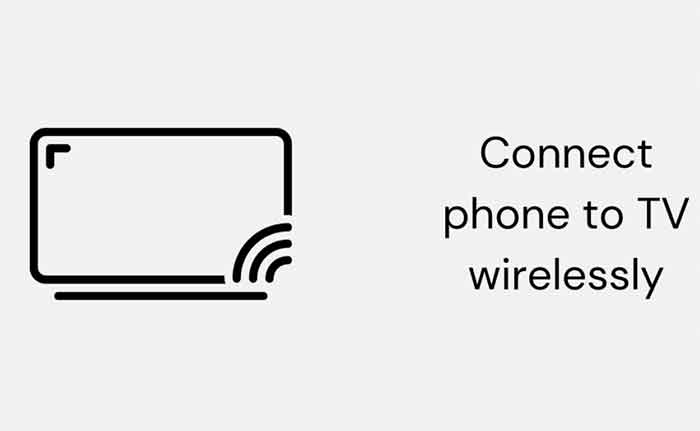How to connect phone to TV without cable, 3 methods
Have you ever wondered how to watch your phone’s content on a bigger screen? Well, you can easily connect your phone to your smart TV. In this article, we will talk about how to connect the phone to the TV without a cable, wirelessly. If you’re the kind of person who likes to keep the TV on all the time, then you might want to figure out how to combine phone and TV.
Even if you don’t usually watch TV. It’s nice to have background noise while doing other things like cooking or working. The easiest way would be to connect your phone or tablet to the TV with a cable, but this option doesn’t work with some types of phones. Therefore, here are the instructions to connect the phone to the TV without cable.
There are three ways to connect your phone to the smart TV wirelessly. For example, you can use the screen mirroring feature. You can also connect the phone with the help of an additional device. Screen mirroring allows you to share your phones screen with a smart TV.
This is a less common feature than it used to be, but it’s still something you can enable on an Android phone or even an iPhone if you want to see your phone’s screen on the TV.
This is one of the simplest ways to connect your device to the TV. Not ideal for using the device as a TV remote control. However, it will only allow you to watch smartphone content on the TV.
1. Cast with Chromecast
If your smart TV has built-in Chromecast support or Chromecast dongle, you can send content to your smart TV with just a few taps from your phone. For example, Netflix, Hulu, HBO Now and Google Photos can be streamed with Chromecast.
Smart TV and Android phone must be connected to the same network. Next, hit the Cast icon. It will start searching for the device, you can select the support device or connect with a TV code to mirror the screen. What is Chromecast, what is it for and how does it work?
2. Screen mirroring using MiraCast or Airplay
There are many apps and services that allow for screen mirroring. However, there is only one app on the iPhone which is AirPlay. Make sure your phone and TV are connected to the same network. There is no better screen mirroring app. However, you can use a screen mirroring feature built into your phone or install a third-party app.
For Android phones, there is Miracast, Smart View, and many other apps. You can use these apps to mirror your screen to your TV wirelessly. If your Android phone doesn’t have these apps, please install one of these two apps from Google Playstore. Next, launch the app and check if your device is mirroring your screen. It will take a few minutes to search for the device. Select your smart TV and your phone will be connected.
For iPhone, there is Airplay which allows you to share your phone screen, videos and other content on your TV. However, the Apple TV box is required to do this. Scroll up and tap Screen mirroring to select Apple TV Box. Screen mirroring will start.
3. Using the DLNA App
This is another way to connect your phone to the smart TV wirelessly. Also, DLNA is a service that allows you to share multimedia content with another device via a Wi-Fi connection. Most devices nowadays are DLNA certified. DLNA does not support DRM content such as Netflix, Prime Video, etc. As a result, you will not be able to share these media with DLNA devices such as smart TVs, etc. Here are some of the most used DLNA apps for you:
- LocalCast is a free app for Android phones that allows you to share multimedia content such as music, photos and videos with DLNA devices. Also, there are many features of this app. It supports Chromecast and helps you share your files with TV without mirroring your screen. Allows streaming from Google Drive, Dropbox and web pages.
- AllCast is the alternative to LocalCast. However, it is a premium app with no ads.
- Likewise, there are DLNA app also for iOS devices such as 8player Pro, TV Assist or AMC. These apps can also stream from Google Drive, Dropbox, etc.
Conclusion
Using these instructions you can connect your phone to the TV wirelessly. Also, these methods do not include additional cables or adapters. We can connect our phones via apps and services. There are many apps that can provide the same functionality that we have not included in this guide. If your smart TV does not load content, perhaps because it is DRM content. Streaming will be stopped due to copyright.
Read also: Unable to connect to Samsung server, fixed
Frequent questions:
1. Should the cable connect the phone to the TV? You can also use cables for this task. However, it can be done more easily via cable and wireless as well.
2. Do I need to connect TV and phone to the same network? It is mandatory to connect TV and telephone to the same network.
3. What is screen mirroring? THEScreen mirroring allows you to share media files with another screen. Help to extend our phone screen.