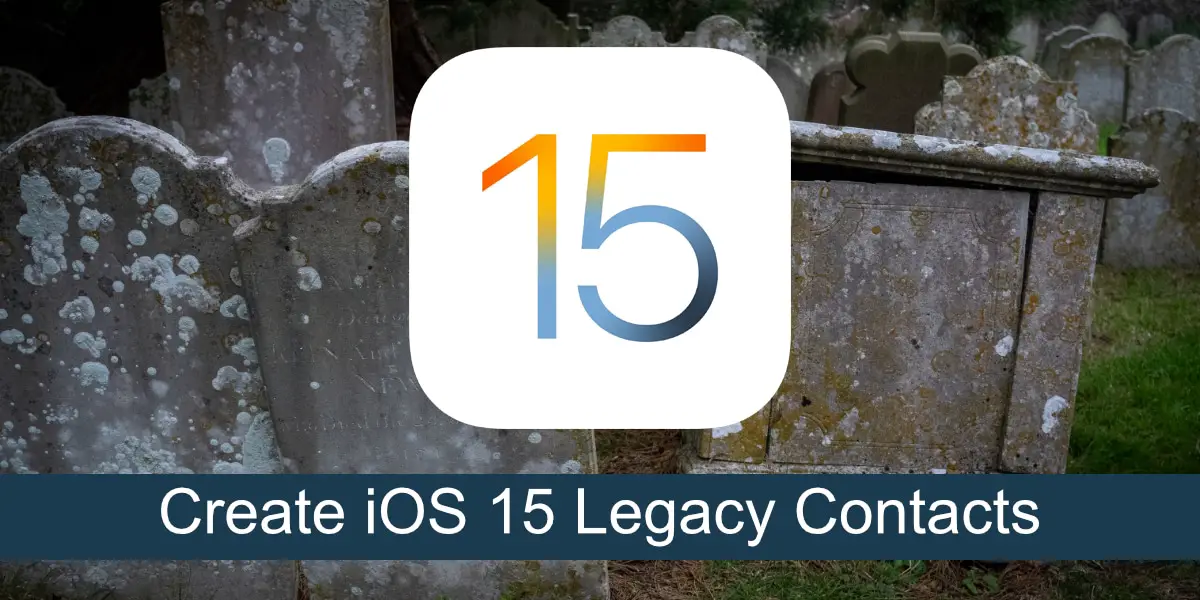How to Create Legacy iOS 15 Contacts
Everyone is going to die, eventually. We all prepare for death differently, and preparations begin at different times in our lives. Some people start preparing for death after a near-death experience, while others wait until they are older. Of the many things we have to take care of in this regard, our digital identity is something new.
iOS 15 Legacy Contacts
Technology has moved many things online and in a smooth way. Important information is sent to online accounts, inboxes, or cloud drives, all of which are locked behind a username and password. An Apple ID is one of the most widely used forms of authentication. A single Apple ID unlocks access to a lot of information, so if someone passes away, you may need to get your affairs in order.
iOS 15 has a feature called Legacy Contacts that allows you to select trusted contacts who will be able to gain access to your Apple ID after you pass away.
Create iOS 15 Legacy Contacts
Legacy contacts were implemented in iOS 15.2, so make sure you’ve updated your device to the latest version of iOS before trying to create a legacy contact. Once your phone has been upgraded, follow the steps below to create a legacy contact.
- Open the Settings app on your iPhone.
- Tap your Apple ID at the top.
- Select Password & Security>Legacy Contact.
- Tap Add Legacy Contact.
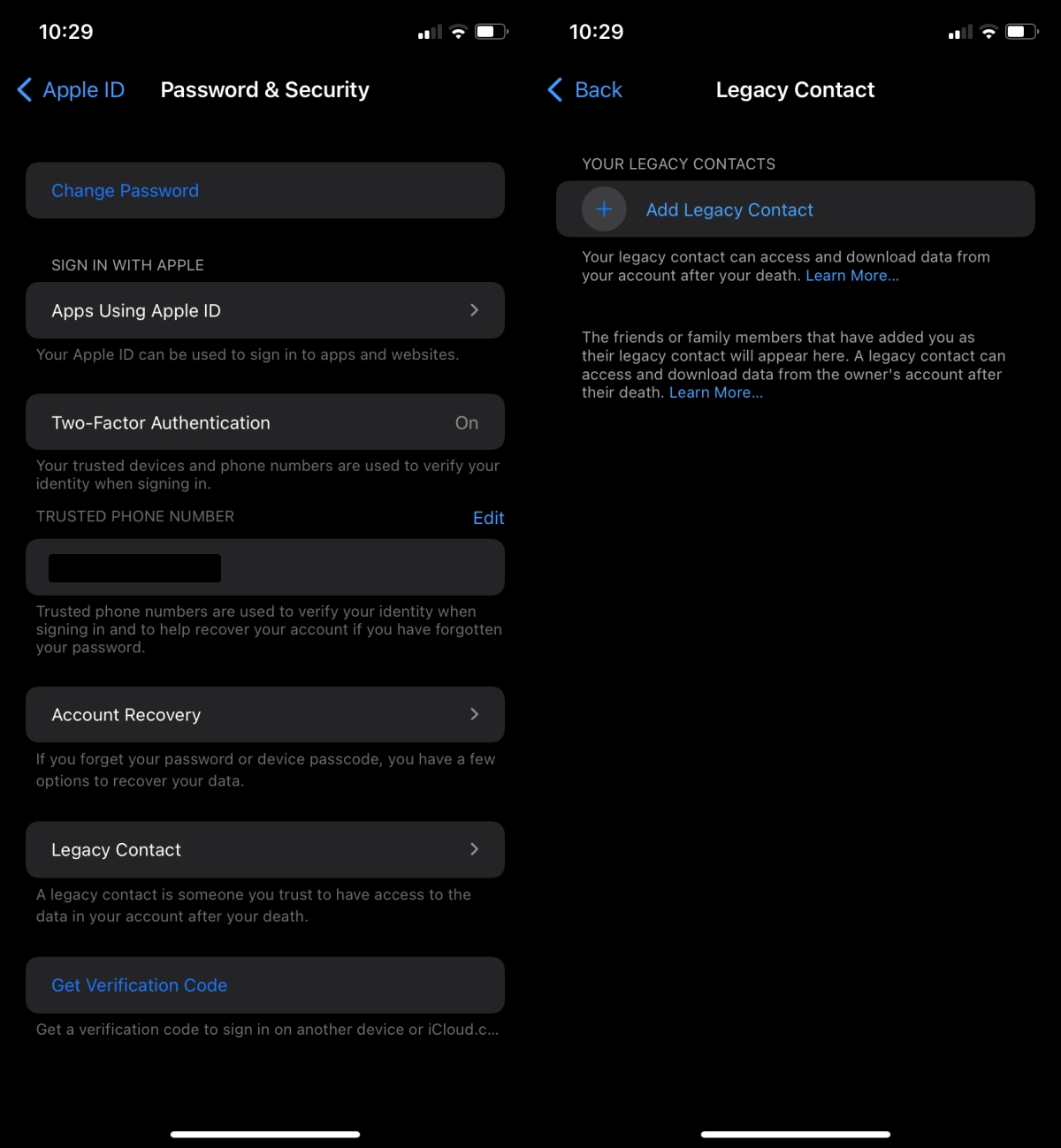
- Select a contact from your contacts.
- Select how you want to share your access key (you can print it and include it with any printed document like a will or send a message).
- Once the access key has been shared, it will be saved in the legacy contact’s settings.
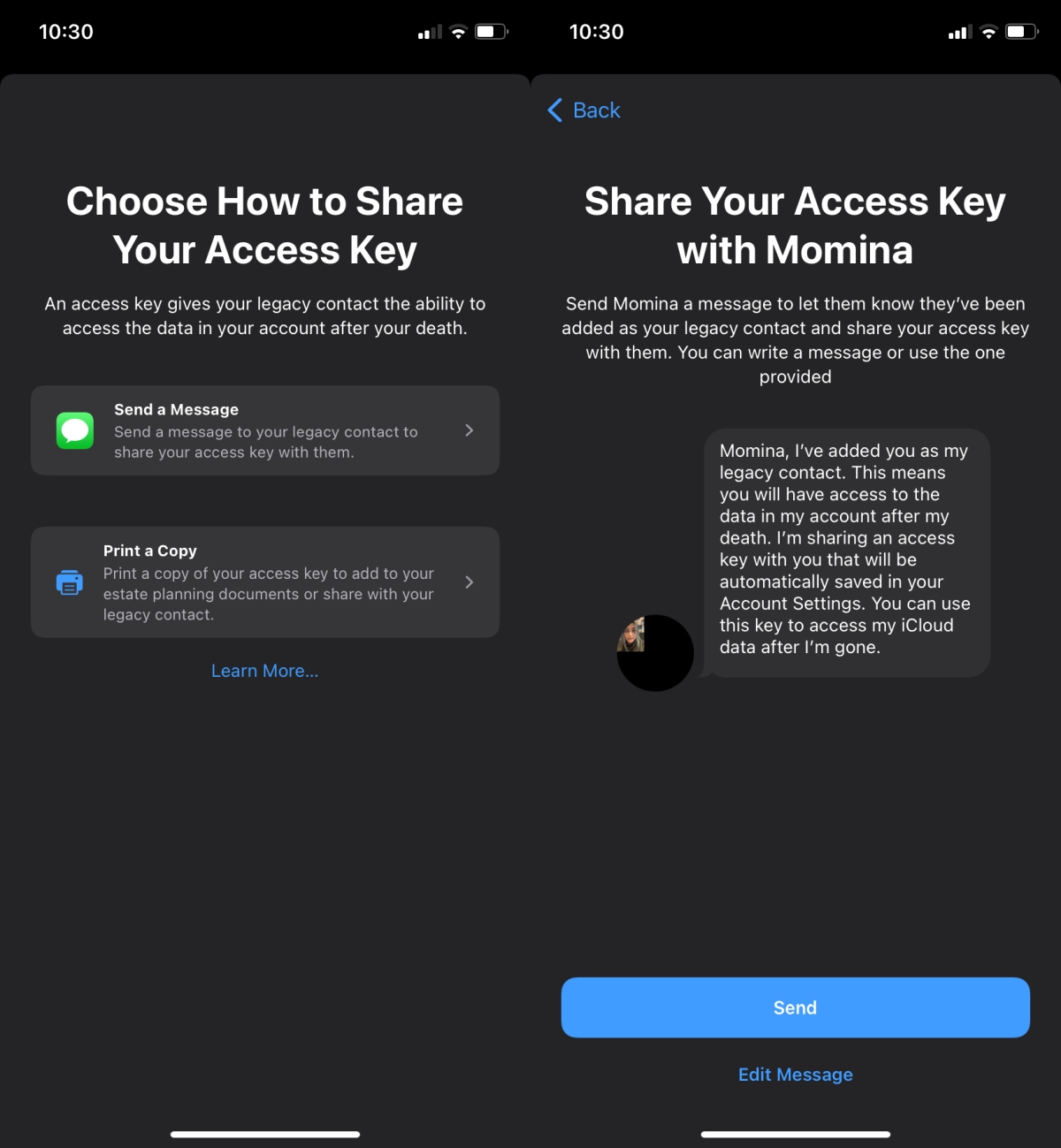
Delete legacy contact in iOS 15
You can delete an inherited contact at any time (before your death). To remove it, follow these steps.
- Open the Settings app on your iPhone.
- Tap your Apple ID at the top.
- Go to Password & Security>Legacy Contact.
- Select the contact you want to delete.
- Tap Delete contact.
- Confirm that you want to delete the contact.
conclusion
Apple isn’t the first tech company to come up with the idea of legacy contacts. Facebook has a similar feature that allows your account to be memorialized. It’s the eventual end that comes when so much of our identities move online. Unlike Facebook’s legacy contact feature, Apple still offers its users the option to share a hard copy of the passkey. If you print a hard copy, you can keep it with other important documents that will be shared with your family when you are away.