How to Disable Login Programs in Windows
–
The autostart programs serve a specific function, but accumulating many of them is not recommended. For this reason, today we briefly show you how disable the Windows logon programs, to have a faster start.
How to prevent programs from running when logging on to Windows?
There are several ways to change the programs that start automatically with Windows. In fact, you can do it from the start menu, the task manager or even using the Windows registry tool. All these methods we show you below.
If you enter the start menu and search for ‘msconfig.exe’, you will be able to access the advanced system startup settings. In this menu, search for ‘Windows Start’, which will allow you access autostart applications.
In turn, also in this section we find the ‘Services’ tab, from which certain programs / auto-start services can be deactivated. In any case, the settings in this section are advanced and it is recommended make changes only if you know what you are doing.
From the task manager
Open the Task Manager, to do this press the key combination Ctrl + Alt + Del and select it from the list that will appear. Inside the Task Manager, click on ‘Start’. All the applications that will be started when logging in will be displayed here, check which appear as ‘Enabled’ and right click on them to deactivate them.
If for some reason you cannot enter the task manager, remember that there are many ways to open it within Windows. In fact, you may find a more convenient option to launch the task manager and disable autostart applications.
using regedit
Open the regedit, for this use the Windows + R key combination and type ‘regedit’. Inside the Windows registry editor, you should go to the folder.
Computer HKEY_LOCAL_MACHINE SOFTWARE Microsoft Windows CurrentVersion Run. If you want to delete an entry, simply click on it and hit the ‘Delete’ key‘, confirm your action and the program will no longer start at the beginning of Windows.
On the other hand, no matter how you disable startup programs, you can always put a password at Windows startup so that no one makes changes to the system. Without a doubt it is something we recommend if you don’t want anyone to alter the settings that you have done on your PC.
What are the benefits of disabling the automatic start of certain programs?
Although the automatic start applications fulfill specific functions, without a doubt disabling certain programs that run automatically, brings some advantages that you should take into account. The following are the benefits of disabling the automatic start of some applications.
Better system performance
Inevitably running many applications will impact performance. The above means that the more applications you have that start automatically, the more the performance of the computer will suffer, therefore, deactivating some applications that start automatically. will improve overall system performance a bit.
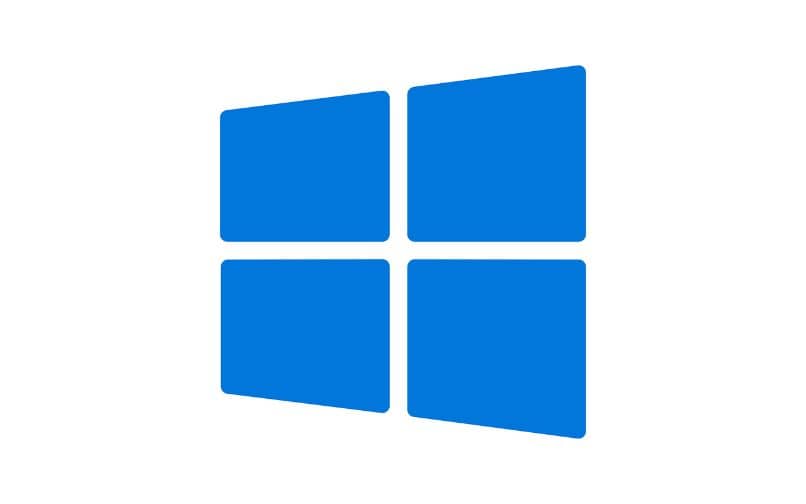
Lower memory consumption
Every application consumes RAM or storage memory. Running autostart applications consume RAM memory, and if there are too many of them, performance could be impaired. Disabling some startup applications will help to have more free RAM.
What are the risks of disabling programs that open at startup?
While disabling certain autostart programs can be a good thing, it also has its downside. Being more specific, we find the following problems when startup programs are disabled automatic Windows.
They are not kept up to date
Possibly the biggest disadvantage of disabling autostart applications is that many of them update automatically, so disabling them will prevent them from receiving these updates. However, most autostart programs can also be updated from internal configuration options of the program.

In turn, if you disabled an autostart application, there is always the possibility of configuring the programs to run automatically when Windows starts. It is something that we recommend you to know in the case of that you require an application with this feature.
System malfunctions
Some autostart applications fulfill specific functions and disabling them could lead to instability. In turn, disabling certain applications will cause you to lose some features.
For example, it is not recommended to disable the automatic start of the graphics card software, the sound card or any other program with these characteristics.
On the other hand, added to all the configurations that we have mentioned before, we recommend you update your Windows 10 PC to Windows 11, since you will find a lot of improvements and stability in this new version of Microsoft’s operating system.
















