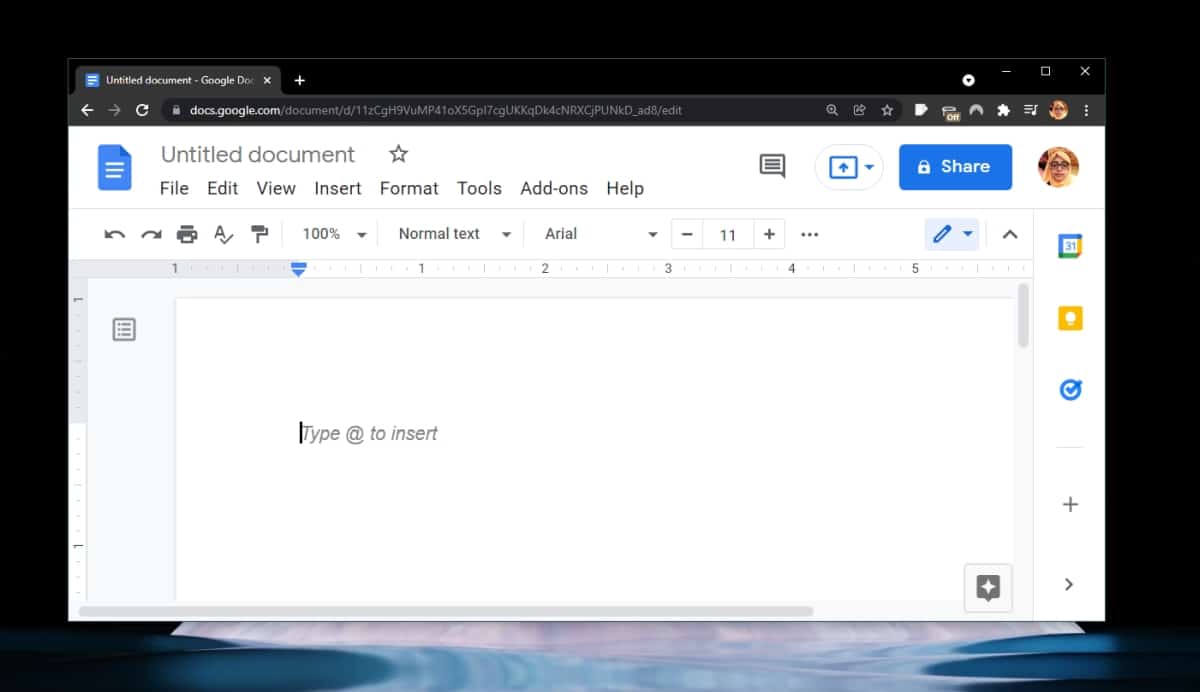How to edit margins in Google Docs
Document processors have preset margins. This is a good thing because when it comes to printing a document, the last thing you need to worry about is what the print will look like. Misconfigured margins can make a document look bad and can result in “overflowing” text if the margins are off the page.
Margins in Google Docs
Google Docs is an online document processor, but the documents you create in it can be printed and / or saved as PDF files. As such, margins are just as important in a Google Docs document as they are in a Microsoft Word document. Margins in Google Docs are set automatically. Users get an A4-size page with 1-inch margins on all sides. You can change this.
Edit margins in Google Docs
When you edit margins in Google Docs, you can do it per document or apply it to all documents. If you are going to use custom margins for selected documents, it is a good idea to set the margins before you start creating your document. You can edit them anytime you want, but having to adjust images, table width, etc. may take longer afterward.
- Open the Google Docs document in which you want to edit the margins.
- Go to File> Page Setup.
- In the margin fields, increase or decrease the margins from the top, bottom, left, and right.
- Click OK to apply the change to the current document.
- Click Make Default to apply the change to all documents that you will create in Google Docs.
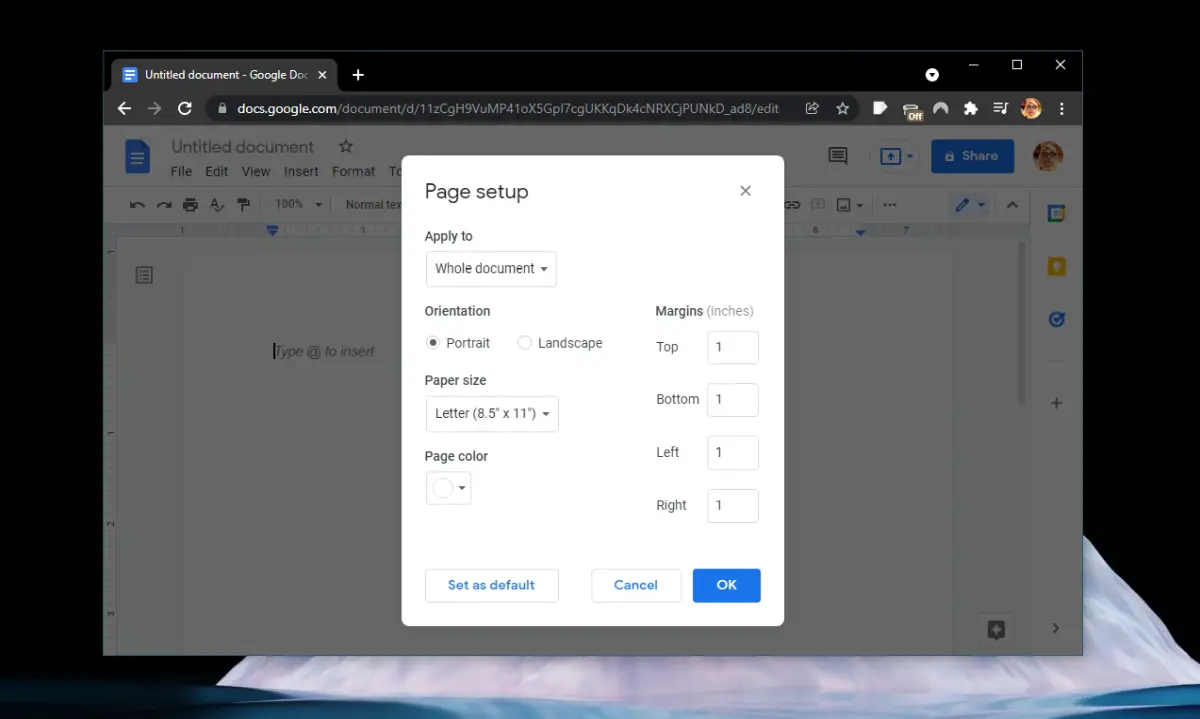
The Page Setup box does not give users a visual view of how much writing space they have after editing the margins. If you need a more visual method of editing margins in Google Docs, use the rulers.
- Open the Google Docs document.
- At the top, you will see rulers and sliders where the margins are set.
- Click and drag the sliders to increase or decrease the margins.
- You’ll also see rulers on the side with sliders to manage top and bottom margins.
If you don’t see the rulers, go to View> Show Ruler.
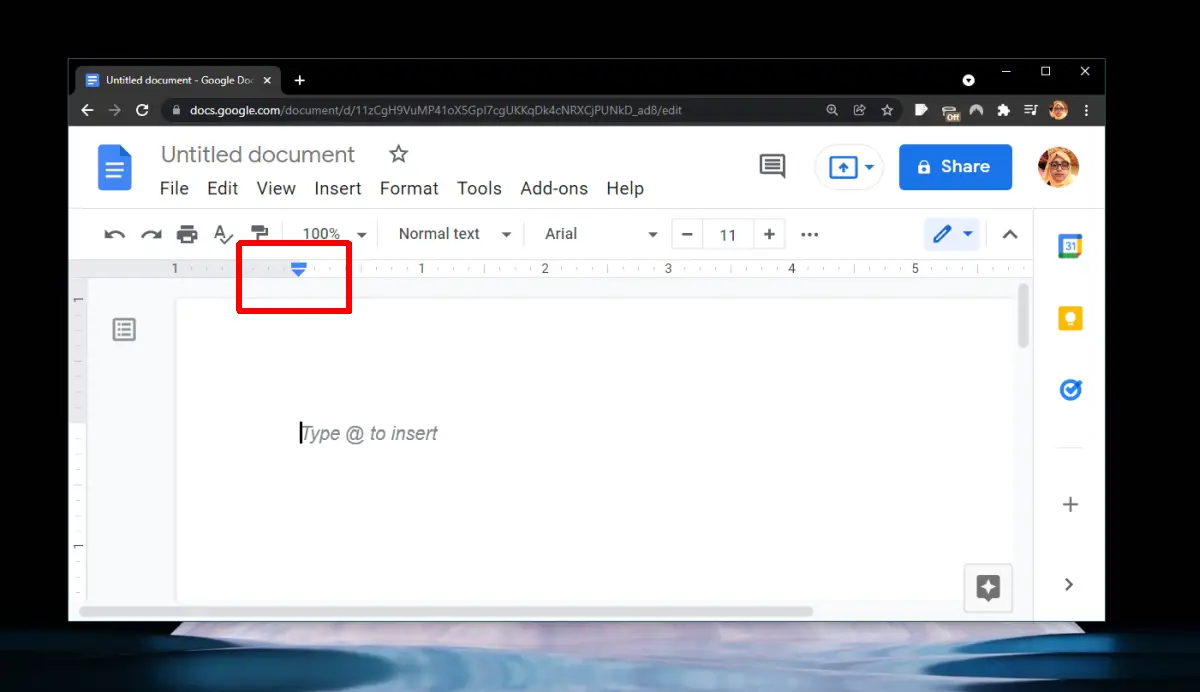
conclusion
1-inch margins are fairly standard in documents and document processors, however some academic publications may have different margin requirements. Similarly, the magazine publication will also specify the font type, size and margins for submissions, so it is always good to know how to change the margins in Google Docs. The margins are not tied to a paper size. You can apply the same margins to different sizes of paper.