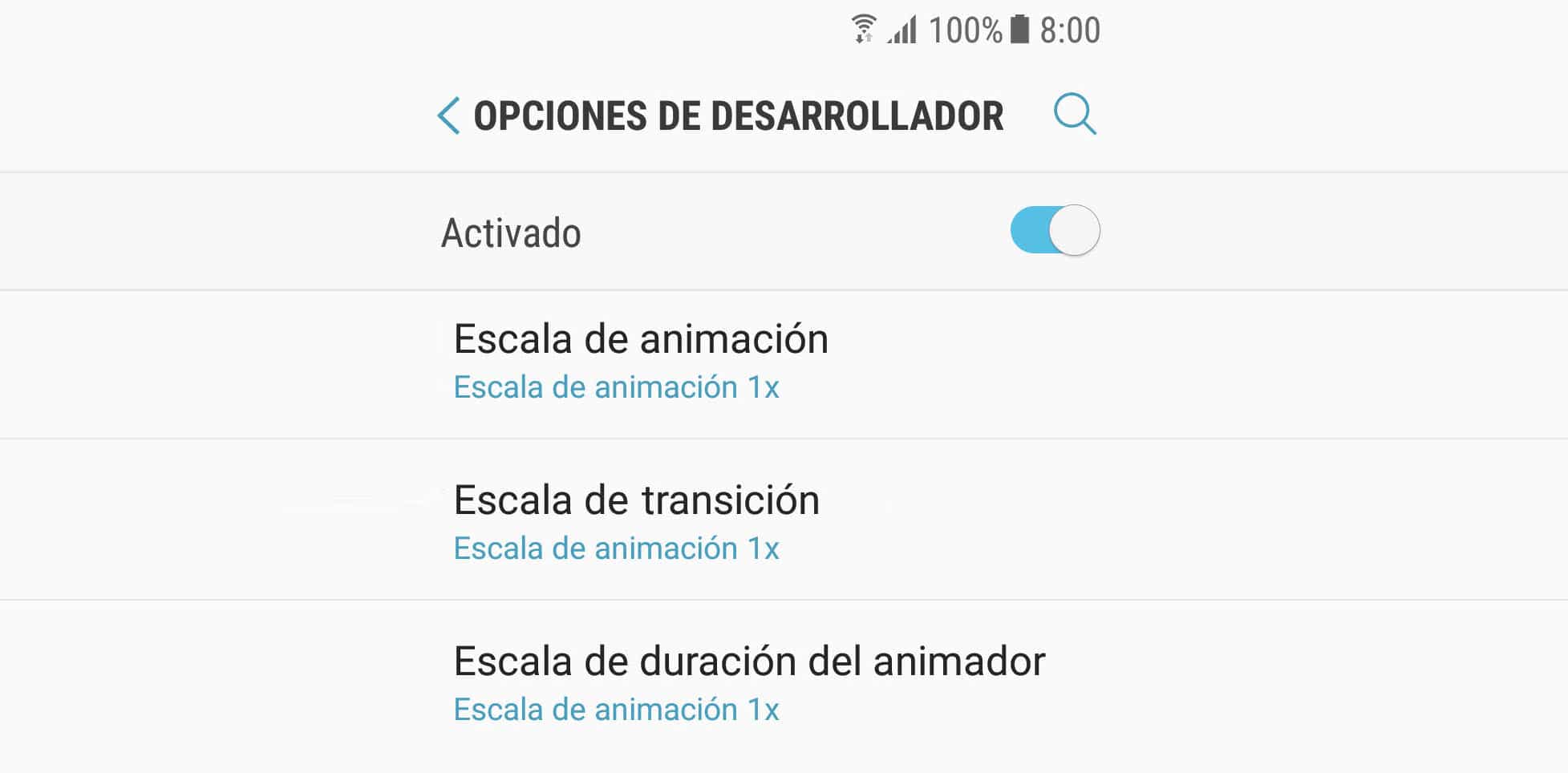What is and how to speed up Android
– Take a look at these tips, tricks, and solution you can use to make your life much easier with your devices whenever problems arrive and complications which you may find difficult to deal with.
Animations in the Android system are visual effects that are produced when passing between apps, menus and screens in general. The idea is that these transitions look “pretty”, but if that does not matter to you you can alter their speed or disable them completely. In this way, the screens will load faster (or at least you will perceive it that way) and you will even slightly reduce the CPU / GPU load they need to draw them, something that can help when your phone gets slow.
Animation scales
Android has three types of animations, the default speed or “scale” of which is 1x. In the system settings you will find them exactly like this:
- Window animation scale (or simply “Animation scale”): Effect that is generated when switching between windows in Android.
- Scale transition animation: It is the animation that occurs when switching between screens.
- Animation duration scale (or “Animator Animation Scale”): Creates an animation when when a menu is touched in the settings or an icon on the desktop, the status bar is lowered or notifications are dismissed.
The 1x scale is too fast for you to see the effect, so you can set the value of 10x just to see what each animation does.
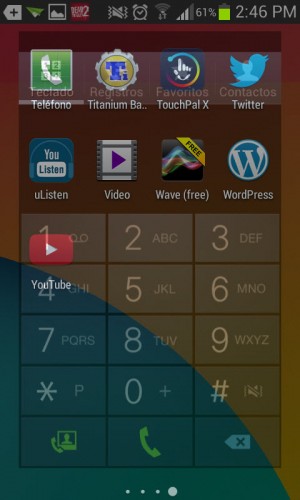
Effect that occurs with the Transition Animation at 10x scale, when moving from the application drawer to the numeric keypad.
Once you know how these animations work, you can set an even faster value, like 0.5x, or better yet disable them.
Turn off animations


Animations are found in Android Settings> Developer Options. However, this menu is hidden. To make it visible you must go to System Settings> About device> Software Info and touch seven times where it says Build number.

Enter that developer menu and activate it from the switch in the upper right. Finally, look for the animation scales and in each one of them leave the option “Animation deactivated” marked.
If for some reason you see strange behavior in an application after disabling animations, use the 0.5x animation scale. At least this will work faster than 1x.
It is necessary that the development options are activated for this configuration to be maintained. There is no problem that you keep them enabled.
How to force a custom animation scale on Android
5 Developer Options That Will Make Your Device Look DAMAGED
How to change the DPI on Android