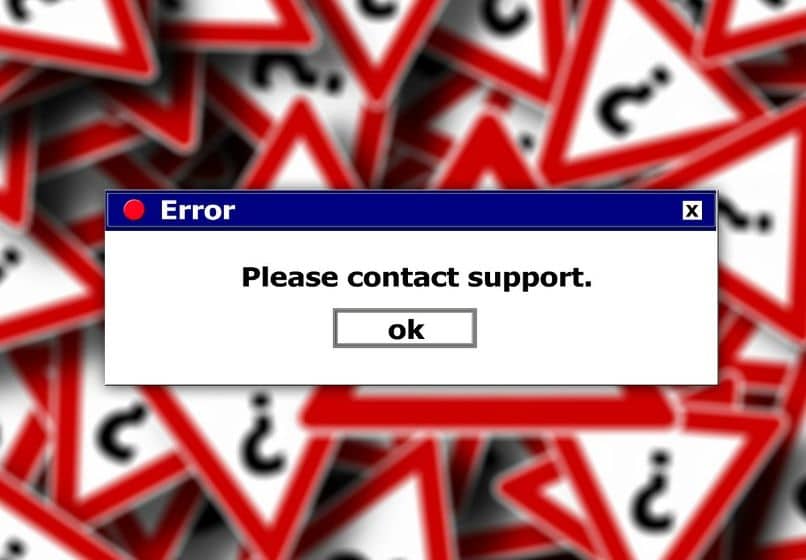How to Fix DNS_PROBE_FINISHED_NXDOMAIN Error Try It!
–
Problems like HTTP error 503 or DNS error can be very annoying, but most of them can be easily fixed. Today we will talk to you about the typical error DNS_PROBE_FINISHED_NXDOMAIN and the most effective solutions to eliminate it.
What is the DNS_PROBE_FINISHED_NXDOMAIN error?
When the DNS error appears on the screen, it means that the domain name you entered cannot be found. It is one of the most common mistakes when browsing the Internet and in the vast majority of cases are due to errors on the part of the user.
What are the causes of this error?
Most of the time the DNS_PROBE_FINISHED_NXDOMAIN error appears because we type the wrong website address. For this reason, the first advice we will give you is to carefully verify that you have written the name of the page correctly.
How to easily fix DNS_PROBE_FINISHED_NXDOMAIN
Commonly in Google there are many loading errors in the Chrome browser, but without a doubt one of the most common is the DNS_PROBE_FINISHED_NXDOMAIN error. As we pointed out, many times the problem is due to errors when typing a web address, but if after doing the verification the problem continues, you we recommend considering the following solutions.
Flush the DNS cache
- Press Windows Key + R to use the ‘Run’ function.
- Type ‘CMD’ in the Run screen and click ‘OK’.
- In command console writes ‘ipconfig /flushdns’ and hit the Enter key.
Release and renew the IP address
- press the Windows + R keys at the same time.
- The Run program will appear on the screen, type ‘CMD’ and click ‘OK’.
- The Windows command console will be displayed, write the code ‘ipconfig / release’ and hit the Enter key.
- After the above, type the code ‘ipconfig / renew’ and press Enter again.
Try changing DNS servers
- Go to the Windows control panel.
- On this occasion, you must open the ‘Networks and Internet’ section.
- Enter the section ‘Center network and sharing’ and then on the left go to the network adapter settings.
- Make sure to select the adapter with which you access the Internet and right click on it.
- Select the option ‘Properties’ and among the multiple sections present, enter into ‘Internet Protocol version 4’.
- Finally, configure the DNS servers, many recommend Google’s, which are ‘8.8.8.8’ and ‘8.8.4.4.’, But you can also try with others.
Restarting the DNS client service
- Open the application runTo do this, you must press the Windows key + R at the same time.
- In the run application write ‘CMD’ and click on ‘OK’.
- In command console writes ‘net stop dnscache’ to turn off the DNS client service, press Enter.
- To start the service again, type ‘net start dnscache’ and hit Enter again
Check the Local Hosts file
The Hosts file has been deprecated, as it is currently not very useful. In any case, the website you are trying to access may be blocked within the Hosts file, thus modifying it might help.
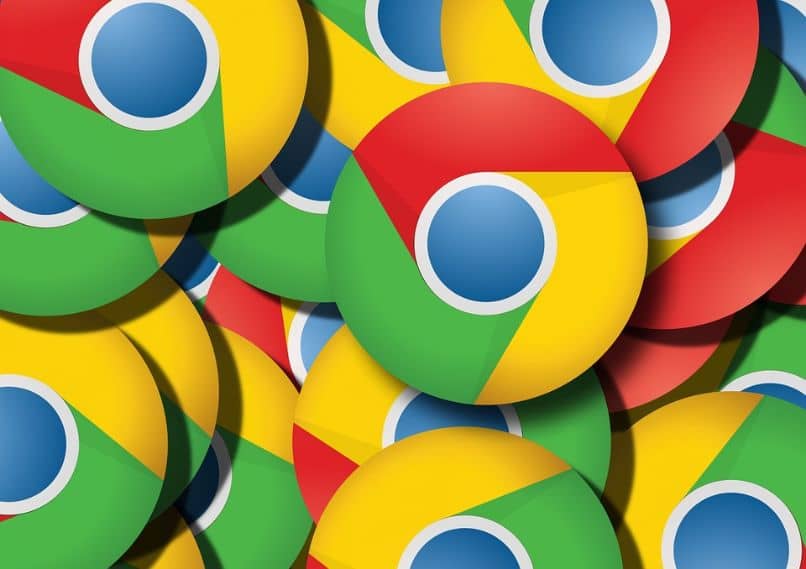
By default the Hosts file It is located in ‘C: Windows System32 drivers etc’ and you can open it using any word processor. Do a quick check of the file, and see if the website you are trying to access is there, if it is not on the list there is no need to worry.
Reset Chrome flags
Some advanced Chrome functions may be the occasion of the DNS_PROBE_FINISHED_NXDOMAIN error. Given this, we recommend resetting the Google Chrome flags. To do this, enter ‘chrome: // flags /’ from the browser. In the upper right you will find ‘reset all’, click on this option to reset the browser.
Disable VPN or Antivirus
There is the remote possibility that an antivirus or VPN is blocking access to the page you want to enter. Given this, momentarily disable Windows Defender or any other antivirus you have. Similarly, we recommend closing any VPN program you are using.
If none of the above works, keep in mind that there are many ways to repair DNS errors in Windows, but the truth is that many times the problem disappears on its own. In any case, We recommend reviewing each of the previous solutions until you find the one that works on your computer.