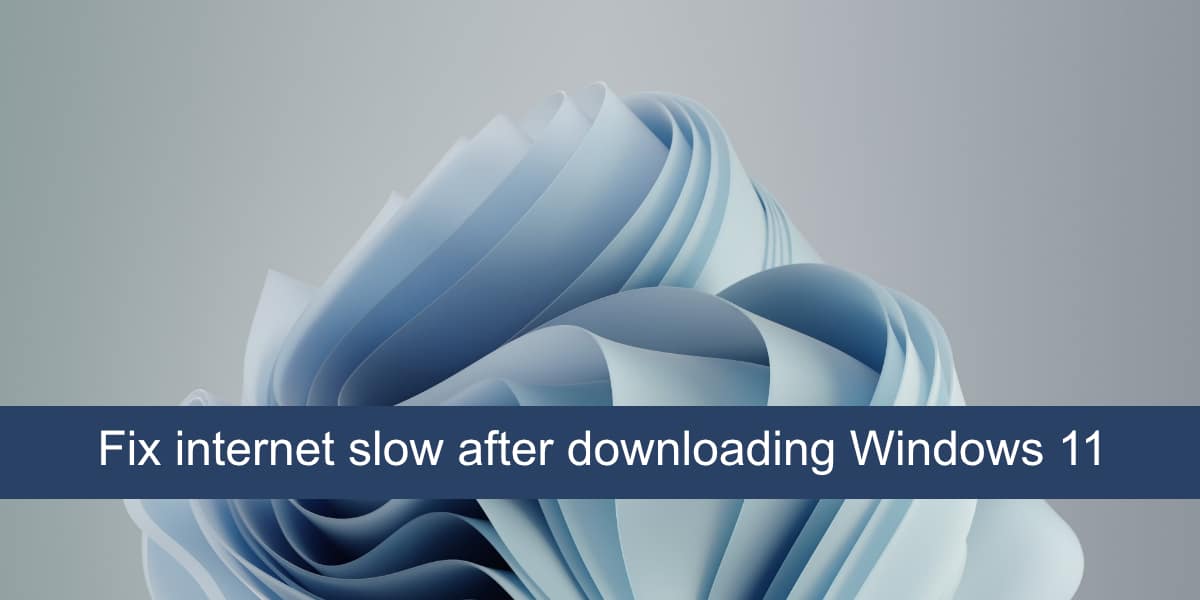How To Fix Slow Internet After Downloading Windows 11
Windows 11 has been available for just over two weeks, and so far it appears to be stable. Most users will likely have to force the update as the operating system has only whitelisted a handful of CPU models even though many of them are supported. The update is just over 4.5GB in size and will take anywhere from 20 minutes to a couple of hours to install, depending on CPU and disk speed.
Fix slow Internet Windows 11
Windows 11 users have reported no major bugs, but the number of users who have upgraded to this new operating system is still small. As more users update, we may get a better look at how stable it is. That being said, some users have complained about slow internet after updating or doing a clean install of Windows 11.
Search for updates
When you install Windows, regardless of whether it is Windows 10 or Windows 11, it will download and install additional updates after the installation is complete. These include drivers, codecs, and application updates. Give it a little time and try to leave the system unattended so that everything can be downloaded.
If the system is waiting to reboot, reboot it to update any drivers that need to finish installing.
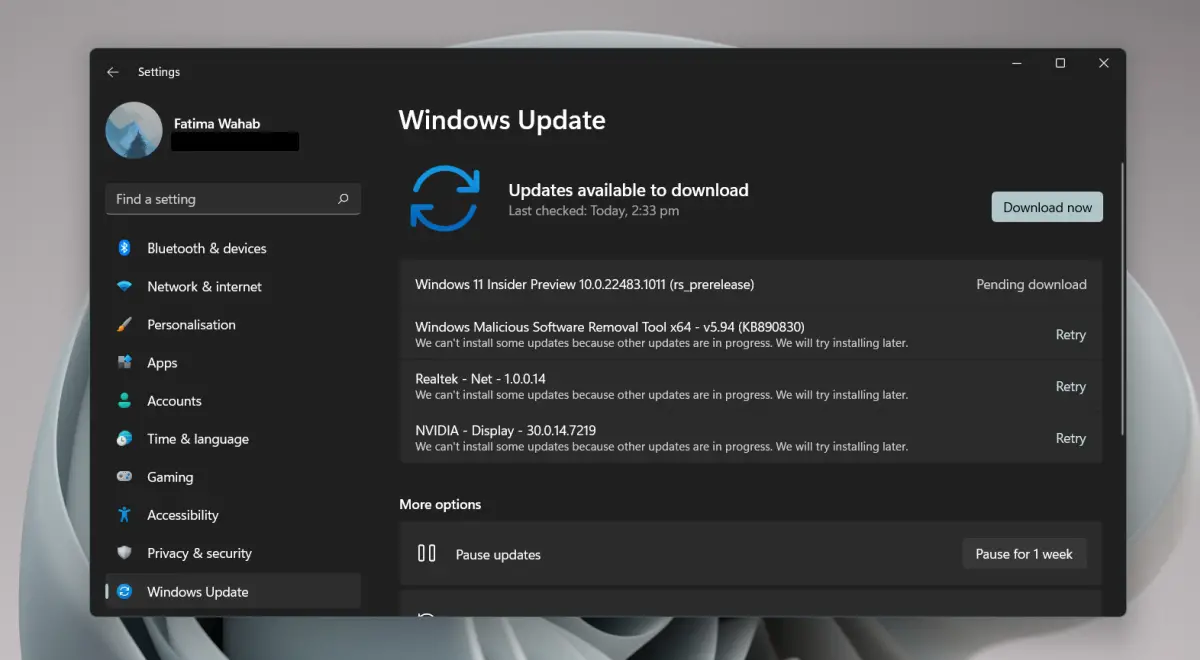
Update network adapter drivers
Windows 11 is new and may not be able to detect and update to the newest drivers available for your network adapter. You can manually search for and install the drivers.
- Open Device Manager.
- Expand Network Adapters.
- Right-click on your network adapter for wireless connections and select Update driver.
- Look for driver updates online.
- Install the available update.
- Follow steps 2 to 5 for the LAN card.
- Restart the system.
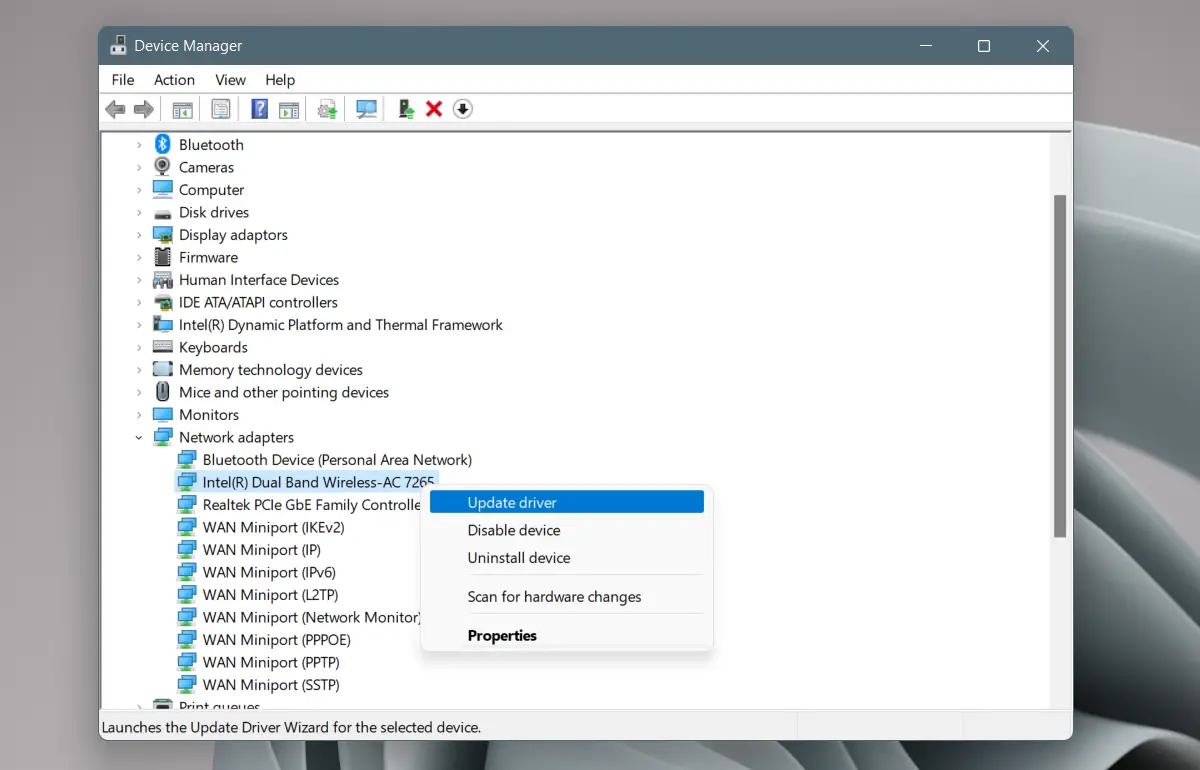
Uninstall and reinstall the network adapter
Many users who have had problems with slow internet after upgrading to Windows 11 have been able to solve the problem by uninstalling and reinstalling the network adapter.
- Open Device Manager.
- Expand Network Adapters.
- Right-click on the network adapter and select Uninstall device from the context menu.
- Allow the device to uninstall.
- Restart the system.
- Open Device Manager.
- Click the Scan for Hardware Changes button.
- Windows 11 will detect and install the network adapter again.
- If not, expand Network Adapters.
- Right-click on the network adapter and select Activate or Install Device.
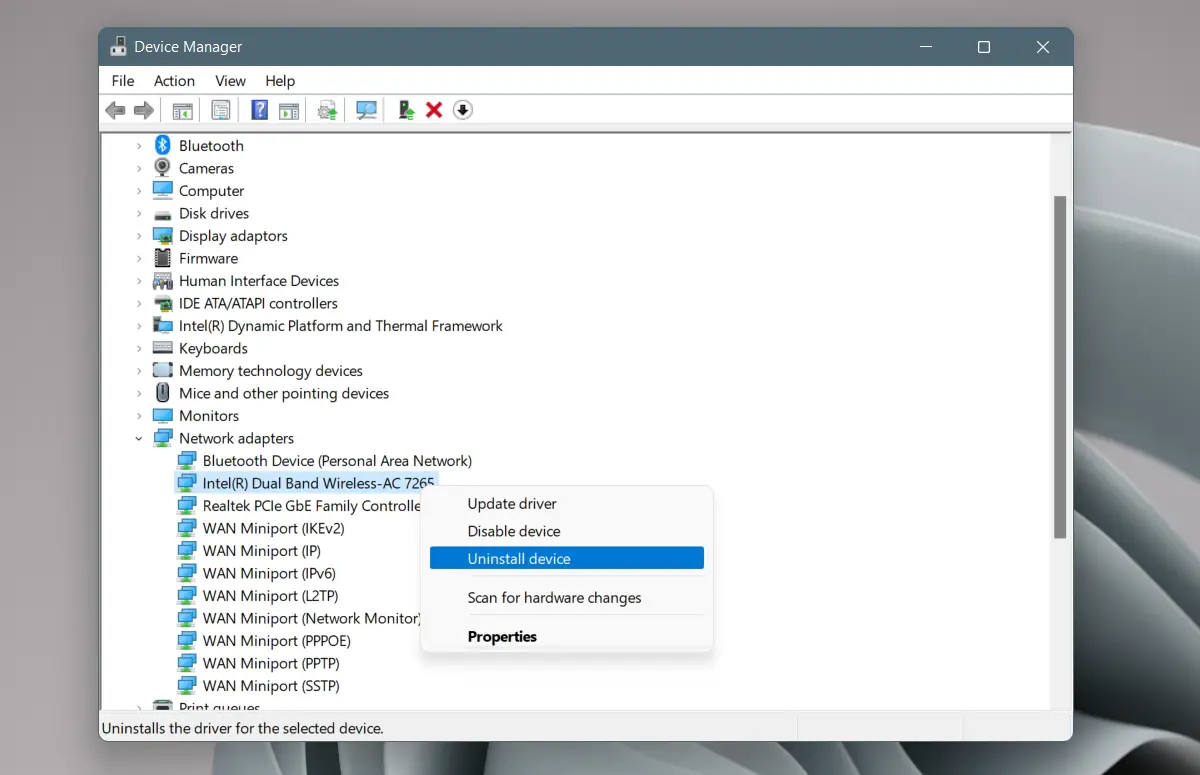
Manually download network drivers
Your network device manufacturer may have updated drivers for Windows 11 ready and available. Windows 11 may not have installed them. You can download them manually and install the driver yourself.
- Go to your device manufacturer’s driver download page.
- Enter your system information or use your service tag to identify you.
- Download the latest network drivers available.
- Run the downloaded file (it will be an EXE).
- Follow the instructions on the screen and install the driver.
- Restart the system.
Stop Killer Network Services
Killer Network Service is a service that is known to cause browsing and internet problems in Windows 10 and Windows 11. Stop the service and the problem will go away.
- Tap the Win + R keyboard shortcut to open the run box.
- In the run box, enter services.msc.
- Look for the following services;
Killer Analytics service Killer Dynamic Bandwidth Management Killer Network Service Killer Smart AP selection service.
- Right-click on each service (one by one) and select Stop from the context menu.
- Double click on each service (one by one) and go to the General tab.
- Open the Startup type drop-down menu and select Manual.
- Restart the system.
conclusion
Internet speeds tend to suffer when an operating system is updated or installed again. This is often attributed to updates that are installed in the background. At times, you may find that some services are not compatible with the new operating system and need to be completely discontinued. If your system is marked as unfit for Windows 11 update, please wait a few months for driver updates to be available for your various hardware components.