How to play Age of Empires IV on Linux
Age of Empires IV is a Real-time Strategy video game developed by Relic Entertainment and published by Xbox Game Studios for Microsoft Windows. This is how you can play Age of Empires IV on Linux.
Make Age of Empires IV work on Linux
Age Of Empires IV is a Windows video game, but thanks to Proton and a few tweaks, it is possible to make this game work on Linux. However, you will need to set up the latest version of Steam first.
Instalar Steam
To set up the latest version of Steam on your Linux system, open a terminal window. You can open a terminal window by pressing Ctrl + Alt + T on the keyboard. Or search for “Terminal” in the application menu and run it that way.
With the terminal window open and ready to go, you can begin the Steam installation. By following the instructions below, get the latest version of Steam up and running on your Linux computer.
Ubuntu
To get Steam working on Ubuntu, run the following apt install command.
sudo apt install steam
Debian
On Debian, you will have to download the latest version from Steam on your computer through Valve’s website. To get your hands on Steam for Debian, use the following wget download command.
wget https://steamcdn-a.akamaihd.net/client/installer/steam.deb
Installation can begin after downloading the latest Steam DEB package on your computer. Using the dpkg command, install Steam.
sudo dpkg -i steam.deb
Once the Steam application is installed on Debian, you will need to correct any dependency issues that may have occurred during the installation process.
sudo apt-get install -f
Arch Linux
If you want to install Steam on Arch Linux, you will first need to enable the “multilib” software repository on your computer. To do that, open the /etc/pacman.conf file in a text editor (as root).
Inside the text file, locate the line “multilib” and remove the # symbol in front of it. Then remove the symbol from the lines directly below. Finally, close the text file and run the pacman command below.
sudo pacman -Syy
With the “multilib” software repository enabled, use the pacman command to install the latest version of Steam on your computer.
sudo pacman -S steam
Fedora / OpenSUSE
On Fedora or OpenSUSE, you can get the latest version of Steam up and running through the software repositories included within the operating system out of the box. However, the Flatpak version of Steam works much better on these operating systems, so we suggest following those instructions.
Flatpak
To use Steam through Flatpak, start by setting the Flatpak runtime on your computer. The Flatpak runtime is available on a wide variety of operating systems. To configure the runtime, follow our guide on the subject.
After setting up the Flatpak runtime on your computer, you can begin the Steam installation. Using both Flatpak commands then configure the app.
flatpak remote-add --if-not-exists flathub https://flathub.org/repo/flathub.flatpakrepo
flatpak install flathub com.valvesoftware.Steam
Install Age of Empires IV on Linux
Now that Steam is installed, launch it and log into your account with your credentials. Then follow the step-by-step instructions below to get Age of Empires IV to work on Linux.
Paso 1: Open the “Steam” menu and click the “Settings” button inside to access the Steam settings area. Once in the Steam settings area, find the “Steam Play” section and click on it with your mouse.
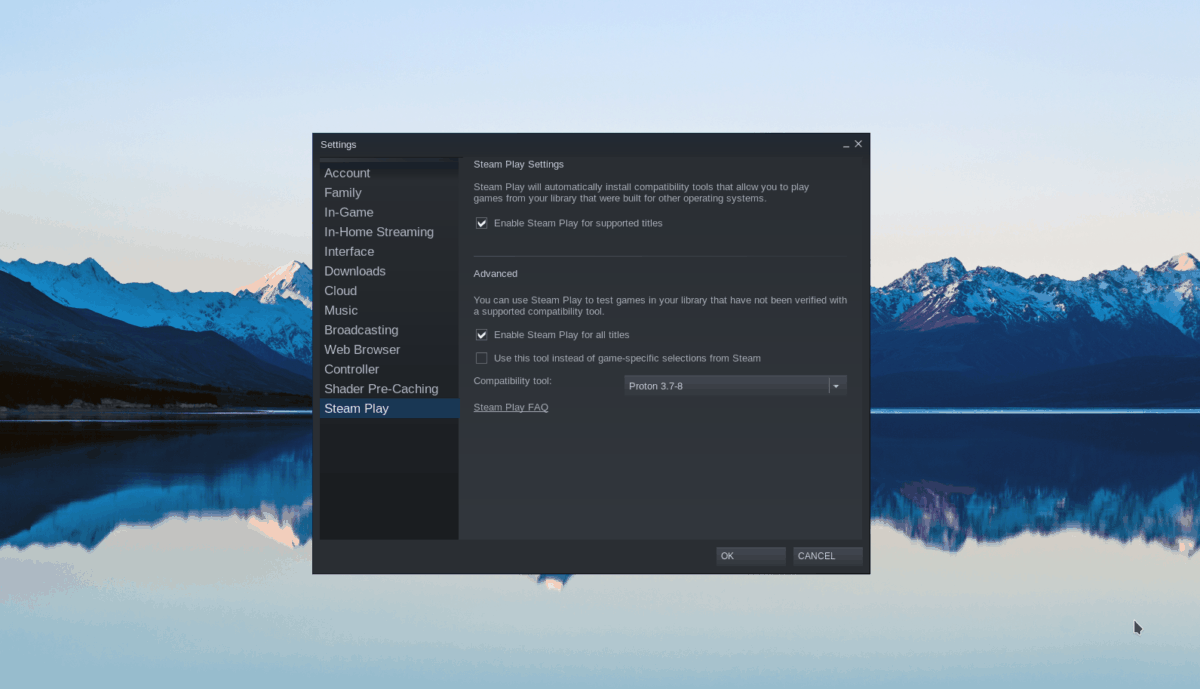
Check both the “Enable Steam Play for supported titles” box in the Steam Play area and the “Enable Steam Play for all other titles” box. Click “OK” to save your settings.
Paso 2: Find the “Store” button within Steam and select it to load the Steam store. Then find the search box and type “Age of Empires IV” in it and hit the Get into to view the search results.
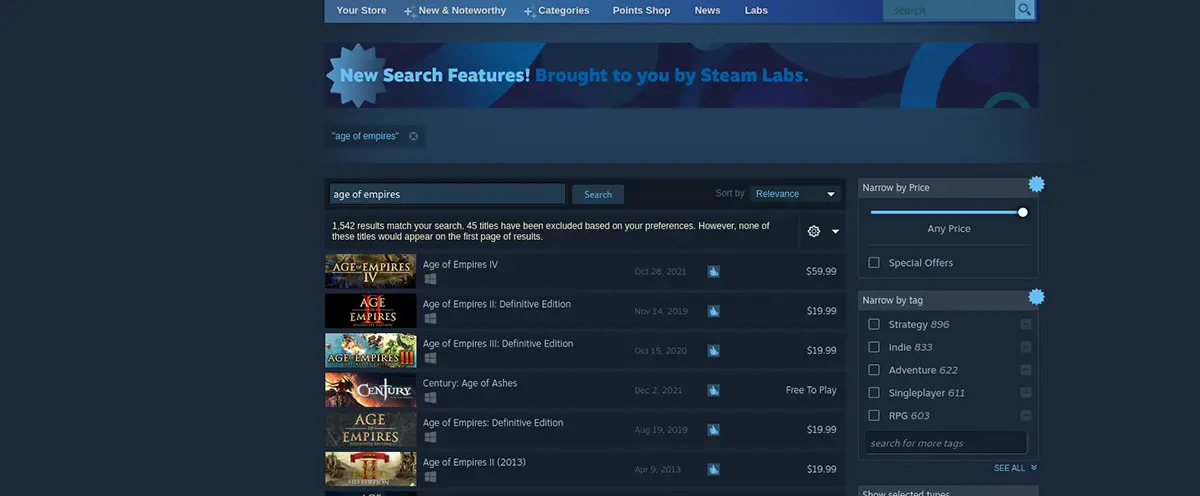
Look at the search results for “Age of Empires IV” and click on it to load the game’s Steam store page.
Paso 3: On the Age of Empires IV Steam store page, locate the green “Add to Cart” button and click it to add the game to your Steam shopping cart. Then, click on the cart icon within Steam to purchase the game and add it to your account.
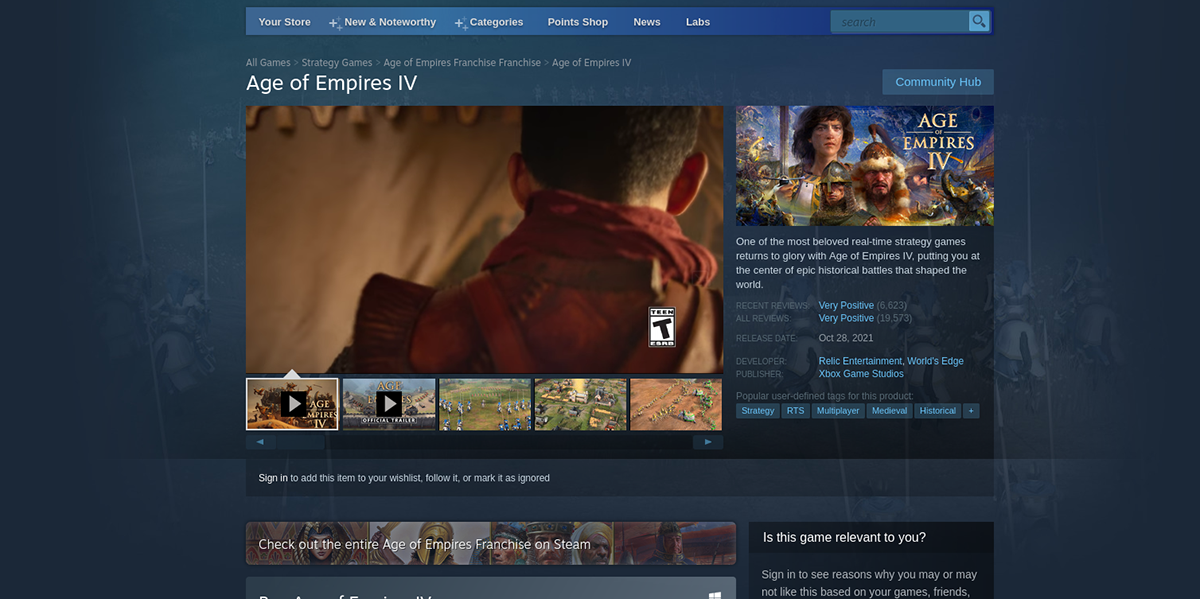
Stage 4: Find the “Library” button and click on it to access your Steam game library. Once there, scroll down and look for “Age of Empires IV”. When you find it, right click on it and select “Properties”.
In “Properties”, find the “Compatibility” section and click on it. Check “Force the use of a specific Steam Play compatibility tool.” Set it up in Proton 6.3-8.
Note: Proton 6.3-8 should run this game out of the box. However, if you’re having trouble, be sure to check out the Age of Empires IV ProtonDB page for alternate ways to run the game on Steam.

Paso 5: Click on “Age of Empires IV” in your Steam game library and select the blue “INSTALL” button to download and install the game on your computer. When the installation is complete, the blue “INSTALL” button will turn into a green “PLAY” button. Select it to play the game on your PC.
















