How to reset Windows 11 to factory settings
Resetting Windows 11 to factory settings is an option equivalent to an installation from scratch, but easier and faster to perform than this, indicated when we have operating system problems that we cannot solve by other means.
And you should know it because you will surely need it at some point. Either due to some error (such as the one that affects printing services) or due to the mere use of the system. A consumer Windows operating system will end up “degrading” over time due to the same use, installation/uninstallation of applications or drivers, failures in any update of the same system or the introduction of any malware.
You will notice it in the event of random or chronic system failures, various slowdowns in its execution or increased startup time due to the greater load at startup, added services or greater demands on the system registry. Advanced users or those interested in keeping their computers as clean as possible to obtain the same system performance as the first day of installation, use maintenance techniques or third-party applications to achieve this, but it is not always possible and its use is not available. reach of a common user.
Other users even use this restore naturally from time to time as regular maintenance task to anticipate the potential errors that may arrive or the degradation that is inherent after daily use and that prevents maximizing performance. Hence the interest of a tool that Microsoft simplified in Windows 10 and that it has re-included in the latest version of the system, making it even easier to use.
How to reset Windows 11
“Reset” the PC implies returning it to a situation similar (but not identical) to when we do a “clean” installation of the system, returning the configuration to a “factory” status with no errors and ready to go. This tool deletes your files, settings, and applications (except those that came with your device), so you should make an external backup of your personal files.
It is a very easy to use and automated function using the Windows recovery environment, which also offers a second option, “Restore”. In this case, the tool reinstalls Windows and keeps almost everything you had on your computer, personal files and settings, apps that came with your computer, and apps you installed from the official Microsoft Store.
If you need it, we leave you the step by step:
– Press the “Windows + I” hotkeys to access the general Settings tool.
– Go to System and click on Recovery:
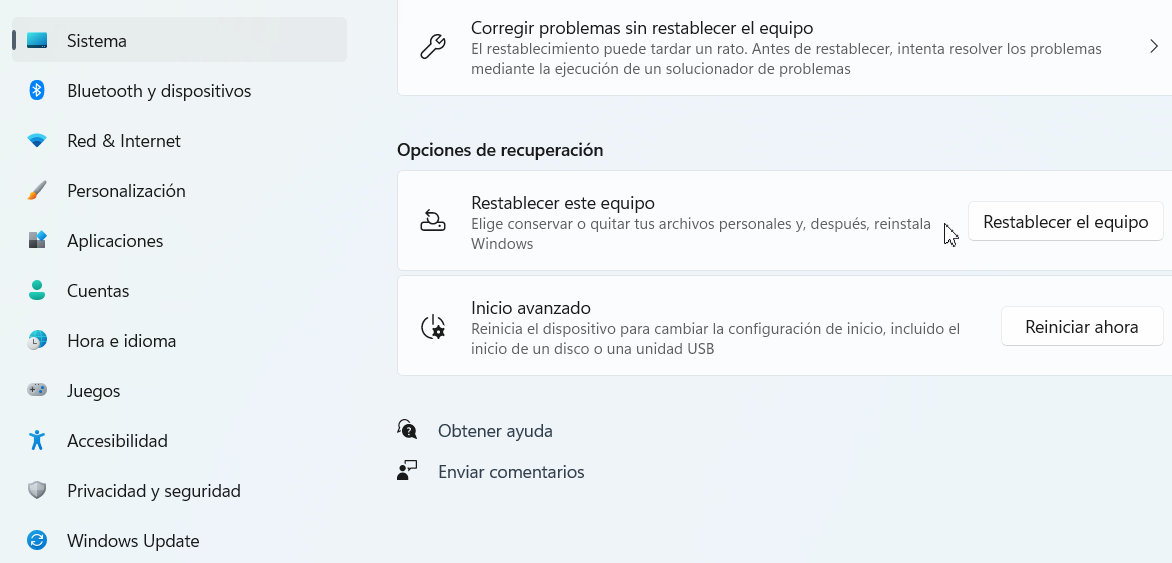
– Click on «Reset the computer» and you will find the two commented options.
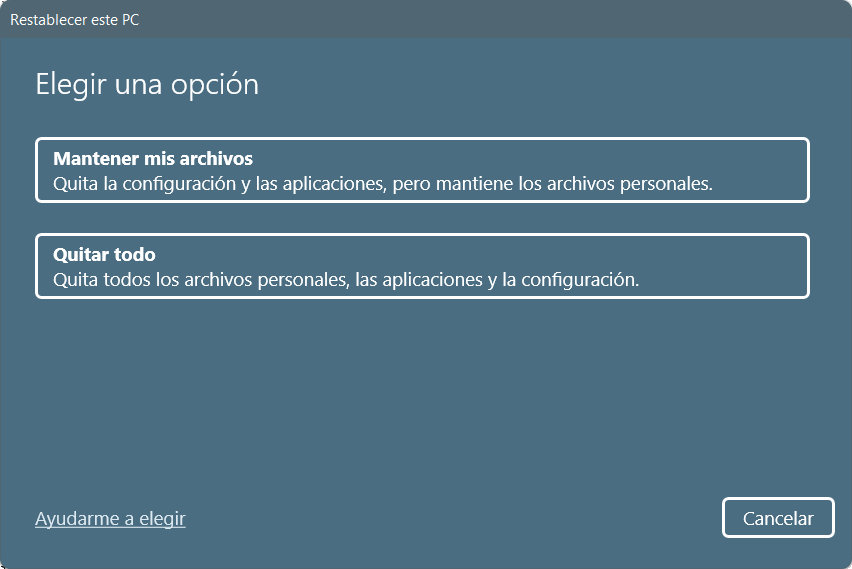
In both cases, applications and system settings will be deleted because the tool will access Windows RE (Windows Recovery Environment), wiping and formatting partitions before installing a fresh copy of Windows 11.
In the case of opting for the “Remove everything” option, the tool allows you to save the files placed on other storage units outside the main one where the operating system is installed. If you use the “Keep my files” option, the tool will make a copy of them to return them to their original place once the system is installed.
– For the effective reset you can opt for the use of local units or by the new option using the cloud. This option has been available in macOS and in various GNU/Linux distributions (such as Debian) for years and was incorporated in the latest versions of Windows 10. It is a very useful option since it allows you to recover damaged computers or restore systems to a clean copy without the need installation media or use local recovery images or partitions.

– If you go for a more hard reset, removing everything you have on the computer, you can score a safer deletion that will prevent data recovery. This is a suitable option if, for example, you are going to sell the equipment, although you must take into account that it can take several hours to complete.

All ready. Let the Windows recovery environment do its job and once the system is restored, go to Windows Update to update it if necessary, install the applications, games and software you need, the drivers provided by Microsoft, the equipment manufacturer or the supplier of components, and if you opted for the option to remove the files, replace what interests you.
Reset Windows 11 to factory settings it is such a useful option and it works in such a simple and automated way as in Windows 10. Surely you will need to use it, either to recover computers with errors or simply as a maintenance task.
Did you enjoy reading this article? If you did, help to spread this article by simple leaving a like or a share to any social media network of your choice. Thanks for stopping by we appreciate your visit.
















