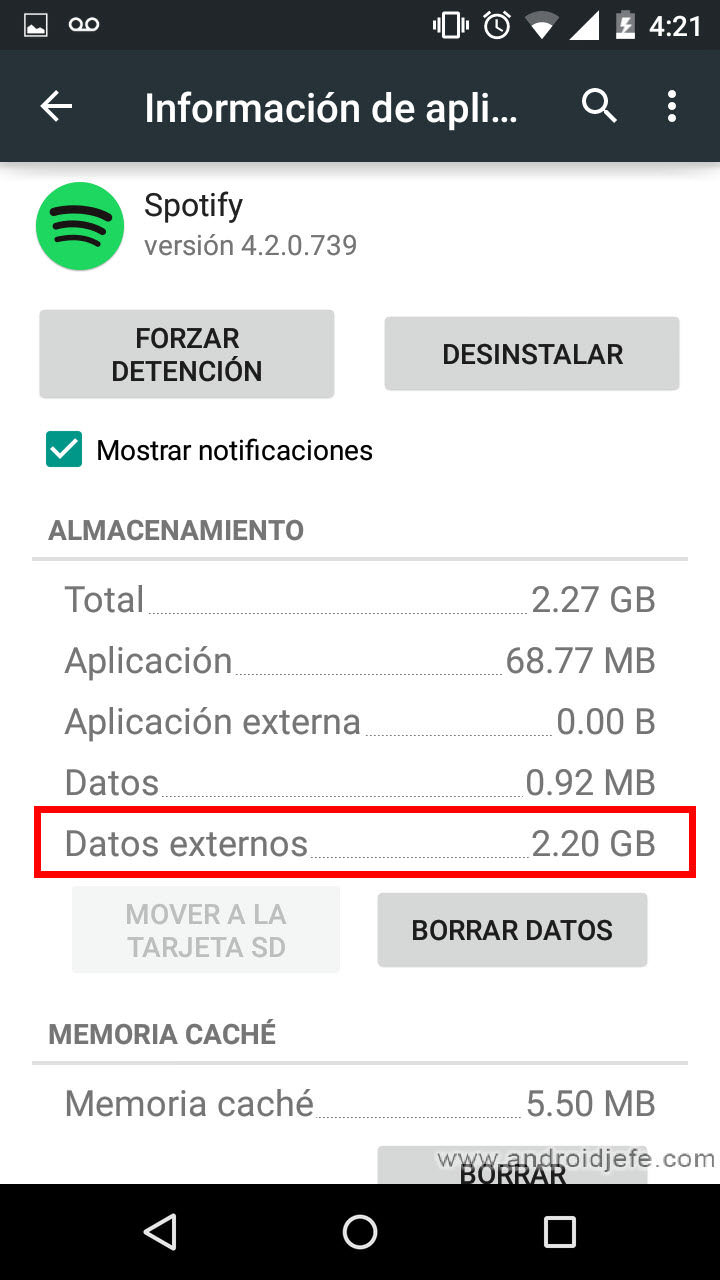How to Save Spotify Music to SD Card: Move, Download to SD
– Take a look at these tips, tricks, and solution you can use to make your life much easier with your devices whenever problems arrive and complications which you may find difficult to deal with.
If the songs or playlists from your Spotify are downloaded to the internal memory of your Android and they are leaving you without space, you will only need to make a change in their settings to move them to the SD card. If the option appears disabled, in the worst case you will have to do a complete reinstallation of the application. The only requirement is to have enough free space on the SD card. Of course, this option to download your Spotify music is only available if you have a Premium account.
Fortunately, saving Spotify songs to SD card is very easy. In the Spotify Settings the “Storage” option is available. There you just have to tap on the “SD card” option and the data will be transferred to the external memory.
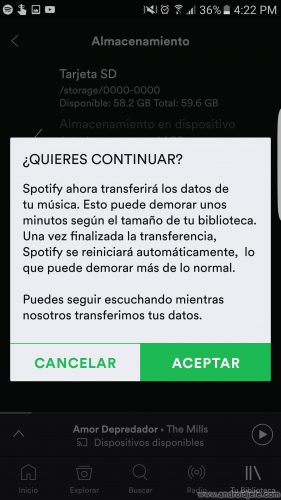
This functionality has been tested in version 7.4 of Spotify for Android. No need to follow the old method anymore (explained below), only way to move music to SD card in old versions of Spotify.
Old method
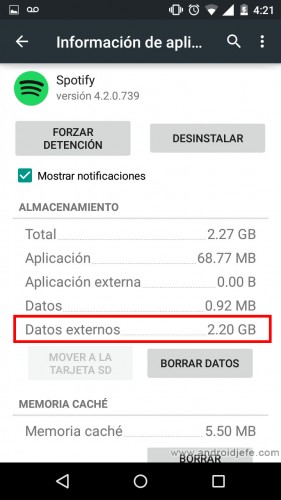
Spotify music saved to SD card
For now, Spotify cannot be configured to save music to internal or external storage. This decision is made by the application itself, based on where there is more free space. With this understood, in order to save the music on the external SD you must meet the following three requirements:
- The free space on the external SD card must be more than 1GB.
- The free space on the external SD card must be greater than the empty internal cache of your Android (The internal cache is a directory on Android dedicated exclusively for applications to save their data). This is what Spotify indicates, something too complex to understand for a conventional user, so let me make it simpler for you:
The free space on the external SD card must be greater than the total user storage. For example, in my case my Motorola Moto G with 16GB of internal storage has 12.90 GB of total user storage (this data can be seen in Settings> Storage). So my external SD card will need to have 12.91GB or more of free space for Spotify to decide to save the music here.
- Totally clean reinstall of Spotify
This procedure will erase all application data and reset their behavior so that, having met the above requirements, you decide to use the SD card and no longer the internal memory to store the music.
I warn you that after reinstalling you will have to log in and download your music / playlists / songs again.
To reinstall Spotify follow these steps:
- Open Settings or Settings (slide the top Android bar and tap on the gear).
- Choose “Applications” (or Application Manager).
- Tap on “Spotify.”
- On the next screen, tap on the “Force Stop” button.
- On the same screen, below, tap on the “Clear cache” button (assuming the button is enabled).
- On the same screen, tap on the “Uninstall” button.
- After uninstalling, turn off your Android. After it shuts down, remove the battery (if possible) for a couple of minutes and turn the device back on.
- Using a File Manager application (such as ES File Explorer) or from your PC (connecting your Android with the USB cable), go to the directory Internal Storage> Android> Data and delete the folder with the name com.spotify.mobile.android.ui
- Download and install Spotify from the Play Store.
check
Download any song or playlist and, using a file explorer or from the PC, open the SD card (sdcard1 or ExtSdcard), go to the directory Android > data > com.spotify.music and verify that the folder “files” exists. This means that the application is using this directory to save the music.
Another way to check that Spotify is saving the music on the external SD is to go to Settings> Applications> Spotify and see how the amount of data on the external SD card (External Data) increases while the music is downloading (see image at the beginning) .
More information: Spotify support
Where are Spotify songs downloaded?
How to transfer apps games to SD CARD
How to install apps DIRECTLY on the SD card