With Whatsapp you can send files of any type and any format from the chat, be they mp3, apk, exe, txt, mp4 etc.
With WhatsApp we can also send documents in PDF or Office format (docx, xlsx and pptx), send short video files, share an APK file of an Android app, send an EXE file of a Windows program and much more.
If you don’t know how share all types of files, you have come to the right guide: in the following chapters you will find all the necessary steps to be able to send WhatsApp files of any type from Android smartphones, from iPhones and even from PCs (using WhatsApp Web or the specific WhatsApp program).
Sending files with WhatsApp
Although we are used to using WhatsApp from the phone, the service is also accessible from a PC through a dedicated web service or app for Windows and Mac. In the following chapters, we will therefore show you both the steps necessary to send any file from WhatsApp installed on the phone and the steps to send the same files from your computer, so you can always share your files without problems.
How to send WhatsApp files on smartphones
To quickly send files to friends and colleagues, make sure you have updated the WhatsApp app on our Android or iPhone device then press on it, open the chat of the contact to send the file to (we can also select a group), press the icon in the shape of a paperclip (Android) or in the shape of a + (iPhone), then we select the item Document.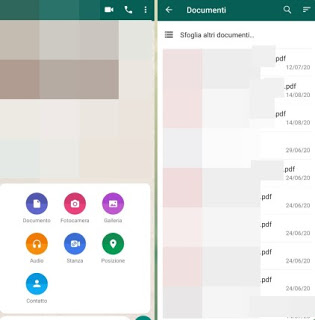
A screen will open where we can take a look at recent files or files saved as documents on our device; to be able to access all the folders on the phone and share other types of files, all we have to do is press on Browse other documents or on the menu Browse, so as to open the file manager integrated in the smartphone and easily reach the location of the file to be shared.
WhatsApp also allows you to receive files directly from the file manager, without having to first open its app. To do this, we open the file manager app on our device (on iPhone the app is called File, while on Android we advise you to install Solid Explorer), let’s go to the folder where the file of our interest is present, hold down with the finger on it for a few seconds, press the button Share and select the item WhatsApp, so you can choose the chat or group to send the file to.
Other interested file managers for Android devices can be viewed in our guide Best Android File Manager to manage phone files and folders.
How to send files from PC
If we often use WhatsApp we will surely have learned how to use WhatsApp Web, the web version of the service also described in our guide Open Whatsapp via website on PC.
If we want to send files on WhatsApp when we are on the computer, open the web page indicated above, associate it with the QR code on the phone (as seen in our guide), press the paper clip icon at the bottom and press the icon Document, in order to open the file manager of your computer.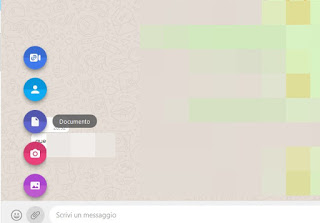
After selecting the file to share, click on You open, in order to start the file transfer. The contact will only have to click or tap on the file to start the download immediately.
If we use WhatsApp Web on a shared computer, it is advisable to log in anonymously or incognito, to prevent someone from reading or replying for us; in this regard we advise you to read the article When to use incognito browsing (Chrome, Firefox, Edger, Safari)?
How to send files from WhatsApp for Windows and Mac
On the computer, in addition to WhatsApp Web, we can also install the dedicated WhatsApp program, available for free download on all Windows and Mac computers.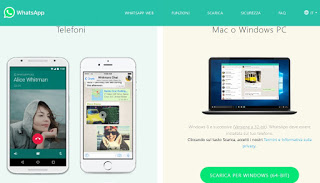
Once you have reached the indicated page, press the button Download for Windows O Download for Mac (depending on your system), we wait for the download to finish and install like any other program. Once added to the system, open the new program, make the association with the phone via QR code (exactly like WhatsApp Web), go to the chat or group where we need to send a file, press the paper clip icon and then on Document; the rest of the steps are identical to those already seen on WhatsApp Web, of which this app faithfully follows the functions.
Conclusions
WhatsApp can become a very powerful tool to quickly share our PDF files or our documents with work colleagues, but it can also be useful for sharing APKs, study files and other types of files with friends, classmates and relatives. that the file upload limit is quite generous (100 MB). There is no limit to the number of shareable files: we can therefore share any file in the years to come, just respect the limits imposed for each individual purpose.
Keep in mind, however, that any file sent or received with Whatsapp becomes unrecoverable if that file is deleted from the phone’s memory.
If we need to send files larger than 100 MB and we want the transfer to be quick and easy, we suggest you use Telegram, which allows you to send files up to 1.5 GB as seen in the Complete guide to Telegram.
As an alternative to Telegram we can rely on P2P cloud file transfer services, as seen in our guides Send large files over the internet without limits with direct P2P sending e Sites to send large files as attachments via Email from 2 to 30 GB.
To learn about new tricks for WhatsApp, such as the secret and personal group in which to keep files as if it were a cloud, we suggest you read the guide New WhatsApp tricks and features.















