It is easy to transfer chats from Whatsapp to Telegram, both to save conversations in a backup and for those who want to abandon Whatsapp
WhatsApp remains one of the most used apps for chat but the more and more frequent privacy issues and unexpected downs have led many users to look for a valid alternative.
Between best apps for messaging other than WhatsApp we find Telegram, a service that works much better, is safe and practically never goes down (except in very rare cases).
To make it easier for you to switch between the two messaging apps in this guide we will show you how import all WhatsApp chats to Telegramso you can transfer the conversations we had already started automatically, whatever the platform in use (Android or iPhone).
This Telegram feature is really useful and does not require external tools and apps; using the guide below we can abandon WhatsApp but also use it as chat security backup system and therefore avoid that they can be deleted by mistake or lose them if you change your phone (remember that the WhatsApp backup cannot be restored if you switch from Android to iPhone, unless use PC programs and external apps).
READ ALSO: Telegram vs WhatsApp: which is the best chat app?
Switch chats from WhatsApp to Telegram
To migrate WhatsApp chats to Telegram we must first of all install Telegram on our phone, using the specific link for Android or for iPhone/iPad.
After installation we open Telegram and create a new chat, necessary to import the conversation we want to transfer from WhatsApp: at present it is not possible to make a single transfer of all conversations, but we will have to act one chat at a time. In the case of group chats, Telegram allows you to create a new group chat in which to import messages.
After opening the chat on Telegram where to make the transfer, open WhatsApp, go to the chat you want to transfer, press the button with three dots at the top right (or on the name of the chat on the iPhone / iPad) and choose the option More> Export Chat.
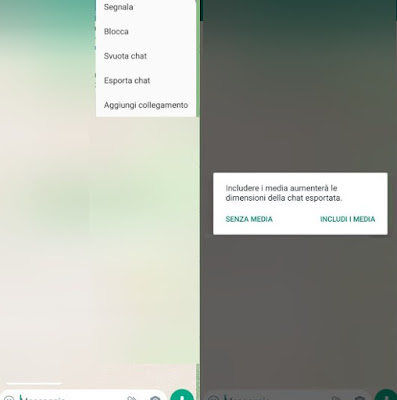
At this point we select Telegram from the sharing panel and then touch the prepared and existing chat. When import asks whether to include Media or import chat without media, it must be considered that to import photos, videos and chat files on Telegram it is necessary to have space in the phone memory. To avoid problems it would perhaps be better to choose without the media.
By touching the button that imports the WhatsApp chat on Telegram, the entire conversation will be transferred to the chosen Telegram chat, including photos, videos, audio messages and other files (note that in Telegram the chat files and photos remain preserved always and can be recovered even if they are deleted from the phone memory). It can be a bit boring if you have a lot of WhatsApp chats to import, but it’s better than nothing.
Once the WhatsApp chat has been transferred to Telegram, the messages will be displayed in both apps and will carry their original timestamp. The only limitation of this operation is that all imported messages will read as if they were all received and sent at the same time they were imported. The original date and time will still be visible in the messages.
Conclusions
The classic method is very effective but it is very slow, since we will have to transfer one chat at a time. There are currently no alternatives to the export method: the advice is therefore to take some time for this operation and pass one chat at a time, giving the highest priority to the chats and group chats that we care about most (and of which we do not want to lose anything).
If, on the other hand, a WhatsApp chat is little used or there are not many messages, it is better not to transfer it and advise the other contact to use Telegram (if you don’t already use it), so you can delete the old chat on WhatsApp and continue only on Telegram.
To learn more we can read our guides to Telegram tricks, secrets and hidden options and there ways to save conversations and photograph WhatsApp chats.
Still on the subject of backups and chat transfers, we recommend that you read our articles on how to transfer files to the Whatsapp and Telegram cloud come on how to save Whatsapp photos (received and sent) to keep them.
















