How to turn on / off the microphone and camera in a video call in Windows 10
Windows 11 has a new feature that allows users to mute and unmute the microphone by tapping the space bar. This feature is only available for Microsoft Teams and will eventually be available for other applications. It’s unclear when that will happen, but so far, the feature is coming to Windows 11 and not Windows 10.
Turn the microphone and camera on and off in a video call
If you want to add a universal shortcut in Windows 10 that can turn the microphone and camera on or off, you will need a third-party app. The application must be able to control the microphone and camera at the operating system or application level. PowerToys recently added a feature that does just that.
PowerToys: turn the microphone and camera on and off in a video call
PowerToys has received regular updates with new features and a universal keyboard shortcut for mute / unmute, and a universal on / off shortcut for the webcam was added sometime in October.
- Download and install PowerToys from Github.
- Open the PowerToys configuration.
- Go to the Video Conferencing tab.
- Turn on the Enable video conference mute switch.
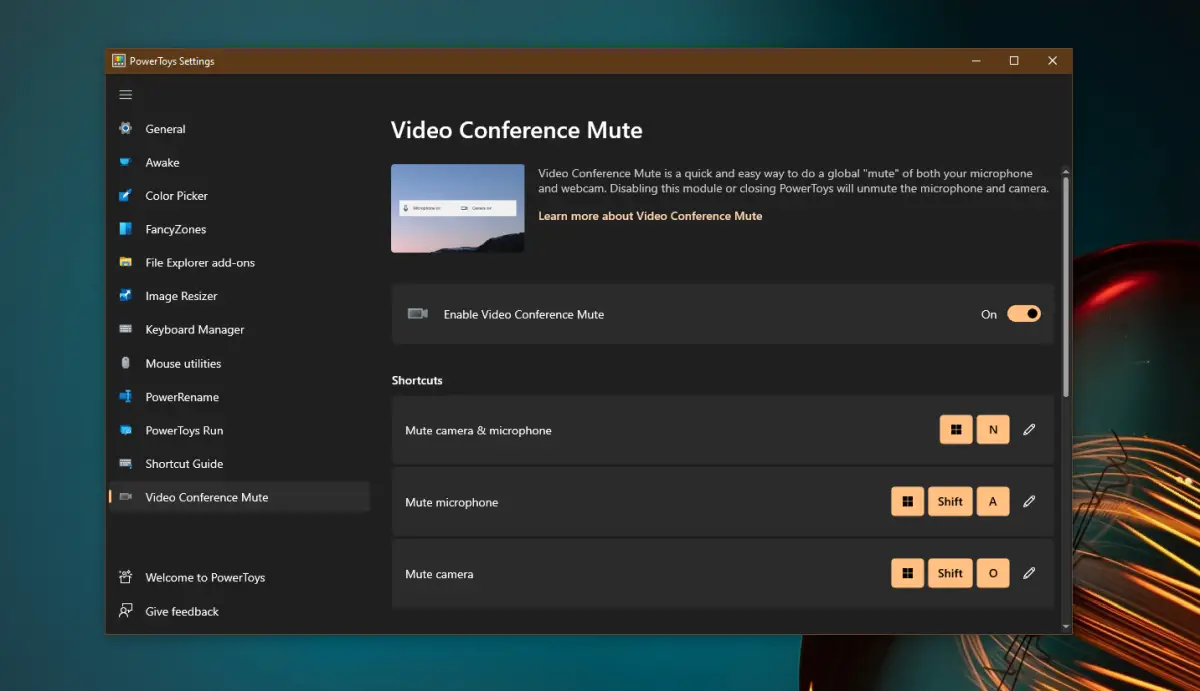
After enabling the feature, you need to configure it for use in your video conferencing tool that you regularly use. You can configure it to be used in multiple tools if you have to use more than one tool per day. For this, we use Zoom as an example.
- Open Zoom.
- Go to the application settings.
- Select Devices.
- Open the Mic drop-down menu and select PowerToys Video Conference Mute.
- Apply the change.
- Repeat for all conferencing tools.
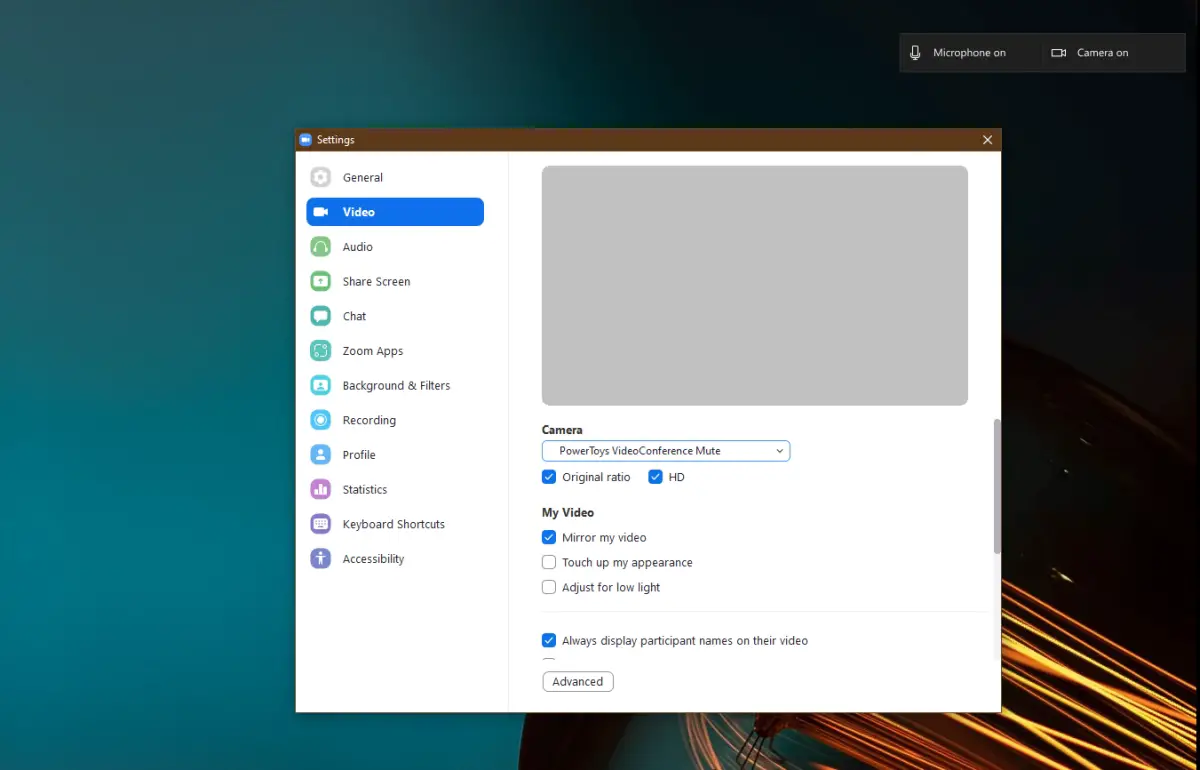
How does it work
The PowerToys video conferencing tool will add a toolbar to the desktop when you use the microphone or webcam. You can reposition where the toolbar appears from the PowerToys settings. The toolbar will indicate the status of the microphone and the webcam, that is, if it is muted or not.
- To switch between microphone and webcam, use the Win + N keyboard shortcut.
- To toggle the microphone, use the keyboard shortcut Win + Shift + A.
- To toggle the webcam, use the keyboard shortcut Win + Shift + O.
You can change these shortcuts from PowerToys settings if they collide with other applications you use on the desktop.
conclusion
Video conferencing has become an important part of routine work for many people. Many video conferencing tools have added new features to keep up with these requirements, but not all have a quick shortcut to mute or unmute the microphone. Most laptops and keyboards have a key to mute the speakers, but nothing for the microphone and definitely nothing for the camera. PowerToys is possibly the best solution that can work with most, if not all, of the popular video conferencing tools.















