How to turn your mobile into an Internet access point
Using the smartphone as an Internet access point for other mobile devices or even personal computers is a good practice to provide a connection to third parties when we do not have a Wi-Fi wireless network or access to a wired fiber or ADSL network.
And it is that the smartphone has become a miniature computer, increasingly larger and more powerful, and with extraordinary versatility for many tasks. Bearing in mind that we always carry them with us, that most of them have a permanent connection to the cellular Internet and that the new 5G broadband networks are spreading strongly throughout the planet, sharing their connection is a method that we can use in various circumstances. And it is very simple to do as we are going to remind you in this practical article.
The mobile as an Internet access point
Public Wi-Fi wireless networks can be found in many places, but they often have range, performance and, above all, security problems. Highly insecure by default, we cannot trust them except for emergencies or inconsequential navigation. And if we are on vacation or we are working at home and the fiber fails, where do we connect then?
To the cellular connection once the mobile has become an access point. A method with higher performance and safer, although should be noted that not all service operators allow it and that, to use it, we need to have a good amount of data available, preferably an unlimited data connection from which now with the performance of 5G we can obtain great benefits and in some cases, avoid contracting of additional services such as fixed Internet for the home.
Also note that most smartphones cannot connect to Wi-Fi networks while in hotspot mode as they will use their antennas to allow other devices to connect. And if autonomy is a problem, keep in mind that under this mode your terminal will consume a lot more battery.
Finally, if you pay per use or your data rate is very low, forget about this article (except for an emergency) because the consumption is high, especially if you are dedicated to performing high-bandwidth tasks such as streaming, P2P or downloading large files.
How to create a Wi-Fi hotspot
Pointed out the previous warnings to take into account (especially the amount of available data with which you have accounts), it must be said that using this function of Hotspot it is extremely simple. The management varies depending on the manufacturer of your terminal, but it will not be very different from the one carried out from a Samsung Galaxy S with Android that we use as an example:
- Access the general “Configuration” or “Settings” tool and look for the “Connections” section. Depending on the terminal, the Android version or the manufacturer’s user interface, you can find it with another name.
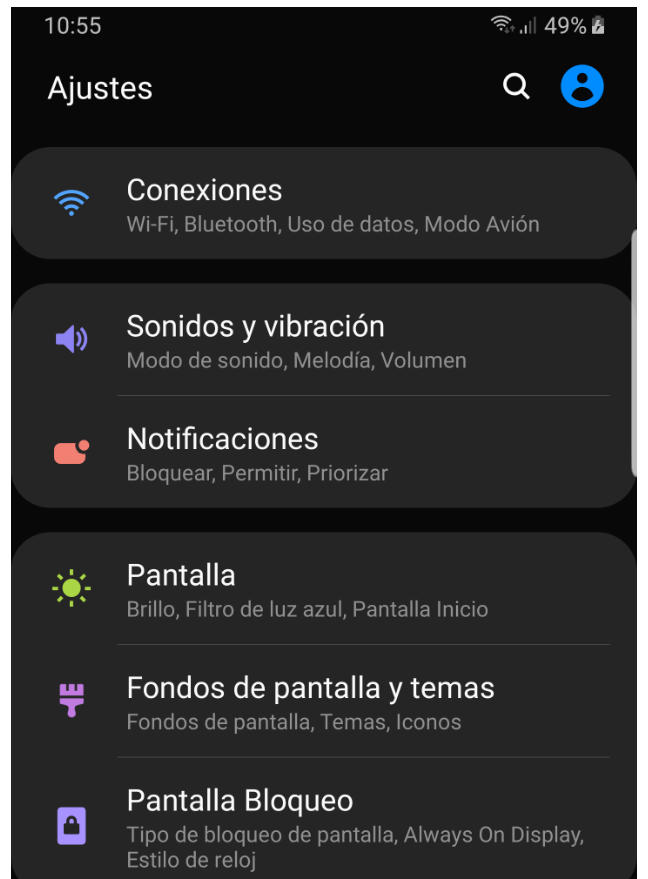
- Access the “Shared Connection and Modem” section.
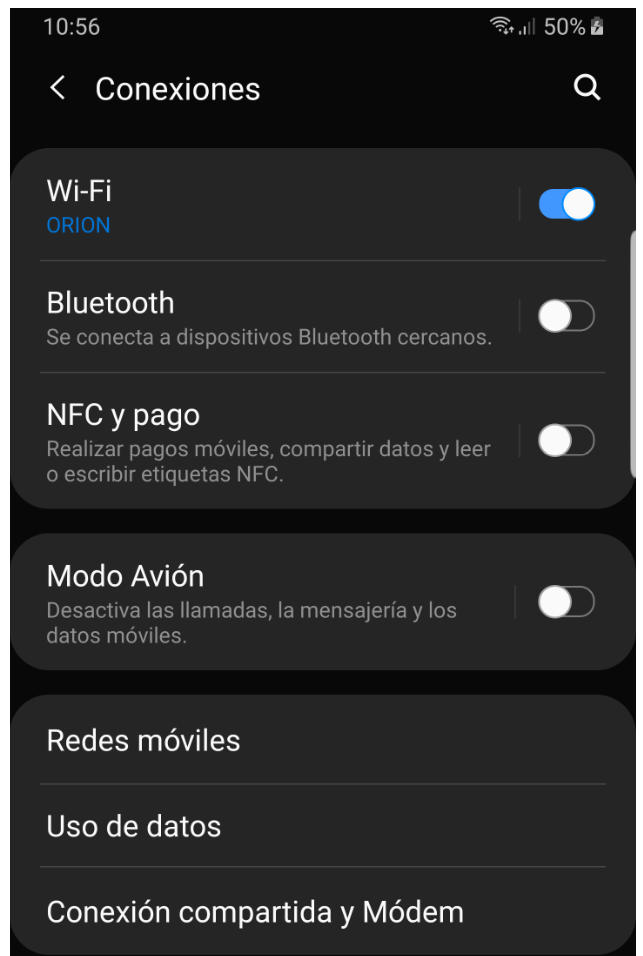
- Activate and click on “Shared connection”.
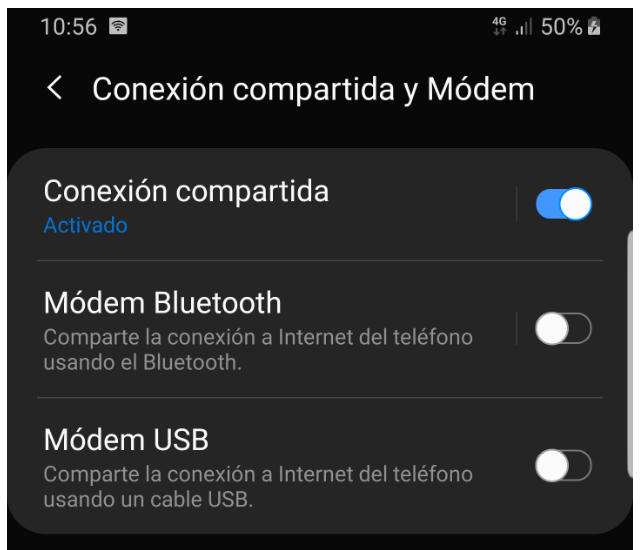
- Change to your liking the name of the connection that the other devices will see, for the example “HotspotMC”. Enter the access password, as long and strong as possible.
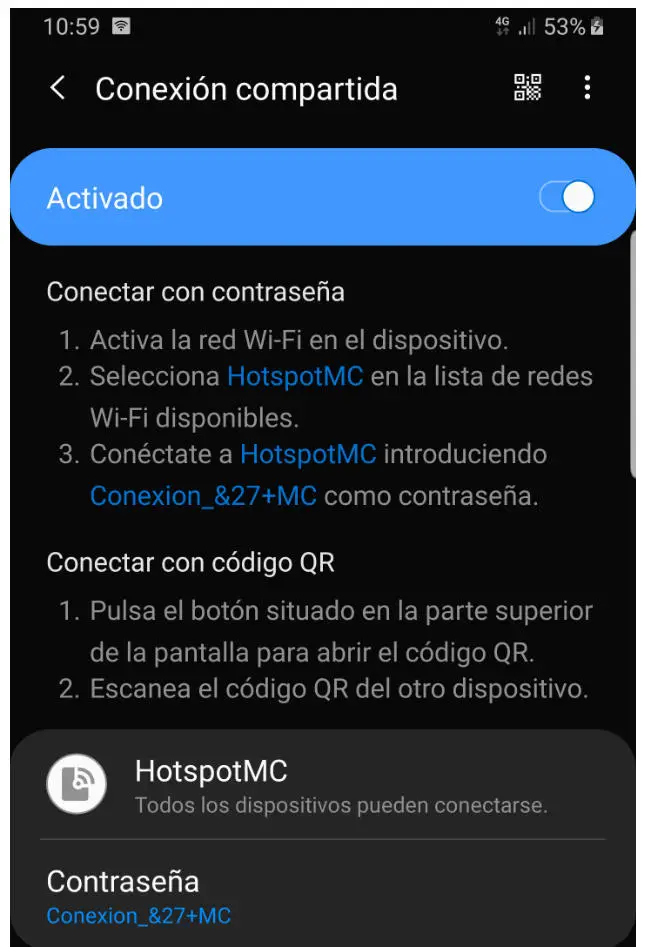
From here you can share the Internet connection of your smartphone. Simply connect from the desired device or PC to the Wi-Fi network by selecting the access point and created password.
As advanced functions for increase security, you can use the “Hide device” function so that no one can see that it is active. If you want to add even more security, you can enable only those devices that you specifically allow to connect. It is done in the connection sharing settings based on the filtering of the MAC address, a unique encoded identifier of origin, which we have reviewed in other practical articles on router configuration.
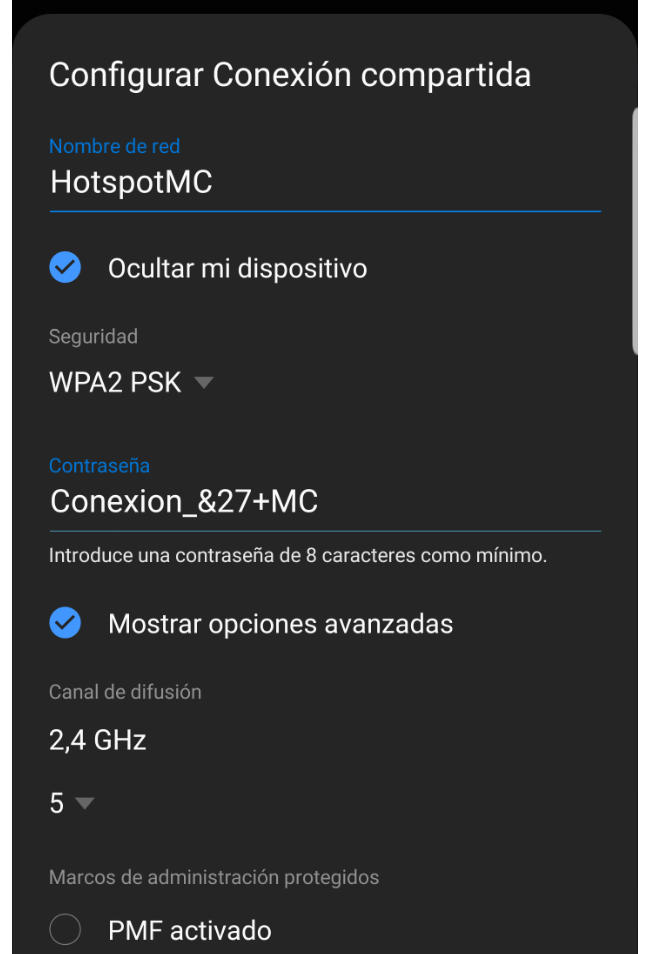
usb modem
Another connection sharing option on Android is even simpler than the previous one, although not as powerful (up to 10 devices can be connected wirelessly to an access point) and it also requires a physical connection between the smartphone and the device to which we are going to connect. For the example we connect a Samsung smartphone to a PC with Windows 10 with its corresponding drivers enabled and the connection between them made correctly.
- If we access the configuration page> Shared configuration and mobile modem, we will see that the possibility of sharing via “USB Modem” has been added.
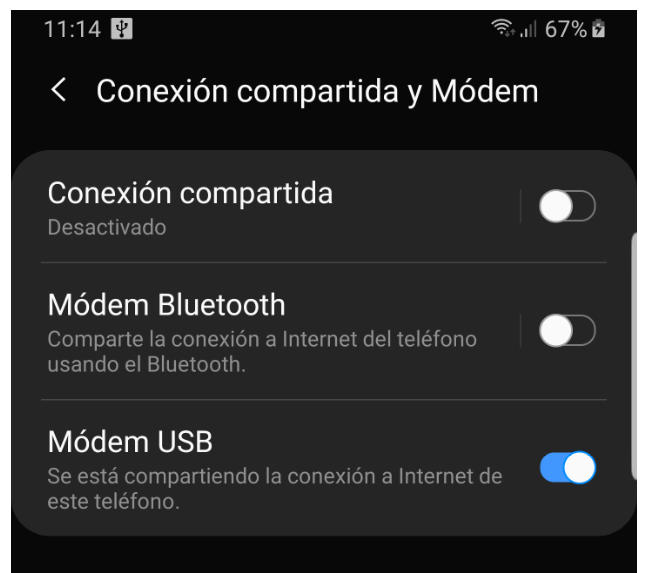
- We simply activate it to see that the Windows PC adds new connection possibilities, both a new network using the smartphone’s mobile data or its connection.
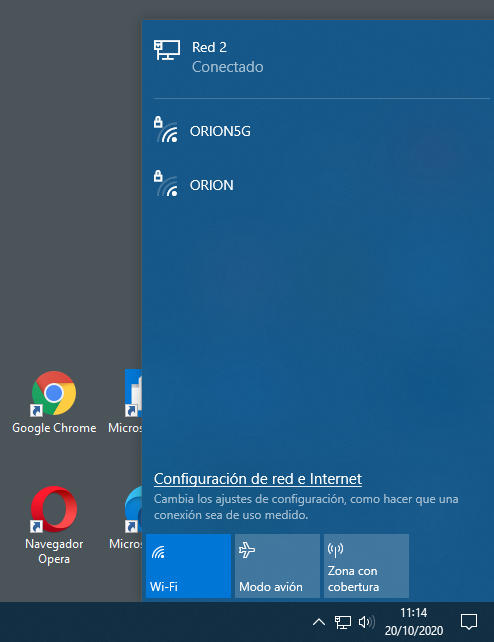
- This type of connection is ideal when we want to provide connectivity to only a certain device. In addition to being a very simple function to enable, the best thing is that you can use the terminal’s Wi-Fi connection and not just your data rate. It can be managed to control the connection from
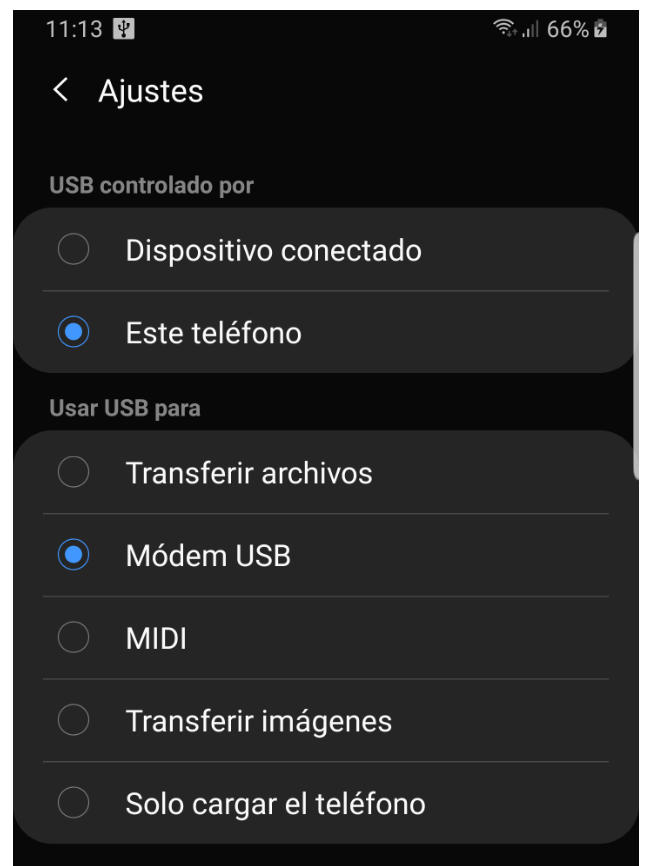
bluetooth modem
Similar to the previous one, but in this case wirelessly without wires. This way you can share your phone’s Internet connection by linking it to another device using the Bluetooth standard. From here the connection occurs by pairing devices. If the device has been connected before, you can reconnect it whenever you need in the list of redirected devices.
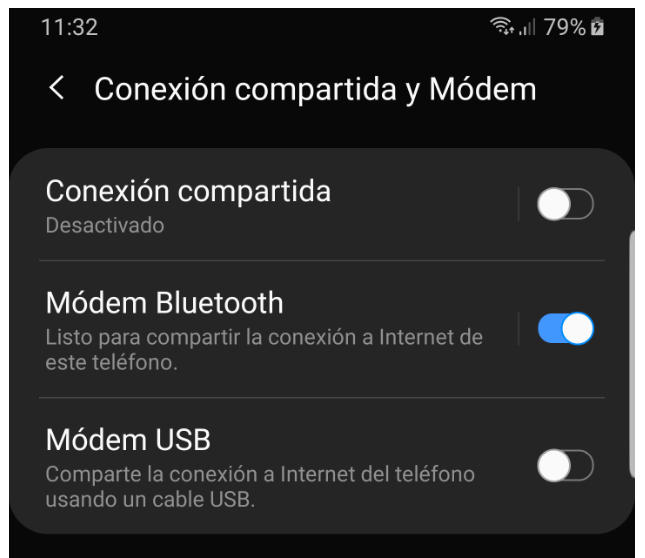
An interesting function that of turning the mobile into an Internet access point to share the connection, which we can use for emergencies if we do not have a good mobile rate and for more powerful uses if we have a lot of data to spend. The lucky ones who have an unlimited mobile data rate and with 5G, will be able to extract the full potential of this feature and potentially do without other types of fixed or mobile Internet services.
Did you enjoy reading this article? If you did, help to spread this article by simple leaving a like or a share to any social media network of your choice. Thanks for stopping by we appreciate your visit.















